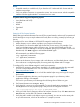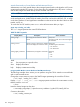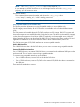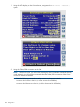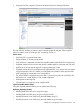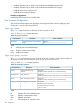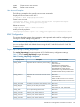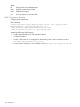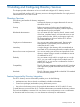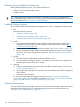HP Integrity iLO 2 Operations Guide
Table Of Contents
- HP Integrity iLO 2 Operations Guide
- Contents
- About This Document
- 1 Introduction to iLO 2
- Features
- Standard Features
- Always-On Capability
- Virtual Front Panel
- Multiple Access Methods
- Security
- User Access Control
- Multiple Users
- IPMI over LAN
- System Management Homepage
- Firmware Upgrades
- Internal Subsystem Information
- DHCP and DNS Support
- Group Actions
- Group Actions Using HP SIM
- SNMP
- SMASH
- SM CLP
- Mirrored Console
- Remote Power Control
- Power Regulation
- Event Logging
- Advanced Features
- Standard Features
- Obtaining and Activating iLO 2 Advanced Pack Licensing
- Supported Systems and Required Components and Cables
- Integrity iLO 2 Supported Browsers and Client Operating Systems
- Security
- Features
- 2 Ports and LEDs
- 3 Getting Connected to iLO 2
- 4 Logging In to iLO 2
- 5 Adding Advanced Features
- Lights-Out Advanced KVM Card for sx2000 Servers
- Lights-Out Advanced KVM card Requirements
- Configuring the Lights-Out Advanced KVM Card
- Lights-Out Advanced KVM Card IRC Feature
- Lights-Out Advanced KVM Card vMedia Feature
- Installing the Lights-Out Advanced KVM Card in a Server
- Lights-Out Advanced KVM Card Quick Setup Steps
- Using Lights-Out Advanced KVM Features
- Mid Range PCI Backplane Power Behavior
- Troubleshooting the Lights-Out Advanced KVM Card
- Core I/O Card Configurations
- Supported PCI-X Slots
- Upgrading the Lights-Out Advanced KVM Card Firmware
- Lights-Out Advanced KVM Card for sx2000 Servers
- 6 Accessing the Host (Operating System) Console
- 7 Configuring DHCP, DNS, LDAP, and Schema-Free LDAP
- 8 Using iLO 2
- Text User Interface
- MP Command Interfaces
- MP Main Menu
- MP Main Menu Commands
- CO (Console): Leave the MP Main Menu and enter console mode
- VFP (Virtual Front Panel): Simulate the display panel
- CM (Command Mode): Enter command mode
- SMCLP (Server Management Command Line Protocol): Switch to the SMASH SMCLP
- CL (Console Log): View the history of the console output
- SL (Show Logs): View events in the log history
- HE (Help): Display help for the menu or command in the MP Main Menu
- X (Exit): Exit iLO 2
- MP Main Menu Commands
- Command Menu
- Command Line Interface Scripting
- Command Menu Commands and Standard Command Line Scripting Syntax
- BP: Reset BMC passwords
- BLADE: Display BLADE parameters
- CA: Configure asynchronous local serial port
- DATE: Display date
- DC (Default Configuration): Reset all parameters to default configurations
- DF: Display FRU information
- DI: Disconnect LAN, WEB, SSH, or Console
- DNS: DNS settings
- FW: Upgrade the MP firmware
- HE: Display help for menu or command in command menu interface
- ID: System information settings
- IT: Inactivity timeout settings
- LC: LAN configuration usage
- LDAP: LDAP directory settings
- LM: License management
- LOC: Locator UID LED configuration
- LS: LAN status
- PC: Power control access
- PM: Power regulator mode
- PR: Power restore policy configuration
- PS: Power status
- RB: Reset BMC
- RS: Reset system through the RST signal
- SA: Set access LAN/WEB/SSH/IPMI over LAN ports
- SNMP: Configure SNMP parameters
- SO: Security option help
- SS: System Status
- SYSREV: Firmware revisions
- TC: System reset through INIT or TOC signal
- TE: Send a message to other mirroring terminals
- UC: User Configuration (users, passwords, and so on)
- WHO: Display a list of iLO 2 connected users
- XD: iLO 2 Diagnostics or reset
- Web GUI
- System Status
- Remote Serial Console
- Integrated Remote Console
- Virtual Media
- Power Management
- Administration
- BL c-Class
- Help
- SMASH Server Management Command Line Protocol
- SM CLP Features and Functionality Overview
- Accessing the SM CLP Interface
- Using the SM CLP Interface
- SM CLP Syntax
- System1 Target
- System Reset Power Status and Power Control
- Map1 (iLO 2) Target
- Text Console Services
- Firmware Revision Display and Upgrade
- Remote Access Configuration
- Network Configuration
- User Accounts Configuration
- LDAP Configuration
- Text User Interface
- 9 Installing and Configuring Directory Services
- Directory Services
- Directory Services for Active Directory
- Directory Services for eDirectory
- Installing and Initializing Snap-In for eDirectory
- Example: Creating and Configuring Directory Objects for Use with iLO 2 Devices in eDirectory
- Directory Services Objects for eDirectory
- Setting Role Restrictions
- Setting Time Restrictions
- Setting Lights-Out Management Device Rights
- Installing Snap-Ins and Extending Schema for eDirectory on a Linux Platform
- Using the LDAP Command to Configure Directory Settings in iLO 2
- User Login Using Directory Services
- Certificate Services
- Directory-Enabled Remote Management
- Directory Services Schema (LDAP)
- Glossary
- Index
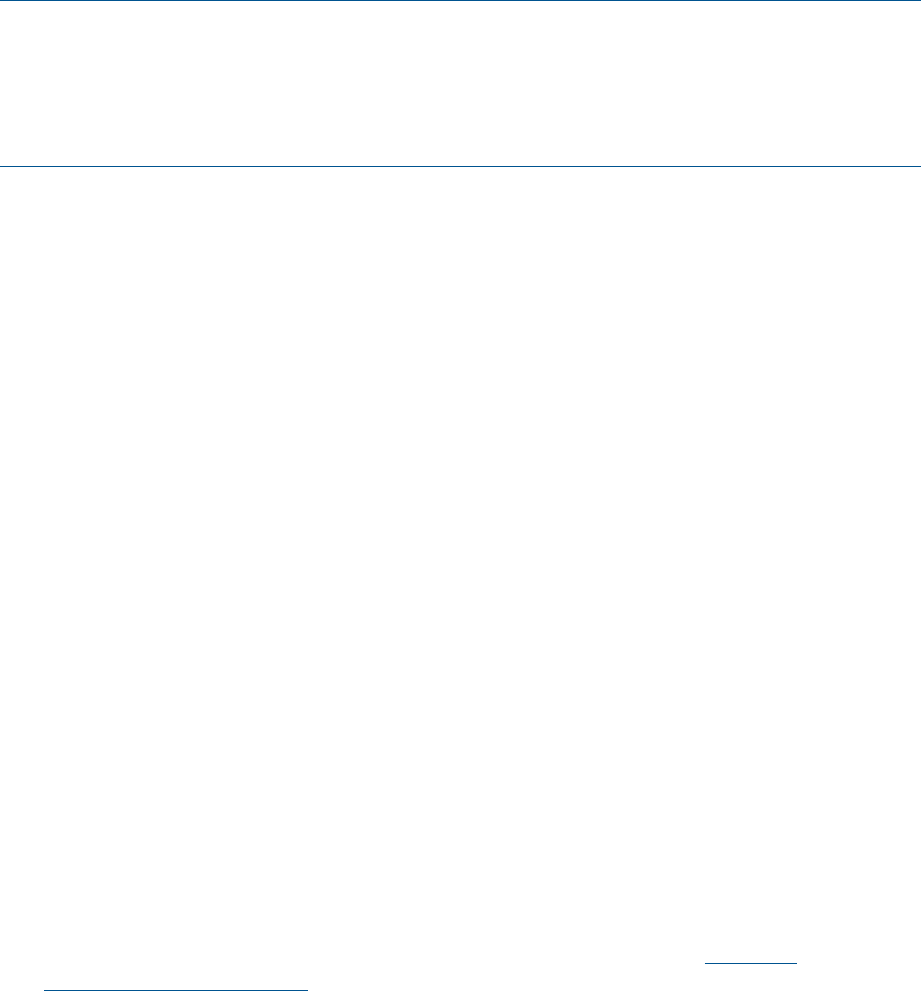
NOTE:
• Scriptable vMedia is available only if you have the iLO 2 Advanced Pack license and the
vMedia user privilege.
• Only one vMedia connection is supported at a time. You cannot connect with the scriptable
vMedia while the Applet vMedia is connected and vice versa.
Scriptable vMedia Supported Operating Systems
• Linux (Red Hat and SuSE)
• Windows
• HP-UX
• OpenVMS
• EFI
Setting Up IIS for Scripted vMedia
Before setting up Internet Information Services (IIS) for scripted vMedia, make sure IIS is operational.
Use IIS Manager to set up a simple website and verify that it is working correctly by browsing to
the site.
To configure IIS to serve diskette or ISO-9660 CD images for read only access:
1. Add a directory to your website, and place your images in the directory.
2. Verify that IIS can access the MIME type for the files you are serving. For example, if you
name your diskette images with the extension .img, you must add a MIME type for that
extension. Use the IIS Manager to access the Properties dialog of your website. On the HTTP
Headers tab, click MIME Types to add additional MIME types.
HP recommends you add the following types:
.img – application/octet-stream
.iso – application/octet-stream
3. Browse to the location of your images with a web browser, and download them to a client.
Your web server is configured properly for serving read-only diskette and CD images.
To configure IIS to serve diskette images for read/write operations:
1. Install Perl (if necessary). Active State's ActivePerl is an installer program that also sets itself
up to be a script interpreter for IIS. You can obtain it from the web at: http://
www.activestate.com/
2. Create a directory on your web site to hold the vMedia helper script, and copy the script to
that location.
3. To create an application directory, use the properties page for your directory. Under
Application Settings, click Create.
The icon for your directory in IIS Manager should change from a folder to a gear.
4. Set Execute Permissions to Scripts Only.
5. Verify that Perl is set up as a script interpreter. To view the application associations, click
Configuration on the properties page. Verify that Perl is configured as follows:
.pl c:\perl\bin\perl.exe "%s" %s GET,HEAD,POST
6. Verify your Web Service Extensions allows Perl scripts to execute. If not, click Web Service
Extensions, and set Perl CGI Extension to Allowed.
7. Verify the prefix variable in the helper script is set correctly. You can set it to the same path
as your document root, which can be similar to C:\inetpub\wwwroot.
SMASH Server Management Command Line Protocol 161