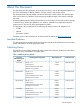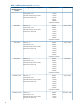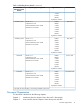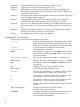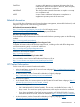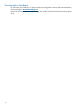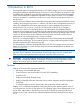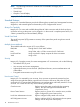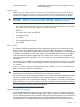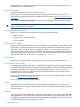HP Integrity iLO 2 Operations Guide
Table Of Contents
- HP Integrity iLO 2 Operations Guide
- Contents
- About This Document
- 1 Introduction to iLO 2
- Features
- Standard Features
- Always-On Capability
- Virtual Front Panel
- Multiple Access Methods
- Security
- User Access Control
- Multiple Users
- IPMI over LAN
- System Management Homepage
- Firmware Upgrades
- Internal Subsystem Information
- DHCP and DNS Support
- Group Actions
- Group Actions Using HP SIM
- SNMP
- SMASH
- SM CLP
- Mirrored Console
- Remote Power Control
- Power Regulation
- Event Logging
- Advanced Features
- Standard Features
- Obtaining and Activating iLO 2 Advanced Pack Licensing
- Supported Systems and Required Components and Cables
- Integrity iLO 2 Supported Browsers and Client Operating Systems
- Security
- Features
- 2 Ports and LEDs
- 3 Getting Connected to iLO 2
- 4 Logging In to iLO 2
- 5 Adding Advanced Features
- Lights-Out Advanced KVM Card for sx2000 Servers
- Lights-Out Advanced KVM card Requirements
- Configuring the Lights-Out Advanced KVM Card
- Lights-Out Advanced KVM Card IRC Feature
- Lights-Out Advanced KVM Card vMedia Feature
- Installing the Lights-Out Advanced KVM Card in a Server
- Lights-Out Advanced KVM Card Quick Setup Steps
- Using Lights-Out Advanced KVM Features
- Mid Range PCI Backplane Power Behavior
- Troubleshooting the Lights-Out Advanced KVM Card
- Core I/O Card Configurations
- Supported PCI-X Slots
- Upgrading the Lights-Out Advanced KVM Card Firmware
- Lights-Out Advanced KVM Card for sx2000 Servers
- 6 Accessing the Host (Operating System) Console
- 7 Configuring DHCP, DNS, LDAP, and Schema-Free LDAP
- 8 Using iLO 2
- Text User Interface
- MP Command Interfaces
- MP Main Menu
- MP Main Menu Commands
- CO (Console): Leave the MP Main Menu and enter console mode
- VFP (Virtual Front Panel): Simulate the display panel
- CM (Command Mode): Enter command mode
- SMCLP (Server Management Command Line Protocol): Switch to the SMASH SMCLP
- CL (Console Log): View the history of the console output
- SL (Show Logs): View events in the log history
- HE (Help): Display help for the menu or command in the MP Main Menu
- X (Exit): Exit iLO 2
- MP Main Menu Commands
- Command Menu
- Command Line Interface Scripting
- Command Menu Commands and Standard Command Line Scripting Syntax
- BP: Reset BMC passwords
- BLADE: Display BLADE parameters
- CA: Configure asynchronous local serial port
- DATE: Display date
- DC (Default Configuration): Reset all parameters to default configurations
- DF: Display FRU information
- DI: Disconnect LAN, WEB, SSH, or Console
- DNS: DNS settings
- FW: Upgrade the MP firmware
- HE: Display help for menu or command in command menu interface
- ID: System information settings
- IT: Inactivity timeout settings
- LC: LAN configuration usage
- LDAP: LDAP directory settings
- LM: License management
- LOC: Locator UID LED configuration
- LS: LAN status
- PC: Power control access
- PM: Power regulator mode
- PR: Power restore policy configuration
- PS: Power status
- RB: Reset BMC
- RS: Reset system through the RST signal
- SA: Set access LAN/WEB/SSH/IPMI over LAN ports
- SNMP: Configure SNMP parameters
- SO: Security option help
- SS: System Status
- SYSREV: Firmware revisions
- TC: System reset through INIT or TOC signal
- TE: Send a message to other mirroring terminals
- UC: User Configuration (users, passwords, and so on)
- WHO: Display a list of iLO 2 connected users
- XD: iLO 2 Diagnostics or reset
- Web GUI
- System Status
- Remote Serial Console
- Integrated Remote Console
- Virtual Media
- Power Management
- Administration
- BL c-Class
- Help
- SMASH Server Management Command Line Protocol
- SM CLP Features and Functionality Overview
- Accessing the SM CLP Interface
- Using the SM CLP Interface
- SM CLP Syntax
- System1 Target
- System Reset Power Status and Power Control
- Map1 (iLO 2) Target
- Text Console Services
- Firmware Revision Display and Upgrade
- Remote Access Configuration
- Network Configuration
- User Accounts Configuration
- LDAP Configuration
- Text User Interface
- 9 Installing and Configuring Directory Services
- Directory Services
- Directory Services for Active Directory
- Directory Services for eDirectory
- Installing and Initializing Snap-In for eDirectory
- Example: Creating and Configuring Directory Objects for Use with iLO 2 Devices in eDirectory
- Directory Services Objects for eDirectory
- Setting Role Restrictions
- Setting Time Restrictions
- Setting Lights-Out Management Device Rights
- Installing Snap-Ins and Extending Schema for eDirectory on a Linux Platform
- Using the LDAP Command to Configure Directory Settings in iLO 2
- User Login Using Directory Services
- Certificate Services
- Directory-Enabled Remote Management
- Directory Services Schema (LDAP)
- Glossary
- Index
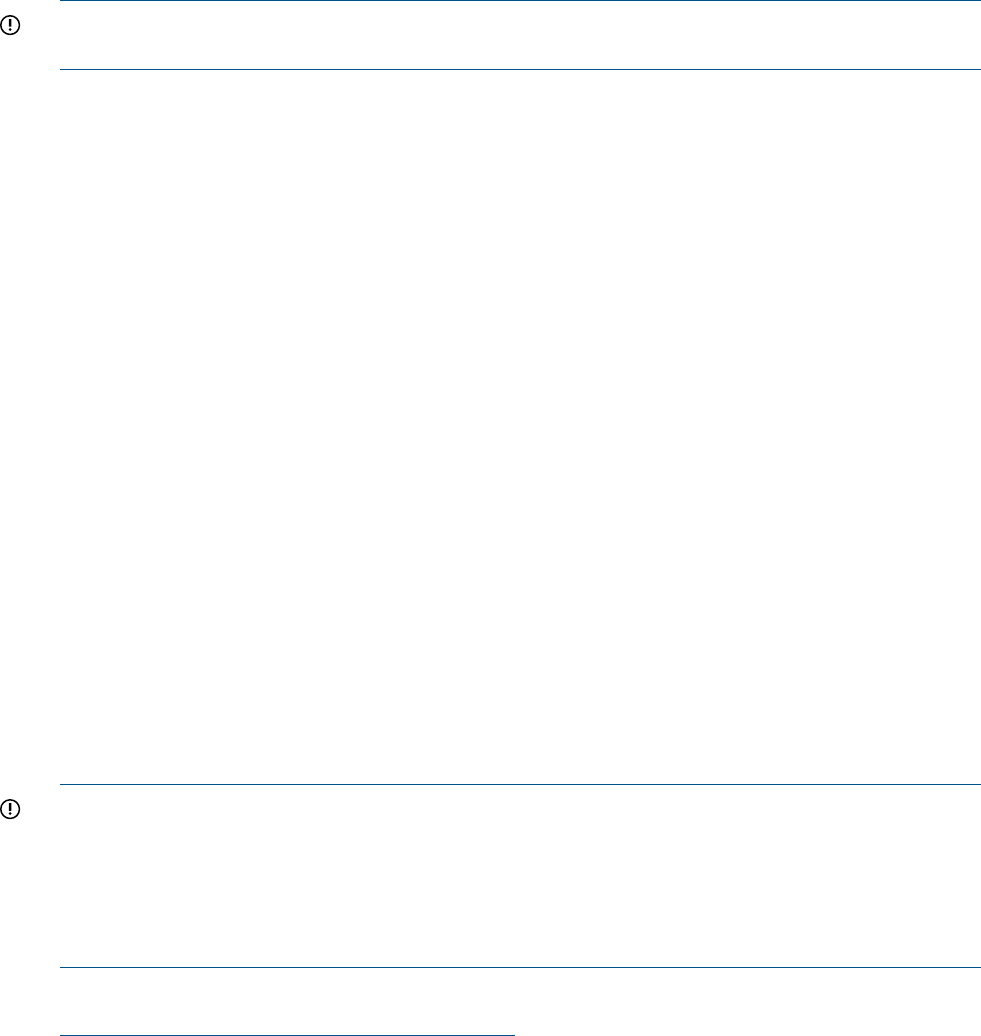
Virtual Media Access Enables Advanced Pack license users the right to use the
virtual media applet.
Multiple Users
Multiple users can interact with iLO 2. However, iLO 2 command mode and console mode are
mirrored, allowing only one user at a time to have write access to the shared console. When a
command is completed, write access is released and any user can initiate another command.
IMPORTANT: Although iLO 2 can support multiple simultaneous connections, to do so can impact
performance. HP does not recommend running more than eight simultaneous connections.
Integrity iLO 2 supports the following connections simultaneously:
• Four web (each web connection can have a remote serial console connection as well and not
be counted as part of the total number of connections allowed)
• Eight SSH
• One local console serial port (RS-232)
• Four IPMI over LAN
• Four Telnet
• One Integrated Remote Console
• One vMedia
IPMI over LAN
The Intelligent Platform Management Interface (IPMI) option provides direct access from the MP
LAN port to the server Baseboard Management Controller (BMC) monitoring and controlling
functions such as temperature, voltage, fans, and power supplies. IPMI defines a common interface
for platform management hardware. With IPMI over LAN enabled, BMC functions are available
to other management software applications. This enables you to write your own customizable
management applications using IPMI v1.0. iLO 2 supports up to four simultaneous IPMI over LAN
connections.
Currently, there is no capability to manage the IPMI user name or password in the iLO 2 command
line or web interfaces. There is only the ability to enable or disable access with IPMI through the
SA command.
To set a user name or password using the IPMI over LAN interface, you can use an IPMI tool. HP
does not recommend any particular IPMI tools.
IMPORTANT: IPMI traffic is unencrypted, just like Telnet traffic is unencrypted. Also, at initial
enablement, there is no password, and the IPMI over LAN port is insecure.
HP recommends that iLO 2 management traffic be on a separate dedicated management network
and that only administrators be granted access to that network. Also, set firewalls or routers to
accept only specific source and destination addresses. For example, you can allow inbound IPMI
traffic into the host server only if it comes from one of the predetermined management workstations.
For more information on IPMI, see the Intel website at:
http://developer.intel.com/design/servers/ipmi
System Management Homepage
The HP Insight Management Agents support a web interface for access to runtime management
data through the HP System Management Homepage. The HP System Management Homepage is
a secure web-based interface that consolidates and simplifies the management of individual servers
and operating systems. By aggregating data from HP Insight Management Agents and other
management tools, the System Management Homepage provides an intuitive interface to review
Features 19