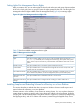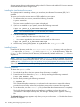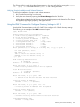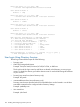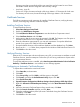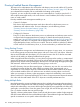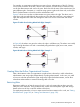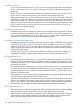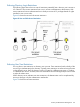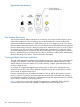HP Integrity iLO 2 Operations Guide
Table Of Contents
- HP Integrity iLO 2 Operations Guide
- Contents
- About This Document
- 1 Introduction to iLO 2
- Features
- Standard Features
- Always-On Capability
- Virtual Front Panel
- Multiple Access Methods
- Security
- User Access Control
- Multiple Users
- IPMI over LAN
- System Management Homepage
- Firmware Upgrades
- Internal Subsystem Information
- DHCP and DNS Support
- Group Actions
- Group Actions Using HP SIM
- SNMP
- SMASH
- SM CLP
- Mirrored Console
- Remote Power Control
- Power Regulation
- Event Logging
- Advanced Features
- Standard Features
- Obtaining and Activating iLO 2 Advanced Pack Licensing
- Supported Systems and Required Components and Cables
- Integrity iLO 2 Supported Browsers and Client Operating Systems
- Security
- Features
- 2 Ports and LEDs
- 3 Getting Connected to iLO 2
- 4 Logging In to iLO 2
- 5 Adding Advanced Features
- Lights-Out Advanced KVM Card for sx2000 Servers
- Lights-Out Advanced KVM card Requirements
- Configuring the Lights-Out Advanced KVM Card
- Lights-Out Advanced KVM Card IRC Feature
- Lights-Out Advanced KVM Card vMedia Feature
- Installing the Lights-Out Advanced KVM Card in a Server
- Lights-Out Advanced KVM Card Quick Setup Steps
- Using Lights-Out Advanced KVM Features
- Mid Range PCI Backplane Power Behavior
- Troubleshooting the Lights-Out Advanced KVM Card
- Core I/O Card Configurations
- Supported PCI-X Slots
- Upgrading the Lights-Out Advanced KVM Card Firmware
- Lights-Out Advanced KVM Card for sx2000 Servers
- 6 Accessing the Host (Operating System) Console
- 7 Configuring DHCP, DNS, LDAP, and Schema-Free LDAP
- 8 Using iLO 2
- Text User Interface
- MP Command Interfaces
- MP Main Menu
- MP Main Menu Commands
- CO (Console): Leave the MP Main Menu and enter console mode
- VFP (Virtual Front Panel): Simulate the display panel
- CM (Command Mode): Enter command mode
- SMCLP (Server Management Command Line Protocol): Switch to the SMASH SMCLP
- CL (Console Log): View the history of the console output
- SL (Show Logs): View events in the log history
- HE (Help): Display help for the menu or command in the MP Main Menu
- X (Exit): Exit iLO 2
- MP Main Menu Commands
- Command Menu
- Command Line Interface Scripting
- Command Menu Commands and Standard Command Line Scripting Syntax
- BP: Reset BMC passwords
- BLADE: Display BLADE parameters
- CA: Configure asynchronous local serial port
- DATE: Display date
- DC (Default Configuration): Reset all parameters to default configurations
- DF: Display FRU information
- DI: Disconnect LAN, WEB, SSH, or Console
- DNS: DNS settings
- FW: Upgrade the MP firmware
- HE: Display help for menu or command in command menu interface
- ID: System information settings
- IT: Inactivity timeout settings
- LC: LAN configuration usage
- LDAP: LDAP directory settings
- LM: License management
- LOC: Locator UID LED configuration
- LS: LAN status
- PC: Power control access
- PM: Power regulator mode
- PR: Power restore policy configuration
- PS: Power status
- RB: Reset BMC
- RS: Reset system through the RST signal
- SA: Set access LAN/WEB/SSH/IPMI over LAN ports
- SNMP: Configure SNMP parameters
- SO: Security option help
- SS: System Status
- SYSREV: Firmware revisions
- TC: System reset through INIT or TOC signal
- TE: Send a message to other mirroring terminals
- UC: User Configuration (users, passwords, and so on)
- WHO: Display a list of iLO 2 connected users
- XD: iLO 2 Diagnostics or reset
- Web GUI
- System Status
- Remote Serial Console
- Integrated Remote Console
- Virtual Media
- Power Management
- Administration
- BL c-Class
- Help
- SMASH Server Management Command Line Protocol
- SM CLP Features and Functionality Overview
- Accessing the SM CLP Interface
- Using the SM CLP Interface
- SM CLP Syntax
- System1 Target
- System Reset Power Status and Power Control
- Map1 (iLO 2) Target
- Text Console Services
- Firmware Revision Display and Upgrade
- Remote Access Configuration
- Network Configuration
- User Accounts Configuration
- LDAP Configuration
- Text User Interface
- 9 Installing and Configuring Directory Services
- Directory Services
- Directory Services for Active Directory
- Directory Services for eDirectory
- Installing and Initializing Snap-In for eDirectory
- Example: Creating and Configuring Directory Objects for Use with iLO 2 Devices in eDirectory
- Directory Services Objects for eDirectory
- Setting Role Restrictions
- Setting Time Restrictions
- Setting Lights-Out Management Device Rights
- Installing Snap-Ins and Extending Schema for eDirectory on a Linux Platform
- Using the LDAP Command to Configure Directory Settings in iLO 2
- User Login Using Directory Services
- Certificate Services
- Directory-Enabled Remote Management
- Directory Services Schema (LDAP)
- Glossary
- Index
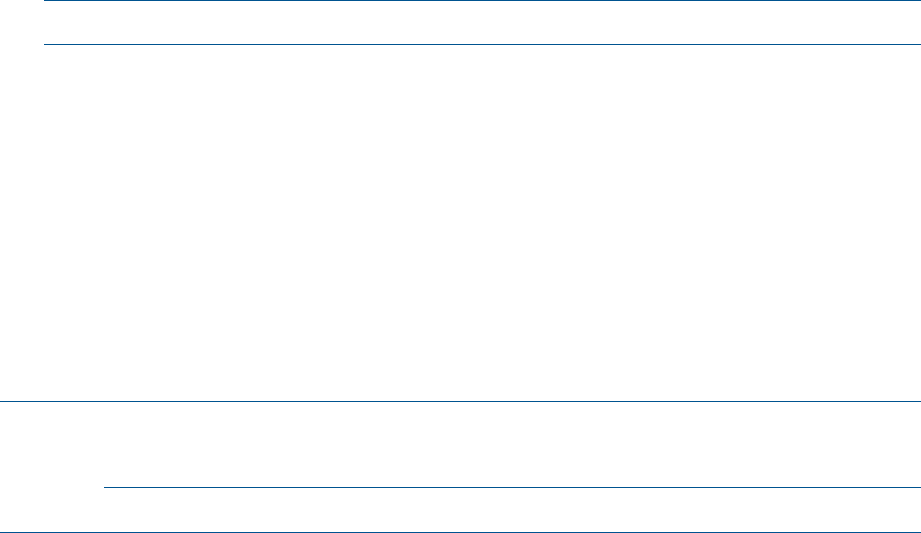
objects support the Login Authentication utility to the iLO 2 device and enable iLO 2 users to execute
commands based on their assigned roles.
Installing the Java Runtime Environment
As a prerequisite for extending schema, you must have Java Runtime Environment (JRE) 1.4.2
installed.
To ensure you have the correct version of JRE installed on your system:
1. To determine the Java version, execute the following command:
# java -version
The Java version installed on your system is displayed.
2. If Java is not installed on your system, execute the following command:
# rpm –iv j2re-1_4_2_04-linux-i586.rpm
NOTE: You can download this rpm file from the Java website.
3. Execute the following command if:
• Java is installed and the version is older than 1.4.2.
• You want to upgrade the Java version and uninstall an older version.
# rpm –Uv j2re-1_4_2_04-linux-i586.rpm
4. Add the entry /usr/java/j2re1.4.2_04/bin to the .bash_profile file.
Installing Snap-Ins
Create the HP directory under the /usr/ConsoleOne/snapins/ directory, and copy the two
.jar snap-in files, hpqLOMv100.jar and hpqMgmtCore.jar, to the HP directory. When the
hpdsse.sh file is executed, the HP directory is automatically created and the two .jar files are
copied to it.
NOTE: The hpdsse.sh file is obtained when the Schema.tar tar file is extracted. This process
is explained in the Schema Extension section. You can download schema extensions from the HP
website at: http://h18013.www1.hp.com/products/servers/management/directorysupp/index.html
Select Software and Drivers, and the operating system for the schema extension you want to install.
Extending Schema
To obtain the hpdsse.sh file:
1. Download the tar file to the Linux system where eDirectory is installed.
2. Extract the tar file to obtain the hpdsse.sh file by executing the following command:
# tar –xvf Schema. tar
3. Run this file by executing the following command:
# ./hpdsse.sh
This command displays instructions. As indicated in the instructions to extend the schema,
provide the server name, admin DN, and admin password as command line arguments.
4. To see the results, view the schema.log file, (created after the schema extension is complete).
The log file lists the created classes and attributes. In addition, it shows the result as
“Succeeded”. If the objects already exist, the message “Already Exists” appears in the log
file.
The Already Exists message appears only when you try to run the same .sh file after the schema
extension is complete.
192 Installing and Configuring Directory Services