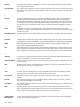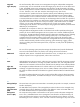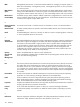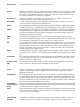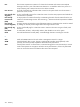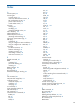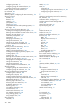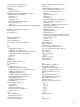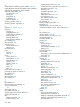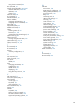HP Integrity iLO 2 Operations Guide
Table Of Contents
- HP Integrity iLO 2 Operations Guide
- Contents
- About This Document
- 1 Introduction to iLO 2
- Features
- Standard Features
- Always-On Capability
- Virtual Front Panel
- Multiple Access Methods
- Security
- User Access Control
- Multiple Users
- IPMI over LAN
- System Management Homepage
- Firmware Upgrades
- Internal Subsystem Information
- DHCP and DNS Support
- Group Actions
- Group Actions Using HP SIM
- SNMP
- SMASH
- SM CLP
- Mirrored Console
- Remote Power Control
- Power Regulation
- Event Logging
- Advanced Features
- Standard Features
- Obtaining and Activating iLO 2 Advanced Pack Licensing
- Supported Systems and Required Components and Cables
- Integrity iLO 2 Supported Browsers and Client Operating Systems
- Security
- Features
- 2 Ports and LEDs
- 3 Getting Connected to iLO 2
- 4 Logging In to iLO 2
- 5 Adding Advanced Features
- Lights-Out Advanced KVM Card for sx2000 Servers
- Lights-Out Advanced KVM card Requirements
- Configuring the Lights-Out Advanced KVM Card
- Lights-Out Advanced KVM Card IRC Feature
- Lights-Out Advanced KVM Card vMedia Feature
- Installing the Lights-Out Advanced KVM Card in a Server
- Lights-Out Advanced KVM Card Quick Setup Steps
- Using Lights-Out Advanced KVM Features
- Mid Range PCI Backplane Power Behavior
- Troubleshooting the Lights-Out Advanced KVM Card
- Core I/O Card Configurations
- Supported PCI-X Slots
- Upgrading the Lights-Out Advanced KVM Card Firmware
- Lights-Out Advanced KVM Card for sx2000 Servers
- 6 Accessing the Host (Operating System) Console
- 7 Configuring DHCP, DNS, LDAP, and Schema-Free LDAP
- 8 Using iLO 2
- Text User Interface
- MP Command Interfaces
- MP Main Menu
- MP Main Menu Commands
- CO (Console): Leave the MP Main Menu and enter console mode
- VFP (Virtual Front Panel): Simulate the display panel
- CM (Command Mode): Enter command mode
- SMCLP (Server Management Command Line Protocol): Switch to the SMASH SMCLP
- CL (Console Log): View the history of the console output
- SL (Show Logs): View events in the log history
- HE (Help): Display help for the menu or command in the MP Main Menu
- X (Exit): Exit iLO 2
- MP Main Menu Commands
- Command Menu
- Command Line Interface Scripting
- Command Menu Commands and Standard Command Line Scripting Syntax
- BP: Reset BMC passwords
- BLADE: Display BLADE parameters
- CA: Configure asynchronous local serial port
- DATE: Display date
- DC (Default Configuration): Reset all parameters to default configurations
- DF: Display FRU information
- DI: Disconnect LAN, WEB, SSH, or Console
- DNS: DNS settings
- FW: Upgrade the MP firmware
- HE: Display help for menu or command in command menu interface
- ID: System information settings
- IT: Inactivity timeout settings
- LC: LAN configuration usage
- LDAP: LDAP directory settings
- LM: License management
- LOC: Locator UID LED configuration
- LS: LAN status
- PC: Power control access
- PM: Power regulator mode
- PR: Power restore policy configuration
- PS: Power status
- RB: Reset BMC
- RS: Reset system through the RST signal
- SA: Set access LAN/WEB/SSH/IPMI over LAN ports
- SNMP: Configure SNMP parameters
- SO: Security option help
- SS: System Status
- SYSREV: Firmware revisions
- TC: System reset through INIT or TOC signal
- TE: Send a message to other mirroring terminals
- UC: User Configuration (users, passwords, and so on)
- WHO: Display a list of iLO 2 connected users
- XD: iLO 2 Diagnostics or reset
- Web GUI
- System Status
- Remote Serial Console
- Integrated Remote Console
- Virtual Media
- Power Management
- Administration
- BL c-Class
- Help
- SMASH Server Management Command Line Protocol
- SM CLP Features and Functionality Overview
- Accessing the SM CLP Interface
- Using the SM CLP Interface
- SM CLP Syntax
- System1 Target
- System Reset Power Status and Power Control
- Map1 (iLO 2) Target
- Text Console Services
- Firmware Revision Display and Upgrade
- Remote Access Configuration
- Network Configuration
- User Accounts Configuration
- LDAP Configuration
- Text User Interface
- 9 Installing and Configuring Directory Services
- Directory Services
- Directory Services for Active Directory
- Directory Services for eDirectory
- Installing and Initializing Snap-In for eDirectory
- Example: Creating and Configuring Directory Objects for Use with iLO 2 Devices in eDirectory
- Directory Services Objects for eDirectory
- Setting Role Restrictions
- Setting Time Restrictions
- Setting Lights-Out Management Device Rights
- Installing Snap-Ins and Extending Schema for eDirectory on a Linux Platform
- Using the LDAP Command to Configure Directory Settings in iLO 2
- User Login Using Directory Services
- Certificate Services
- Directory-Enabled Remote Management
- Directory Services Schema (LDAP)
- Glossary
- Index
MAP Manageability Access Point. A network-accessible interface for managing a computer system. A
MAP can be initiated by a management process, a management processor, a service processor,
or a service process.
MAP Address
Space
This is the hierarchical graph of the UFiTs contained in the MAP’s AdminDomain. Each instance
starting at the AdminDomain is a node in the graph. Each supported association forms a link in
the graph to another instance node, and so on, until a terminating instance node is encountered.
Media Access
Control (MAC)
Worldwide unique, 48-bit, hardware address number that is programmed in to each local area
network interface card (NIC) at the time of manufacture. In the Ethernet standard, every network
connection must support a unique MAC value.
N
Network Interface
Card (NIC)
An internal circuit board or card that connects a workstation or server to a networked device.
Network mask A number used by software to separate a local subnet address from the rest of an Internet Protocol
(IP) address.
Node An addressable point or device on a network. A node can connect a computing system, a terminal,
or various peripheral devices to the network.
O
Onboard
Administrator
The Onboard Administrator (OA) is the enclosure management processor, subsystem, and firmware
base used to support HP Integrity server blades and all the managed devices contained within
the enclosure. The OA provides a single point from which to perform basic management tasks
on server blades or switches within the enclosure. Utilizing this hard-wired information, the OA
performs initial configuration steps for the enclosure, allows for run-time management and
configuration of enclosure components, and informs administrators about problems within the
enclosure through email, SNMP, or the Insight Display.
Options Used in the SMASH SM CLP. Options control verb behavior.
Out-of-band
System
Management
Server management capability that is enabled when the operating system network drivers or the
server are not functioning properly.
P
Port The location (socket) where Transmission Control Protocol/Internet Protocol (TCP/IP) connections
are made. Web servers traditionally use port 80, the File Transfer Protocol (FTP) uses port 21,
and Telnet uses port 23. A port enables a client program to specify a particular server program
in a computer on a network. When a server program is started initially, it binds to its designated
port number. Any client that wants to use that server must send a request to bind to the designated
port number.
Port Number A number that specifies an individual Transmission Control Protocol/Internet Protocol (TCP/IP)
application on a host machine, providing a destination for transmitted data.
POST Power-On Self-Test. The series of steps that the host system CPU performs following power-on.
Steps include testing memory, initializing peripherals, and executing option ROMs. Following
POST, the host ROM passes control to the installed operating system.
Properties Properties are attributes that are relevant to a target that are passed as parameters to the command.
Property keywords map to properties of CIM class.
Protocol A set of rules that describes how systems or devices on a network exchange information.
Proxy A mechanism whereby one system acts on behalf of another system in responding to protocol
requests.
R
Rackmount Electronic equipment and devices designed to fit industry-standard-sized computer racks and
cabinets (19" wide). Rackmount devices are also standard 1.75 inch units.
212 Glossary