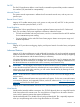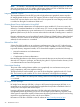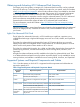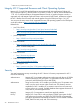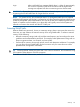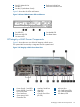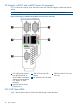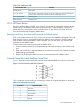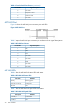HP Integrity iLO 2 Operations Guide
Table Of Contents
- HP Integrity iLO 2 Operations Guide
- Contents
- About This Document
- 1 Introduction to iLO 2
- Features
- Standard Features
- Always-On Capability
- Virtual Front Panel
- Multiple Access Methods
- Security
- User Access Control
- Multiple Users
- IPMI over LAN
- System Management Homepage
- Firmware Upgrades
- Internal Subsystem Information
- DHCP and DNS Support
- Group Actions
- Group Actions Using HP SIM
- SNMP
- SMASH
- SM CLP
- Mirrored Console
- Remote Power Control
- Power Regulation
- Event Logging
- Advanced Features
- Standard Features
- Obtaining and Activating iLO 2 Advanced Pack Licensing
- Supported Systems and Required Components and Cables
- Integrity iLO 2 Supported Browsers and Client Operating Systems
- Security
- Features
- 2 Ports and LEDs
- 3 Getting Connected to iLO 2
- 4 Logging In to iLO 2
- 5 Adding Advanced Features
- Lights-Out Advanced KVM Card for sx2000 Servers
- Lights-Out Advanced KVM card Requirements
- Configuring the Lights-Out Advanced KVM Card
- Lights-Out Advanced KVM Card IRC Feature
- Lights-Out Advanced KVM Card vMedia Feature
- Installing the Lights-Out Advanced KVM Card in a Server
- Lights-Out Advanced KVM Card Quick Setup Steps
- Using Lights-Out Advanced KVM Features
- Mid Range PCI Backplane Power Behavior
- Troubleshooting the Lights-Out Advanced KVM Card
- Core I/O Card Configurations
- Supported PCI-X Slots
- Upgrading the Lights-Out Advanced KVM Card Firmware
- Lights-Out Advanced KVM Card for sx2000 Servers
- 6 Accessing the Host (Operating System) Console
- 7 Configuring DHCP, DNS, LDAP, and Schema-Free LDAP
- 8 Using iLO 2
- Text User Interface
- MP Command Interfaces
- MP Main Menu
- MP Main Menu Commands
- CO (Console): Leave the MP Main Menu and enter console mode
- VFP (Virtual Front Panel): Simulate the display panel
- CM (Command Mode): Enter command mode
- SMCLP (Server Management Command Line Protocol): Switch to the SMASH SMCLP
- CL (Console Log): View the history of the console output
- SL (Show Logs): View events in the log history
- HE (Help): Display help for the menu or command in the MP Main Menu
- X (Exit): Exit iLO 2
- MP Main Menu Commands
- Command Menu
- Command Line Interface Scripting
- Command Menu Commands and Standard Command Line Scripting Syntax
- BP: Reset BMC passwords
- BLADE: Display BLADE parameters
- CA: Configure asynchronous local serial port
- DATE: Display date
- DC (Default Configuration): Reset all parameters to default configurations
- DF: Display FRU information
- DI: Disconnect LAN, WEB, SSH, or Console
- DNS: DNS settings
- FW: Upgrade the MP firmware
- HE: Display help for menu or command in command menu interface
- ID: System information settings
- IT: Inactivity timeout settings
- LC: LAN configuration usage
- LDAP: LDAP directory settings
- LM: License management
- LOC: Locator UID LED configuration
- LS: LAN status
- PC: Power control access
- PM: Power regulator mode
- PR: Power restore policy configuration
- PS: Power status
- RB: Reset BMC
- RS: Reset system through the RST signal
- SA: Set access LAN/WEB/SSH/IPMI over LAN ports
- SNMP: Configure SNMP parameters
- SO: Security option help
- SS: System Status
- SYSREV: Firmware revisions
- TC: System reset through INIT or TOC signal
- TE: Send a message to other mirroring terminals
- UC: User Configuration (users, passwords, and so on)
- WHO: Display a list of iLO 2 connected users
- XD: iLO 2 Diagnostics or reset
- Web GUI
- System Status
- Remote Serial Console
- Integrated Remote Console
- Virtual Media
- Power Management
- Administration
- BL c-Class
- Help
- SMASH Server Management Command Line Protocol
- SM CLP Features and Functionality Overview
- Accessing the SM CLP Interface
- Using the SM CLP Interface
- SM CLP Syntax
- System1 Target
- System Reset Power Status and Power Control
- Map1 (iLO 2) Target
- Text Console Services
- Firmware Revision Display and Upgrade
- Remote Access Configuration
- Network Configuration
- User Accounts Configuration
- LDAP Configuration
- Text User Interface
- 9 Installing and Configuring Directory Services
- Directory Services
- Directory Services for Active Directory
- Directory Services for eDirectory
- Installing and Initializing Snap-In for eDirectory
- Example: Creating and Configuring Directory Objects for Use with iLO 2 Devices in eDirectory
- Directory Services Objects for eDirectory
- Setting Role Restrictions
- Setting Time Restrictions
- Setting Lights-Out Management Device Rights
- Installing Snap-Ins and Extending Schema for eDirectory on a Linux Platform
- Using the LDAP Command to Configure Directory Settings in iLO 2
- User Login Using Directory Services
- Certificate Services
- Directory-Enabled Remote Management
- Directory Services Schema (LDAP)
- Glossary
- Index
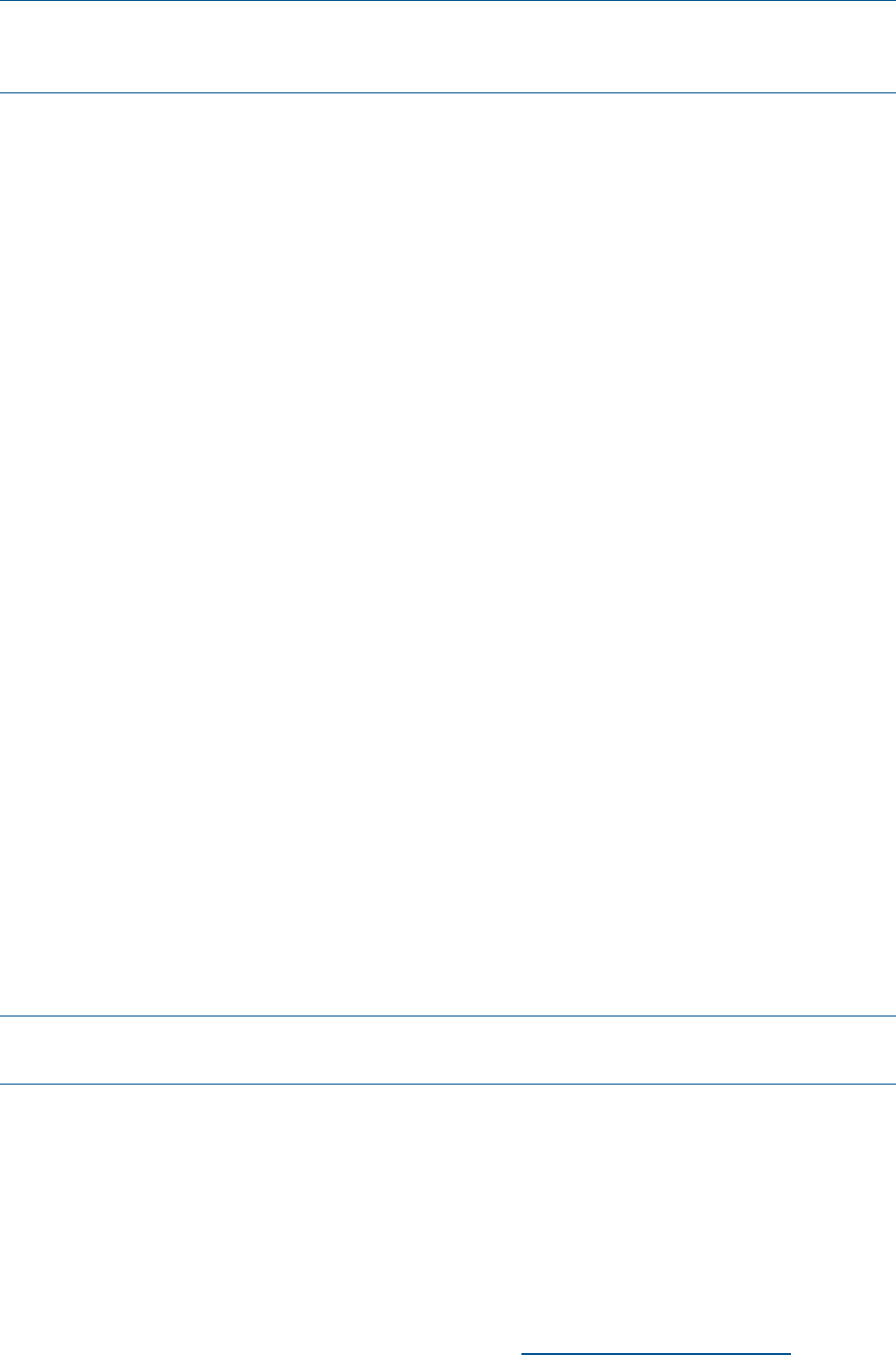
NOTE: iLO vMedia is automatically disconnected if the iLO management processor is reset. HP
does not recommend use of iLO vMedia with firmware update tools such as HPOFM which reset
the management processor mid-way through the update process.
Integrated Remote Console
The Integrated Remote Console (IRC) provides a high-performance graphical remote console to
HP Integrity-based Windows servers. IRC supports Windows clients running the Internet Explorer
browser. IRC requires that the server have VGA. VGA is optional for some Integrity servers. VGA
is included on the Lights-Out Advanced KVM card.
Directory-Based Secure Authorization Using LDAP
The directory-based authentication and authorization option enables iLO 2 user accounts to be
defined in a centralized database on an LDAP server. iLO 2 users are authenticated when logging
in to iLO 2 and authorization is given each time an iLO 2 command runs. This provides a centralized
database (LDAP server) of all user accounts and avoids the overhead of creating users in each iLO
2.
Directory authentication occurs by enabling Extended Schema or Default Schema. When Extended
Schema is used, the schema in the directory server must be extended. When Default Schema is
selected, schema extension is not needed.
Schema-Free LDAP
Schema-Free LDAP enables you to use directory authentication to log in to iLO 2 without having
to do any schema extension on the directory server or snap-in installation on the client. In addition
to general directory integration benefits, iLO 2 schema-free integration provides the following:
• Minimal maintenance and administration
• Reliable security
• Complements two-factor authentication
Not extending the schema on the directory server means the directory server does not know anything
about the iLO 2 object or privileges, and the only thing the iLO 2 queries from the directory server
is to authenticate the user name and password.
Power Meter Readings
The power meter readings feature enables you to graphically view and monitor server power
usage, temperature, and power regulator settings.
The Advanced Pack license enables you to see the Power Regulator graphs from the iLO 2 web
GUI. The license key also enables iLO 2 to share information with Insight Power Manager.
NOTE: You can obtain an instant power reading without a license key through the CLI using the
PS command.
HP Insight Power Manager
HP Insight Power Manager (HP IPM), a plug-in to HP Systems Insight Manager (HP SIM), is an
integrated power monitoring and management application that provides centralized control of
server power consumption and thermal output.
Leveraging HP power regulator technology, HP IPM makes policy-based power and thermal
management possible by enabling you to view and modify the power efficiency regulator mode
of the system. It expands the capacity of data centers by reducing the amount of power and cooling
required for supported Integrity servers and the server blades.
Information on HP IPM is available on the HP website at http://www.hp.com/go/ipm.
22 Introduction to iLO 2