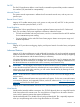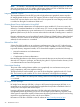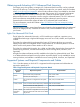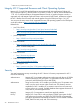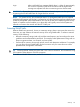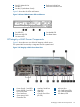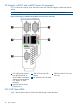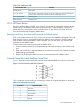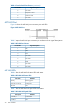HP Integrity iLO 2 Operations Guide
Table Of Contents
- HP Integrity iLO 2 Operations Guide
- Contents
- About This Document
- 1 Introduction to iLO 2
- Features
- Standard Features
- Always-On Capability
- Virtual Front Panel
- Multiple Access Methods
- Security
- User Access Control
- Multiple Users
- IPMI over LAN
- System Management Homepage
- Firmware Upgrades
- Internal Subsystem Information
- DHCP and DNS Support
- Group Actions
- Group Actions Using HP SIM
- SNMP
- SMASH
- SM CLP
- Mirrored Console
- Remote Power Control
- Power Regulation
- Event Logging
- Advanced Features
- Standard Features
- Obtaining and Activating iLO 2 Advanced Pack Licensing
- Supported Systems and Required Components and Cables
- Integrity iLO 2 Supported Browsers and Client Operating Systems
- Security
- Features
- 2 Ports and LEDs
- 3 Getting Connected to iLO 2
- 4 Logging In to iLO 2
- 5 Adding Advanced Features
- Lights-Out Advanced KVM Card for sx2000 Servers
- Lights-Out Advanced KVM card Requirements
- Configuring the Lights-Out Advanced KVM Card
- Lights-Out Advanced KVM Card IRC Feature
- Lights-Out Advanced KVM Card vMedia Feature
- Installing the Lights-Out Advanced KVM Card in a Server
- Lights-Out Advanced KVM Card Quick Setup Steps
- Using Lights-Out Advanced KVM Features
- Mid Range PCI Backplane Power Behavior
- Troubleshooting the Lights-Out Advanced KVM Card
- Core I/O Card Configurations
- Supported PCI-X Slots
- Upgrading the Lights-Out Advanced KVM Card Firmware
- Lights-Out Advanced KVM Card for sx2000 Servers
- 6 Accessing the Host (Operating System) Console
- 7 Configuring DHCP, DNS, LDAP, and Schema-Free LDAP
- 8 Using iLO 2
- Text User Interface
- MP Command Interfaces
- MP Main Menu
- MP Main Menu Commands
- CO (Console): Leave the MP Main Menu and enter console mode
- VFP (Virtual Front Panel): Simulate the display panel
- CM (Command Mode): Enter command mode
- SMCLP (Server Management Command Line Protocol): Switch to the SMASH SMCLP
- CL (Console Log): View the history of the console output
- SL (Show Logs): View events in the log history
- HE (Help): Display help for the menu or command in the MP Main Menu
- X (Exit): Exit iLO 2
- MP Main Menu Commands
- Command Menu
- Command Line Interface Scripting
- Command Menu Commands and Standard Command Line Scripting Syntax
- BP: Reset BMC passwords
- BLADE: Display BLADE parameters
- CA: Configure asynchronous local serial port
- DATE: Display date
- DC (Default Configuration): Reset all parameters to default configurations
- DF: Display FRU information
- DI: Disconnect LAN, WEB, SSH, or Console
- DNS: DNS settings
- FW: Upgrade the MP firmware
- HE: Display help for menu or command in command menu interface
- ID: System information settings
- IT: Inactivity timeout settings
- LC: LAN configuration usage
- LDAP: LDAP directory settings
- LM: License management
- LOC: Locator UID LED configuration
- LS: LAN status
- PC: Power control access
- PM: Power regulator mode
- PR: Power restore policy configuration
- PS: Power status
- RB: Reset BMC
- RS: Reset system through the RST signal
- SA: Set access LAN/WEB/SSH/IPMI over LAN ports
- SNMP: Configure SNMP parameters
- SO: Security option help
- SS: System Status
- SYSREV: Firmware revisions
- TC: System reset through INIT or TOC signal
- TE: Send a message to other mirroring terminals
- UC: User Configuration (users, passwords, and so on)
- WHO: Display a list of iLO 2 connected users
- XD: iLO 2 Diagnostics or reset
- Web GUI
- System Status
- Remote Serial Console
- Integrated Remote Console
- Virtual Media
- Power Management
- Administration
- BL c-Class
- Help
- SMASH Server Management Command Line Protocol
- SM CLP Features and Functionality Overview
- Accessing the SM CLP Interface
- Using the SM CLP Interface
- SM CLP Syntax
- System1 Target
- System Reset Power Status and Power Control
- Map1 (iLO 2) Target
- Text Console Services
- Firmware Revision Display and Upgrade
- Remote Access Configuration
- Network Configuration
- User Accounts Configuration
- LDAP Configuration
- Text User Interface
- 9 Installing and Configuring Directory Services
- Directory Services
- Directory Services for Active Directory
- Directory Services for eDirectory
- Installing and Initializing Snap-In for eDirectory
- Example: Creating and Configuring Directory Objects for Use with iLO 2 Devices in eDirectory
- Directory Services Objects for eDirectory
- Setting Role Restrictions
- Setting Time Restrictions
- Setting Lights-Out Management Device Rights
- Installing Snap-Ins and Extending Schema for eDirectory on a Linux Platform
- Using the LDAP Command to Configure Directory Settings in iLO 2
- User Login Using Directory Services
- Certificate Services
- Directory-Enabled Remote Management
- Directory Services Schema (LDAP)
- Glossary
- Index
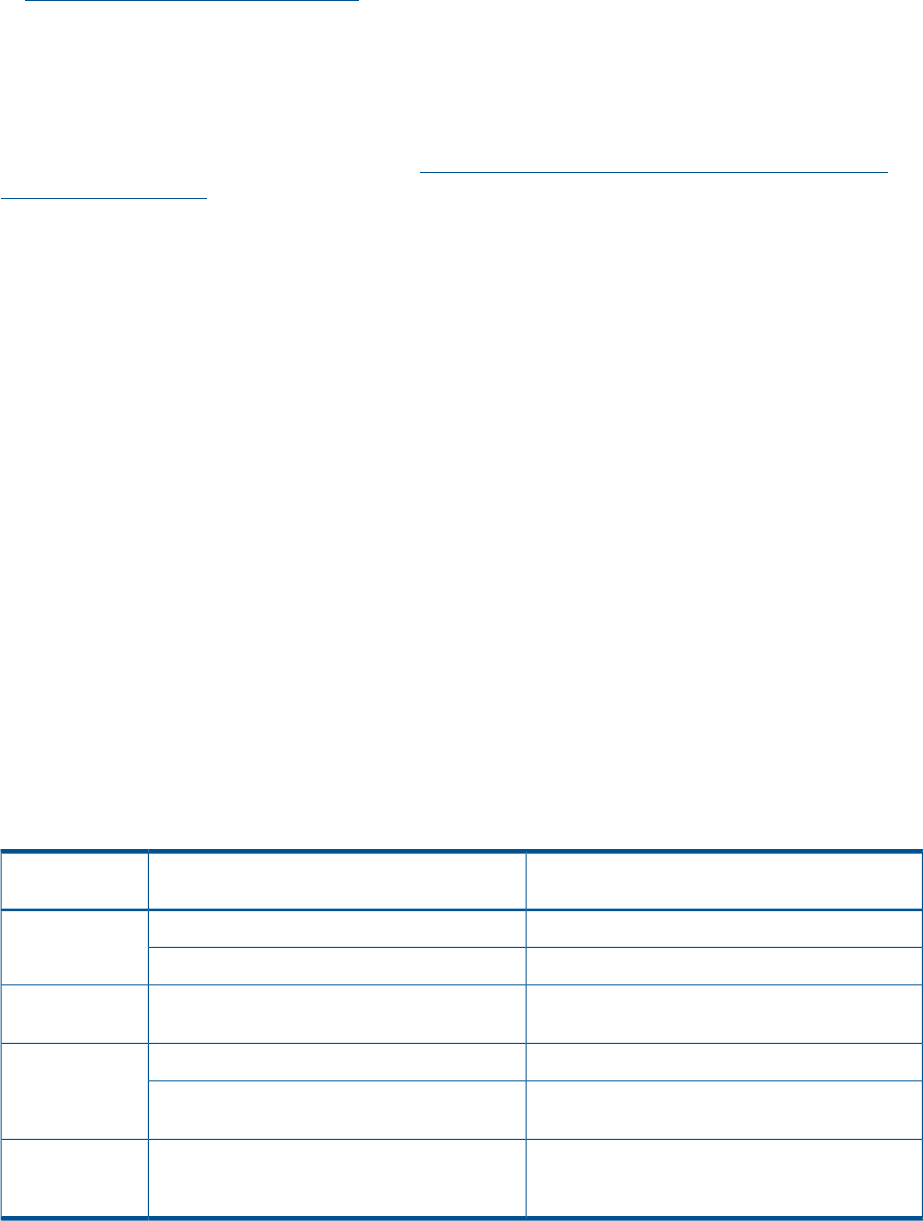
Obtaining and Activating iLO 2 Advanced Pack Licensing
For Integrity entry class systems, an Integrity iLO 2 Advanced Pack license key can be purchased
from your HP sales rep. To find the part number for the option for your system, see the HP website
at http:/www.hp.com/go/integrityilO. A free 30-day evaluation license is available for download
on the HP website. The evaluation license activates and accesses iLO 2 Advanced Pack features.
You can only install one evaluation license per iLO 2. After the evaluation period, an iLO 2
Advanced Pack license is required to continue using the advanced features. The iLO 2 Advanced
Pack license features automatically deactivate when the evaluation license key expires.
Systems that do not have VGA support all other iLO 2 Advanced Pack license features.
For more information, see the HP website at http://h71028.www7.hp.com/enterprise/cache/
279991-0-0-0-121.html.
Follow the factory-install or manual install instructions located on the Integrated Lights-Out Advanced
Pack for HP Integrity Servers; Certificate of License to Use; License Installation Card to activate
your license.
Lights-Out Advanced KVM Card
The HP Lights-Out Advanced KVM card is a PCI-X card that you install into a partition in any
sx2000-based mid-range or high-end HP Integrity server such as rx7640, rx8640, and Superdome
sx2000.
The Lights-Out Advanced KVM card extends the basic iLO 2 features built into your server by
adding virtual media and integrated remote console features to an individual partition. You must
add a card for each partition where vMedia or IRC is desired.
The Lights-Out Advanced KVM card is also a KVM card that offers physical video functionality for
servers running Windows, and USB functionality for servers running HP-UX, Windows, and
OpenVMS.
All Lights-Out Advanced features are fully enabled on the Lights-Out Advanced KVM card. There
is no additional advanced pack license to purchase. At present, the IRC is only available for servers
running Windows, and vMedia is available for servers running HP-UX, Windows, and OpenVMS.
Supported Systems and Required Components and Cables
Table 2 lists the systems on which iLO 2 is supported and the components and cables that are
required to operate iLO 2.
Table 2 Supported Systems and Required Components Matrix
Required Cables
1
Required ComponentsSupported
Systems
SUV or DB-9 cableFront console serial port (RS-232)
BL860c
LAN cableRear OA/iLO network port
LAN, serial, and VGA cablesiLO 2 hardware is integrated into the system
board
rx2660
LAN and serial cablesCore I/O board without VGA; factory installedrx3600, rx6600
LAN, serial, and VGA cablesCore I/O board with VGA (optional)
(This is only supported on Windows Server OS.)
LAN, serial, and VGA cablesiLO 2 hardware is integrated in the main system.
Lights-Out Advanced KVM cards can be added
per partition.
rx7640, rx8640,
Superdome
sx2000
Obtaining and Activating iLO 2 Advanced Pack Licensing 23