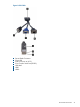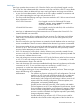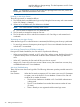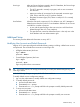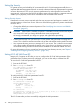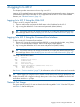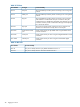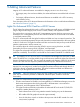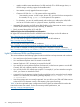HP Integrity iLO 2 Operations Guide
Table Of Contents
- HP Integrity iLO 2 Operations Guide
- Contents
- About This Document
- 1 Introduction to iLO 2
- Features
- Standard Features
- Always-On Capability
- Virtual Front Panel
- Multiple Access Methods
- Security
- User Access Control
- Multiple Users
- IPMI over LAN
- System Management Homepage
- Firmware Upgrades
- Internal Subsystem Information
- DHCP and DNS Support
- Group Actions
- Group Actions Using HP SIM
- SNMP
- SMASH
- SM CLP
- Mirrored Console
- Remote Power Control
- Power Regulation
- Event Logging
- Advanced Features
- Standard Features
- Obtaining and Activating iLO 2 Advanced Pack Licensing
- Supported Systems and Required Components and Cables
- Integrity iLO 2 Supported Browsers and Client Operating Systems
- Security
- Features
- 2 Ports and LEDs
- 3 Getting Connected to iLO 2
- 4 Logging In to iLO 2
- 5 Adding Advanced Features
- Lights-Out Advanced KVM Card for sx2000 Servers
- Lights-Out Advanced KVM card Requirements
- Configuring the Lights-Out Advanced KVM Card
- Lights-Out Advanced KVM Card IRC Feature
- Lights-Out Advanced KVM Card vMedia Feature
- Installing the Lights-Out Advanced KVM Card in a Server
- Lights-Out Advanced KVM Card Quick Setup Steps
- Using Lights-Out Advanced KVM Features
- Mid Range PCI Backplane Power Behavior
- Troubleshooting the Lights-Out Advanced KVM Card
- Core I/O Card Configurations
- Supported PCI-X Slots
- Upgrading the Lights-Out Advanced KVM Card Firmware
- Lights-Out Advanced KVM Card for sx2000 Servers
- 6 Accessing the Host (Operating System) Console
- 7 Configuring DHCP, DNS, LDAP, and Schema-Free LDAP
- 8 Using iLO 2
- Text User Interface
- MP Command Interfaces
- MP Main Menu
- MP Main Menu Commands
- CO (Console): Leave the MP Main Menu and enter console mode
- VFP (Virtual Front Panel): Simulate the display panel
- CM (Command Mode): Enter command mode
- SMCLP (Server Management Command Line Protocol): Switch to the SMASH SMCLP
- CL (Console Log): View the history of the console output
- SL (Show Logs): View events in the log history
- HE (Help): Display help for the menu or command in the MP Main Menu
- X (Exit): Exit iLO 2
- MP Main Menu Commands
- Command Menu
- Command Line Interface Scripting
- Command Menu Commands and Standard Command Line Scripting Syntax
- BP: Reset BMC passwords
- BLADE: Display BLADE parameters
- CA: Configure asynchronous local serial port
- DATE: Display date
- DC (Default Configuration): Reset all parameters to default configurations
- DF: Display FRU information
- DI: Disconnect LAN, WEB, SSH, or Console
- DNS: DNS settings
- FW: Upgrade the MP firmware
- HE: Display help for menu or command in command menu interface
- ID: System information settings
- IT: Inactivity timeout settings
- LC: LAN configuration usage
- LDAP: LDAP directory settings
- LM: License management
- LOC: Locator UID LED configuration
- LS: LAN status
- PC: Power control access
- PM: Power regulator mode
- PR: Power restore policy configuration
- PS: Power status
- RB: Reset BMC
- RS: Reset system through the RST signal
- SA: Set access LAN/WEB/SSH/IPMI over LAN ports
- SNMP: Configure SNMP parameters
- SO: Security option help
- SS: System Status
- SYSREV: Firmware revisions
- TC: System reset through INIT or TOC signal
- TE: Send a message to other mirroring terminals
- UC: User Configuration (users, passwords, and so on)
- WHO: Display a list of iLO 2 connected users
- XD: iLO 2 Diagnostics or reset
- Web GUI
- System Status
- Remote Serial Console
- Integrated Remote Console
- Virtual Media
- Power Management
- Administration
- BL c-Class
- Help
- SMASH Server Management Command Line Protocol
- SM CLP Features and Functionality Overview
- Accessing the SM CLP Interface
- Using the SM CLP Interface
- SM CLP Syntax
- System1 Target
- System Reset Power Status and Power Control
- Map1 (iLO 2) Target
- Text Console Services
- Firmware Revision Display and Upgrade
- Remote Access Configuration
- Network Configuration
- User Accounts Configuration
- LDAP Configuration
- Text User Interface
- 9 Installing and Configuring Directory Services
- Directory Services
- Directory Services for Active Directory
- Directory Services for eDirectory
- Installing and Initializing Snap-In for eDirectory
- Example: Creating and Configuring Directory Objects for Use with iLO 2 Devices in eDirectory
- Directory Services Objects for eDirectory
- Setting Role Restrictions
- Setting Time Restrictions
- Setting Lights-Out Management Device Rights
- Installing Snap-Ins and Extending Schema for eDirectory on a Linux Platform
- Using the LDAP Command to Configure Directory Settings in iLO 2
- User Login Using Directory Services
- Certificate Services
- Directory-Enabled Remote Management
- Directory Services Schema (LDAP)
- Glossary
- Index

Setting Up Security
For greater security and reliability, HP recommends that iLO 2 LAN management traffic be on a
separate dedicated management network or network subnet and that only administrators be granted
access to that network. This not only improves performance by reducing traffic load across the
main network, it also acts as the first line of defense against security attacks. A separate network
enables you to physically control which workstations are connected to the network.
Setting Security Access
Determine the security access required and what user accounts and privileges are needed. iLO 2
provides options to control user access. Select one of the following options to prevent unauthorized
access to iLO 2:
• Change the default user name and password. See “Modifying User Accounts and Default
Passwords” (page 45).
CAUTION: When DHCP is enabled, the system is vulnerable to security risks because anyone
can access iLO 2 until you change the default user name and password.
HP strongly recommends you assign user groups and rights before proceeding.
• Create local accounts. You can store up to 19 user names and passwords to manage iLO 2
access. This is ideal for small environments such as labs and small-to-medium sized businesses.
• Use corporate directory services to manage iLO 2 user access. This is ideal for environments
with a large number of frequently changing users. If you plan to use directory services, HP
recommends leaving at least one local account enabled as an alternate method of access.
For more information on how to create local accounts and use directory services, see Chapter 9:
“Installing and Configuring Directory Services ” (page 169).
Setting iLO 2 MP LAN From EFI
Integrity iLO 2 supports an EFI utility to view or configure the iLO 2 MP LAN parameters. If the
parameters have not been previously configured, you can use this utility to set them from EFI.
To view the iLO 2 MP LAN parameters from EFI:
1. Boot to the EFI Shell.
2. Run ilosetup.efi from EFI.
fs0:\EFI\TOOLS> ilosetup get
Current LAN parameters:
IP Address : 15.255.96.44
Subnet : 255.255.248.0
Gateway : 15.255.96.1
To configure the iLO 2 MP LAN parameters from EFI:
1. Boot to the EFI Shell.
2. Run ilosetup.efi from EFI.
fs0:\EFI\TOOLS> ilosetup get
Current LAN parameters:
IP Address : 127.0.0.1
Subnet : 255.255.255.0
Gateway : 127.0.0.1
fs0:\EFI\TOOLS>
fs0:\EFI\TOOLS> ilosetup set -l -i 15.255.96.44 -g 15.255.96.1 -s 255.255.248.0
Attemping to set iLO LAN parameters...
LAN parameters have been set.
The iLO 2 resets after you have successfully configured the LAN parameters.
46 Getting Connected to iLO 2