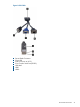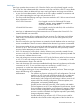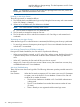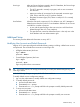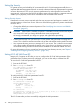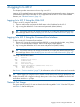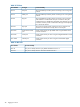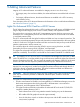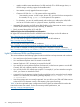HP Integrity iLO 2 Operations Guide
Table Of Contents
- HP Integrity iLO 2 Operations Guide
- Contents
- About This Document
- 1 Introduction to iLO 2
- Features
- Standard Features
- Always-On Capability
- Virtual Front Panel
- Multiple Access Methods
- Security
- User Access Control
- Multiple Users
- IPMI over LAN
- System Management Homepage
- Firmware Upgrades
- Internal Subsystem Information
- DHCP and DNS Support
- Group Actions
- Group Actions Using HP SIM
- SNMP
- SMASH
- SM CLP
- Mirrored Console
- Remote Power Control
- Power Regulation
- Event Logging
- Advanced Features
- Standard Features
- Obtaining and Activating iLO 2 Advanced Pack Licensing
- Supported Systems and Required Components and Cables
- Integrity iLO 2 Supported Browsers and Client Operating Systems
- Security
- Features
- 2 Ports and LEDs
- 3 Getting Connected to iLO 2
- 4 Logging In to iLO 2
- 5 Adding Advanced Features
- Lights-Out Advanced KVM Card for sx2000 Servers
- Lights-Out Advanced KVM card Requirements
- Configuring the Lights-Out Advanced KVM Card
- Lights-Out Advanced KVM Card IRC Feature
- Lights-Out Advanced KVM Card vMedia Feature
- Installing the Lights-Out Advanced KVM Card in a Server
- Lights-Out Advanced KVM Card Quick Setup Steps
- Using Lights-Out Advanced KVM Features
- Mid Range PCI Backplane Power Behavior
- Troubleshooting the Lights-Out Advanced KVM Card
- Core I/O Card Configurations
- Supported PCI-X Slots
- Upgrading the Lights-Out Advanced KVM Card Firmware
- Lights-Out Advanced KVM Card for sx2000 Servers
- 6 Accessing the Host (Operating System) Console
- 7 Configuring DHCP, DNS, LDAP, and Schema-Free LDAP
- 8 Using iLO 2
- Text User Interface
- MP Command Interfaces
- MP Main Menu
- MP Main Menu Commands
- CO (Console): Leave the MP Main Menu and enter console mode
- VFP (Virtual Front Panel): Simulate the display panel
- CM (Command Mode): Enter command mode
- SMCLP (Server Management Command Line Protocol): Switch to the SMASH SMCLP
- CL (Console Log): View the history of the console output
- SL (Show Logs): View events in the log history
- HE (Help): Display help for the menu or command in the MP Main Menu
- X (Exit): Exit iLO 2
- MP Main Menu Commands
- Command Menu
- Command Line Interface Scripting
- Command Menu Commands and Standard Command Line Scripting Syntax
- BP: Reset BMC passwords
- BLADE: Display BLADE parameters
- CA: Configure asynchronous local serial port
- DATE: Display date
- DC (Default Configuration): Reset all parameters to default configurations
- DF: Display FRU information
- DI: Disconnect LAN, WEB, SSH, or Console
- DNS: DNS settings
- FW: Upgrade the MP firmware
- HE: Display help for menu or command in command menu interface
- ID: System information settings
- IT: Inactivity timeout settings
- LC: LAN configuration usage
- LDAP: LDAP directory settings
- LM: License management
- LOC: Locator UID LED configuration
- LS: LAN status
- PC: Power control access
- PM: Power regulator mode
- PR: Power restore policy configuration
- PS: Power status
- RB: Reset BMC
- RS: Reset system through the RST signal
- SA: Set access LAN/WEB/SSH/IPMI over LAN ports
- SNMP: Configure SNMP parameters
- SO: Security option help
- SS: System Status
- SYSREV: Firmware revisions
- TC: System reset through INIT or TOC signal
- TE: Send a message to other mirroring terminals
- UC: User Configuration (users, passwords, and so on)
- WHO: Display a list of iLO 2 connected users
- XD: iLO 2 Diagnostics or reset
- Web GUI
- System Status
- Remote Serial Console
- Integrated Remote Console
- Virtual Media
- Power Management
- Administration
- BL c-Class
- Help
- SMASH Server Management Command Line Protocol
- SM CLP Features and Functionality Overview
- Accessing the SM CLP Interface
- Using the SM CLP Interface
- SM CLP Syntax
- System1 Target
- System Reset Power Status and Power Control
- Map1 (iLO 2) Target
- Text Console Services
- Firmware Revision Display and Upgrade
- Remote Access Configuration
- Network Configuration
- User Accounts Configuration
- LDAP Configuration
- Text User Interface
- 9 Installing and Configuring Directory Services
- Directory Services
- Directory Services for Active Directory
- Directory Services for eDirectory
- Installing and Initializing Snap-In for eDirectory
- Example: Creating and Configuring Directory Objects for Use with iLO 2 Devices in eDirectory
- Directory Services Objects for eDirectory
- Setting Role Restrictions
- Setting Time Restrictions
- Setting Lights-Out Management Device Rights
- Installing Snap-Ins and Extending Schema for eDirectory on a Linux Platform
- Using the LDAP Command to Configure Directory Settings in iLO 2
- User Login Using Directory Services
- Certificate Services
- Directory-Enabled Remote Management
- Directory Services Schema (LDAP)
- Glossary
- Index
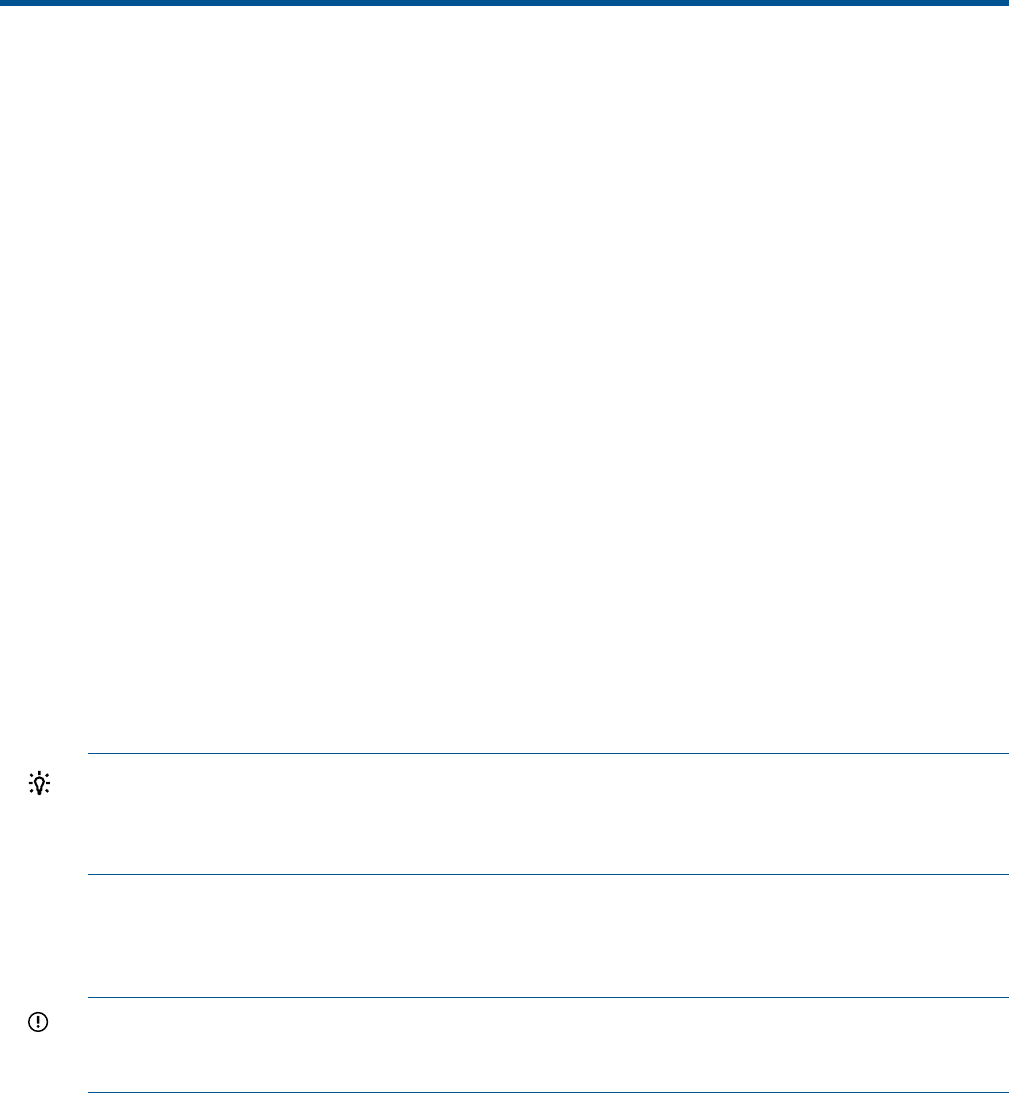
5 Adding Advanced Features
Integrity iLO 2 advanced features are enabled on Integrity servers in one of two ways.
• For Integrity entry class and server blades, the advanced features are enabled with a license
key.
• For Integrity cell-based servers, the advanced features are enabled with a PCI-X accessory
card instead of a key.
For a description of the iLO 2 advanced features and information on how to add advanced features,
see “Advanced Features” (page 21).
Lights-Out Advanced KVM Card for sx2000 Servers
The HP Lights-Out Advanced KVM card is a PCI-X card that you install into any sx2000-based mid
range or high end HP Integrity server such as rx7640, rx8640, and Superdome sx2000.
The card works in conjunction with the iLO 2 management processor built into your server and
enables the iLO 2 management processor and web GUI interface to access the IRC and vMedia
in each hard partition (nPar).
The iLO 2 communicates with the Lights-Out Advanced KVM card over an internal system bus. The
card has an external management LAN port which must be connected externally to the same subnet
as the iLO 2 MP LAN. The Lights-Out Advanced KVM card uses this LAN port to provide IRC and
vMedia communication with the remote user.
The card offers physical video functionality (VGA) for servers running Windows, and USB
functionality for servers running HP-UX, Windows, and OpenVMS.
This Lights-Out Advanced KVM card (AD307A) is a superset of the previous graphics/USB card
(A6869A or A6869B). The AD307A card should be used instead of A6869A or A6869B cards.
TIP: The AD307A is not “iLO on a card”. It is not like the ProLiant Lights-Out 100 cards, or RILO
cards. The AD307A is a card that adds the logic and firmware to enable the Lights-Out Advanced
features of vMedia and the IRC. This card works by extending the features of the iLO2 of the main
chassis. This card does not require any additional license keys (no “Advanced Pack license”).
You must install one card in each hard partition (nPar) where the Lights-Out Advanced features are
required. You can assign an IP number to the Lights-Out Advanced KVM card through the iLO 2
web GUI or the MP command line interface. The Lights-Out Advanced KVM card features are
presented to you through the main iLO 2 interfaces.
IMPORTANT: Lights-Out Advanced features are fully enabled on the Lights-Out Advanced KVM
card. You do not need to purchase an additional “advanced pack” license to access the
functionality.
The Lights-Out Advanced KVM card offers the following features:
• Provides extra features for flexibility and manageability of sx2000-based Integrity servers for
both remote management when being physically in the datacenter is inconvenient or
impractical; and management while in the datacenter.
• The Lights-Out Advanced KVM card enables the advanced IRC and virtual CD/DVD/ISO
image file (vMedia) features of iLO 2.
◦ Load software from a DVD using vMedia instead of making a trip to the datacenter.
◦ IRC enables full VGA graphical console support remotely.
◦ View the Windows console or Windows boot process with the IRC instead of a crash
cart (monitor, keyboard).
Lights-Out Advanced KVM Card for sx2000 Servers 49