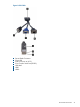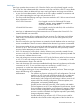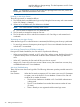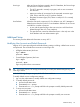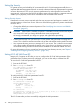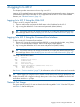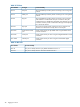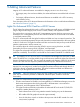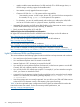HP Integrity iLO 2 Operations Guide
Table Of Contents
- HP Integrity iLO 2 Operations Guide
- Contents
- About This Document
- 1 Introduction to iLO 2
- Features
- Standard Features
- Always-On Capability
- Virtual Front Panel
- Multiple Access Methods
- Security
- User Access Control
- Multiple Users
- IPMI over LAN
- System Management Homepage
- Firmware Upgrades
- Internal Subsystem Information
- DHCP and DNS Support
- Group Actions
- Group Actions Using HP SIM
- SNMP
- SMASH
- SM CLP
- Mirrored Console
- Remote Power Control
- Power Regulation
- Event Logging
- Advanced Features
- Standard Features
- Obtaining and Activating iLO 2 Advanced Pack Licensing
- Supported Systems and Required Components and Cables
- Integrity iLO 2 Supported Browsers and Client Operating Systems
- Security
- Features
- 2 Ports and LEDs
- 3 Getting Connected to iLO 2
- 4 Logging In to iLO 2
- 5 Adding Advanced Features
- Lights-Out Advanced KVM Card for sx2000 Servers
- Lights-Out Advanced KVM card Requirements
- Configuring the Lights-Out Advanced KVM Card
- Lights-Out Advanced KVM Card IRC Feature
- Lights-Out Advanced KVM Card vMedia Feature
- Installing the Lights-Out Advanced KVM Card in a Server
- Lights-Out Advanced KVM Card Quick Setup Steps
- Using Lights-Out Advanced KVM Features
- Mid Range PCI Backplane Power Behavior
- Troubleshooting the Lights-Out Advanced KVM Card
- Core I/O Card Configurations
- Supported PCI-X Slots
- Upgrading the Lights-Out Advanced KVM Card Firmware
- Lights-Out Advanced KVM Card for sx2000 Servers
- 6 Accessing the Host (Operating System) Console
- 7 Configuring DHCP, DNS, LDAP, and Schema-Free LDAP
- 8 Using iLO 2
- Text User Interface
- MP Command Interfaces
- MP Main Menu
- MP Main Menu Commands
- CO (Console): Leave the MP Main Menu and enter console mode
- VFP (Virtual Front Panel): Simulate the display panel
- CM (Command Mode): Enter command mode
- SMCLP (Server Management Command Line Protocol): Switch to the SMASH SMCLP
- CL (Console Log): View the history of the console output
- SL (Show Logs): View events in the log history
- HE (Help): Display help for the menu or command in the MP Main Menu
- X (Exit): Exit iLO 2
- MP Main Menu Commands
- Command Menu
- Command Line Interface Scripting
- Command Menu Commands and Standard Command Line Scripting Syntax
- BP: Reset BMC passwords
- BLADE: Display BLADE parameters
- CA: Configure asynchronous local serial port
- DATE: Display date
- DC (Default Configuration): Reset all parameters to default configurations
- DF: Display FRU information
- DI: Disconnect LAN, WEB, SSH, or Console
- DNS: DNS settings
- FW: Upgrade the MP firmware
- HE: Display help for menu or command in command menu interface
- ID: System information settings
- IT: Inactivity timeout settings
- LC: LAN configuration usage
- LDAP: LDAP directory settings
- LM: License management
- LOC: Locator UID LED configuration
- LS: LAN status
- PC: Power control access
- PM: Power regulator mode
- PR: Power restore policy configuration
- PS: Power status
- RB: Reset BMC
- RS: Reset system through the RST signal
- SA: Set access LAN/WEB/SSH/IPMI over LAN ports
- SNMP: Configure SNMP parameters
- SO: Security option help
- SS: System Status
- SYSREV: Firmware revisions
- TC: System reset through INIT or TOC signal
- TE: Send a message to other mirroring terminals
- UC: User Configuration (users, passwords, and so on)
- WHO: Display a list of iLO 2 connected users
- XD: iLO 2 Diagnostics or reset
- Web GUI
- System Status
- Remote Serial Console
- Integrated Remote Console
- Virtual Media
- Power Management
- Administration
- BL c-Class
- Help
- SMASH Server Management Command Line Protocol
- SM CLP Features and Functionality Overview
- Accessing the SM CLP Interface
- Using the SM CLP Interface
- SM CLP Syntax
- System1 Target
- System Reset Power Status and Power Control
- Map1 (iLO 2) Target
- Text Console Services
- Firmware Revision Display and Upgrade
- Remote Access Configuration
- Network Configuration
- User Accounts Configuration
- LDAP Configuration
- Text User Interface
- 9 Installing and Configuring Directory Services
- Directory Services
- Directory Services for Active Directory
- Directory Services for eDirectory
- Installing and Initializing Snap-In for eDirectory
- Example: Creating and Configuring Directory Objects for Use with iLO 2 Devices in eDirectory
- Directory Services Objects for eDirectory
- Setting Role Restrictions
- Setting Time Restrictions
- Setting Lights-Out Management Device Rights
- Installing Snap-Ins and Extending Schema for eDirectory on a Linux Platform
- Using the LDAP Command to Configure Directory Settings in iLO 2
- User Login Using Directory Services
- Certificate Services
- Directory-Enabled Remote Management
- Directory Services Schema (LDAP)
- Glossary
- Index
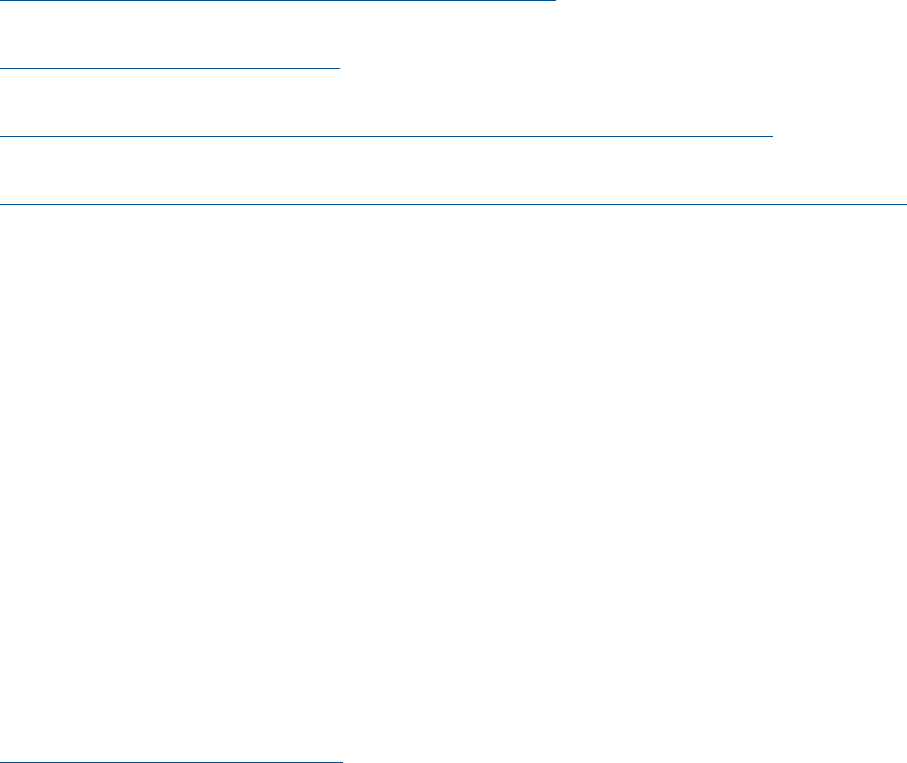
◦ vMedia enables remote attachment of a USB read-only CD or DVD storage device, or
ISO file image, including support for bootable media.
◦ Use vMedia to easily upgrade firmware on npars.
◦ Create an ISO file of a vfat file system with the required files
– Start vMedia, present .iso file to npar, boot to EFI, go to the fsX: that corresponds to
the vMedia, run e.g. update.nsh and repeat on next partition
◦ For Windows, you can do installs remotely without having to cable up the VGA/USB
card to an IP console switch or a physical monitor, keyboard, and mouse.
• Integrated VGA graphics and USB ports offer flexibility in the datacenter to monitor a system
with full KVM functionality from boot, to desktop, to shutdown.
• Easily accessed through the iLO 2 web GUI.
Additional Lights-Out Advanced KVM card Information
HP Lights-Out Advanced KVM Card for sx2000 Servers White Paper on the HP website at:
http://docs.hp.com/en/AD307-90001/AD307-90001.pdf
You can read about the Lights-Out Advanced KVM card on the HP website at:
http://www.hp.com/go/integrityilo
You can read the Quick Specs on the HP website at:
http://h18000.www1.hp.com/products/quickspecs/12602_na/12602_na.HTML
You can read an example of ordering and configuration information on the HP website at:
http://ccesalewspr02.cce.hp.com/docfiles/V7%20Content/KGNew/6158816/c00430232.pdf
Lights-Out Advanced KVM card Requirements
This section addresses the following Lights-Out Advanced KVM card requirements and conditions:
• You need Java on the browser system to use vMedia.
• You need Internet Explorer Active-X controls to use the IRC.
• Internet Explorer 6.0 SP1 (minimum) is required for the IRC.
• You need to be running Internet Explorer (with Active-X) on the browser system to use the IRC.
Currently, IRC only supports partitions running Windows.
• You can only launch one vMedia per complex. For example, if you have vMedia running for
nPar1, you cannot run vMedia for nPar2.
• A network link to the partition's Lights-Out Advanced KVM card is required to launch vMedia.
If there is no network link, the following message displays Status: vMedia is in use
or unavailable.
• Vista client systems are not currently supported. You can still run your SSH and Telnet sessions
to the MP for VFP, character console, and streaming live system event logs.
Table 14 lists the supported system configurations for the Lights-Out Advanced KVM card at the
time this document was written. For the most recent product specifications, see
www.hp.com/go/integrityilo.
50 Adding Advanced Features