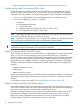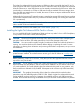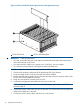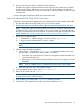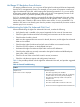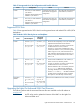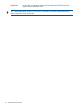HP Integrity iLO 2 Operations Guide
Table Of Contents
- HP Integrity iLO 2 Operations Guide
- Contents
- About This Document
- 1 Introduction to iLO 2
- Features
- Standard Features
- Always-On Capability
- Virtual Front Panel
- Multiple Access Methods
- Security
- User Access Control
- Multiple Users
- IPMI over LAN
- System Management Homepage
- Firmware Upgrades
- Internal Subsystem Information
- DHCP and DNS Support
- Group Actions
- Group Actions Using HP SIM
- SNMP
- SMASH
- SM CLP
- Mirrored Console
- Remote Power Control
- Power Regulation
- Event Logging
- Advanced Features
- Standard Features
- Obtaining and Activating iLO 2 Advanced Pack Licensing
- Supported Systems and Required Components and Cables
- Integrity iLO 2 Supported Browsers and Client Operating Systems
- Security
- Features
- 2 Ports and LEDs
- 3 Getting Connected to iLO 2
- 4 Logging In to iLO 2
- 5 Adding Advanced Features
- Lights-Out Advanced KVM Card for sx2000 Servers
- Lights-Out Advanced KVM card Requirements
- Configuring the Lights-Out Advanced KVM Card
- Lights-Out Advanced KVM Card IRC Feature
- Lights-Out Advanced KVM Card vMedia Feature
- Installing the Lights-Out Advanced KVM Card in a Server
- Lights-Out Advanced KVM Card Quick Setup Steps
- Using Lights-Out Advanced KVM Features
- Mid Range PCI Backplane Power Behavior
- Troubleshooting the Lights-Out Advanced KVM Card
- Core I/O Card Configurations
- Supported PCI-X Slots
- Upgrading the Lights-Out Advanced KVM Card Firmware
- Lights-Out Advanced KVM Card for sx2000 Servers
- 6 Accessing the Host (Operating System) Console
- 7 Configuring DHCP, DNS, LDAP, and Schema-Free LDAP
- 8 Using iLO 2
- Text User Interface
- MP Command Interfaces
- MP Main Menu
- MP Main Menu Commands
- CO (Console): Leave the MP Main Menu and enter console mode
- VFP (Virtual Front Panel): Simulate the display panel
- CM (Command Mode): Enter command mode
- SMCLP (Server Management Command Line Protocol): Switch to the SMASH SMCLP
- CL (Console Log): View the history of the console output
- SL (Show Logs): View events in the log history
- HE (Help): Display help for the menu or command in the MP Main Menu
- X (Exit): Exit iLO 2
- MP Main Menu Commands
- Command Menu
- Command Line Interface Scripting
- Command Menu Commands and Standard Command Line Scripting Syntax
- BP: Reset BMC passwords
- BLADE: Display BLADE parameters
- CA: Configure asynchronous local serial port
- DATE: Display date
- DC (Default Configuration): Reset all parameters to default configurations
- DF: Display FRU information
- DI: Disconnect LAN, WEB, SSH, or Console
- DNS: DNS settings
- FW: Upgrade the MP firmware
- HE: Display help for menu or command in command menu interface
- ID: System information settings
- IT: Inactivity timeout settings
- LC: LAN configuration usage
- LDAP: LDAP directory settings
- LM: License management
- LOC: Locator UID LED configuration
- LS: LAN status
- PC: Power control access
- PM: Power regulator mode
- PR: Power restore policy configuration
- PS: Power status
- RB: Reset BMC
- RS: Reset system through the RST signal
- SA: Set access LAN/WEB/SSH/IPMI over LAN ports
- SNMP: Configure SNMP parameters
- SO: Security option help
- SS: System Status
- SYSREV: Firmware revisions
- TC: System reset through INIT or TOC signal
- TE: Send a message to other mirroring terminals
- UC: User Configuration (users, passwords, and so on)
- WHO: Display a list of iLO 2 connected users
- XD: iLO 2 Diagnostics or reset
- Web GUI
- System Status
- Remote Serial Console
- Integrated Remote Console
- Virtual Media
- Power Management
- Administration
- BL c-Class
- Help
- SMASH Server Management Command Line Protocol
- SM CLP Features and Functionality Overview
- Accessing the SM CLP Interface
- Using the SM CLP Interface
- SM CLP Syntax
- System1 Target
- System Reset Power Status and Power Control
- Map1 (iLO 2) Target
- Text Console Services
- Firmware Revision Display and Upgrade
- Remote Access Configuration
- Network Configuration
- User Accounts Configuration
- LDAP Configuration
- Text User Interface
- 9 Installing and Configuring Directory Services
- Directory Services
- Directory Services for Active Directory
- Directory Services for eDirectory
- Installing and Initializing Snap-In for eDirectory
- Example: Creating and Configuring Directory Objects for Use with iLO 2 Devices in eDirectory
- Directory Services Objects for eDirectory
- Setting Role Restrictions
- Setting Time Restrictions
- Setting Lights-Out Management Device Rights
- Installing Snap-Ins and Extending Schema for eDirectory on a Linux Platform
- Using the LDAP Command to Configure Directory Settings in iLO 2
- User Login Using Directory Services
- Certificate Services
- Directory-Enabled Remote Management
- Directory Services Schema (LDAP)
- Glossary
- Index
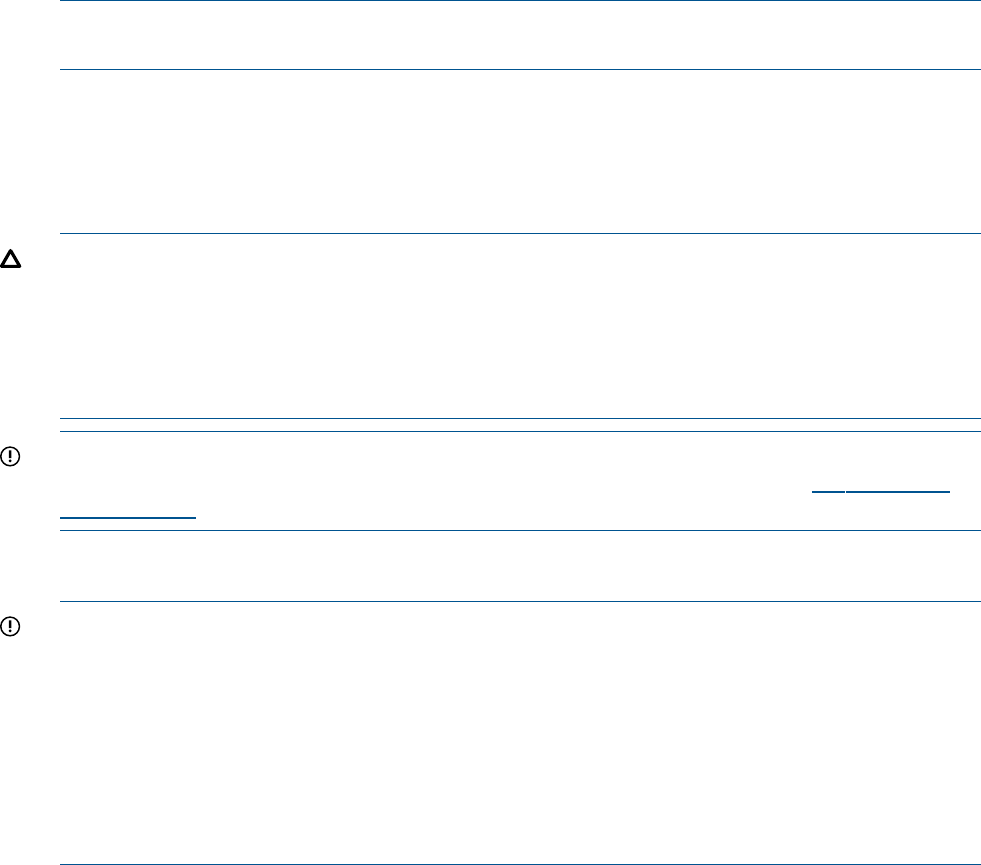
The Lights-Out Advanced KVM card contains a USB device that is viewed by the host OS as if it
were a physical USB device connected to the server. Under the control of the Lights-Out Advanced
KVM card firmware, a virtual USB device can be remotely connected to the host server. When the
virtual media is connected, an OS that is USB-aware loads its standard USB mass storage driver.
Once the USB mass storage driver is loaded, the server OS does not require additional HP drivers
running on the server OS.
Additionally, the host server EFI system firmware is extended to support USB virtual devices, making
virtual media available end-to-end (in a pre-boot environment, through OS loading and while the
OS is operational).
NOTE: The Lights-Out Advanced KVM card must be connected to the same subnet as the MP
LAN to enable vKVM and vMedia functionality.
For information on how to use vMedia, see “Virtual Media” (page 115).
Installing the Lights-Out Advanced KVM Card in a Server
You can install the HP Lights-Out Advanced KVM card into any mode-1 slot in a PCI-X backplane,
or any mode-1 PCI-X slot in a PCI-X/PCIe backplane.
CAUTION: Observe all electrostatic discharge (ESD) safety precautions before attempting this
procedure. Failure to follow ESD safety precautions could cause damage to the server.
CAUTION: You cannot add or replace a Lights-Out Advanced KVM card while the nPartition is
running. You must first shut down the nPartition before adding or replacing the card. For more
information on shutting down nPartitions and powering off hardware components, see your server
documentation.
IMPORTANT: The HP Lights-Out Advanced KVM card requires that your server has the minimum
system firmware installed. To see the firmware versions, go to the HP website at www.hp.com/
go/integrityilo.
Before performing certain iLO 2 functions, verify that you have the supported firmware version
required to carry out the task.
IMPORTANT: The HP Integrity rx8640 and rx7640 midrange servers support only one Lights-Out
Advanced KVM card per partition, and the card must be installed in an I/O chassis with a core
I/O card installed. If you install multiple Lights-Out Advanced KVM cards on one partition, only
the first card that is detected is fully enabled. Subsequent cards will have only USB functionality
enabled.
IMPORTANT: The graphics functionality of the Lights-Out Advanced KVM card also takes
precedence over the A6869B graphics/USB PCI card. If both a Lights-Out Advanced KVM card
and an A6869B card are present on a partition, the A6869B card has only USB functionality
enabled. HP recommends removing the A6869B card if you have both cards installed on a partition.
Lights-Out Advanced KVM Card for sx2000 Servers 53