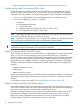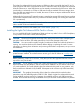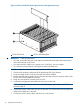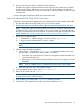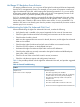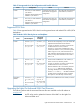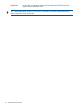HP Integrity iLO 2 Operations Guide
Table Of Contents
- HP Integrity iLO 2 Operations Guide
- Contents
- About This Document
- 1 Introduction to iLO 2
- Features
- Standard Features
- Always-On Capability
- Virtual Front Panel
- Multiple Access Methods
- Security
- User Access Control
- Multiple Users
- IPMI over LAN
- System Management Homepage
- Firmware Upgrades
- Internal Subsystem Information
- DHCP and DNS Support
- Group Actions
- Group Actions Using HP SIM
- SNMP
- SMASH
- SM CLP
- Mirrored Console
- Remote Power Control
- Power Regulation
- Event Logging
- Advanced Features
- Standard Features
- Obtaining and Activating iLO 2 Advanced Pack Licensing
- Supported Systems and Required Components and Cables
- Integrity iLO 2 Supported Browsers and Client Operating Systems
- Security
- Features
- 2 Ports and LEDs
- 3 Getting Connected to iLO 2
- 4 Logging In to iLO 2
- 5 Adding Advanced Features
- Lights-Out Advanced KVM Card for sx2000 Servers
- Lights-Out Advanced KVM card Requirements
- Configuring the Lights-Out Advanced KVM Card
- Lights-Out Advanced KVM Card IRC Feature
- Lights-Out Advanced KVM Card vMedia Feature
- Installing the Lights-Out Advanced KVM Card in a Server
- Lights-Out Advanced KVM Card Quick Setup Steps
- Using Lights-Out Advanced KVM Features
- Mid Range PCI Backplane Power Behavior
- Troubleshooting the Lights-Out Advanced KVM Card
- Core I/O Card Configurations
- Supported PCI-X Slots
- Upgrading the Lights-Out Advanced KVM Card Firmware
- Lights-Out Advanced KVM Card for sx2000 Servers
- 6 Accessing the Host (Operating System) Console
- 7 Configuring DHCP, DNS, LDAP, and Schema-Free LDAP
- 8 Using iLO 2
- Text User Interface
- MP Command Interfaces
- MP Main Menu
- MP Main Menu Commands
- CO (Console): Leave the MP Main Menu and enter console mode
- VFP (Virtual Front Panel): Simulate the display panel
- CM (Command Mode): Enter command mode
- SMCLP (Server Management Command Line Protocol): Switch to the SMASH SMCLP
- CL (Console Log): View the history of the console output
- SL (Show Logs): View events in the log history
- HE (Help): Display help for the menu or command in the MP Main Menu
- X (Exit): Exit iLO 2
- MP Main Menu Commands
- Command Menu
- Command Line Interface Scripting
- Command Menu Commands and Standard Command Line Scripting Syntax
- BP: Reset BMC passwords
- BLADE: Display BLADE parameters
- CA: Configure asynchronous local serial port
- DATE: Display date
- DC (Default Configuration): Reset all parameters to default configurations
- DF: Display FRU information
- DI: Disconnect LAN, WEB, SSH, or Console
- DNS: DNS settings
- FW: Upgrade the MP firmware
- HE: Display help for menu or command in command menu interface
- ID: System information settings
- IT: Inactivity timeout settings
- LC: LAN configuration usage
- LDAP: LDAP directory settings
- LM: License management
- LOC: Locator UID LED configuration
- LS: LAN status
- PC: Power control access
- PM: Power regulator mode
- PR: Power restore policy configuration
- PS: Power status
- RB: Reset BMC
- RS: Reset system through the RST signal
- SA: Set access LAN/WEB/SSH/IPMI over LAN ports
- SNMP: Configure SNMP parameters
- SO: Security option help
- SS: System Status
- SYSREV: Firmware revisions
- TC: System reset through INIT or TOC signal
- TE: Send a message to other mirroring terminals
- UC: User Configuration (users, passwords, and so on)
- WHO: Display a list of iLO 2 connected users
- XD: iLO 2 Diagnostics or reset
- Web GUI
- System Status
- Remote Serial Console
- Integrated Remote Console
- Virtual Media
- Power Management
- Administration
- BL c-Class
- Help
- SMASH Server Management Command Line Protocol
- SM CLP Features and Functionality Overview
- Accessing the SM CLP Interface
- Using the SM CLP Interface
- SM CLP Syntax
- System1 Target
- System Reset Power Status and Power Control
- Map1 (iLO 2) Target
- Text Console Services
- Firmware Revision Display and Upgrade
- Remote Access Configuration
- Network Configuration
- User Accounts Configuration
- LDAP Configuration
- Text User Interface
- 9 Installing and Configuring Directory Services
- Directory Services
- Directory Services for Active Directory
- Directory Services for eDirectory
- Installing and Initializing Snap-In for eDirectory
- Example: Creating and Configuring Directory Objects for Use with iLO 2 Devices in eDirectory
- Directory Services Objects for eDirectory
- Setting Role Restrictions
- Setting Time Restrictions
- Setting Lights-Out Management Device Rights
- Installing Snap-Ins and Extending Schema for eDirectory on a Linux Platform
- Using the LDAP Command to Configure Directory Settings in iLO 2
- User Login Using Directory Services
- Certificate Services
- Directory-Enabled Remote Management
- Directory Services Schema (LDAP)
- Glossary
- Index
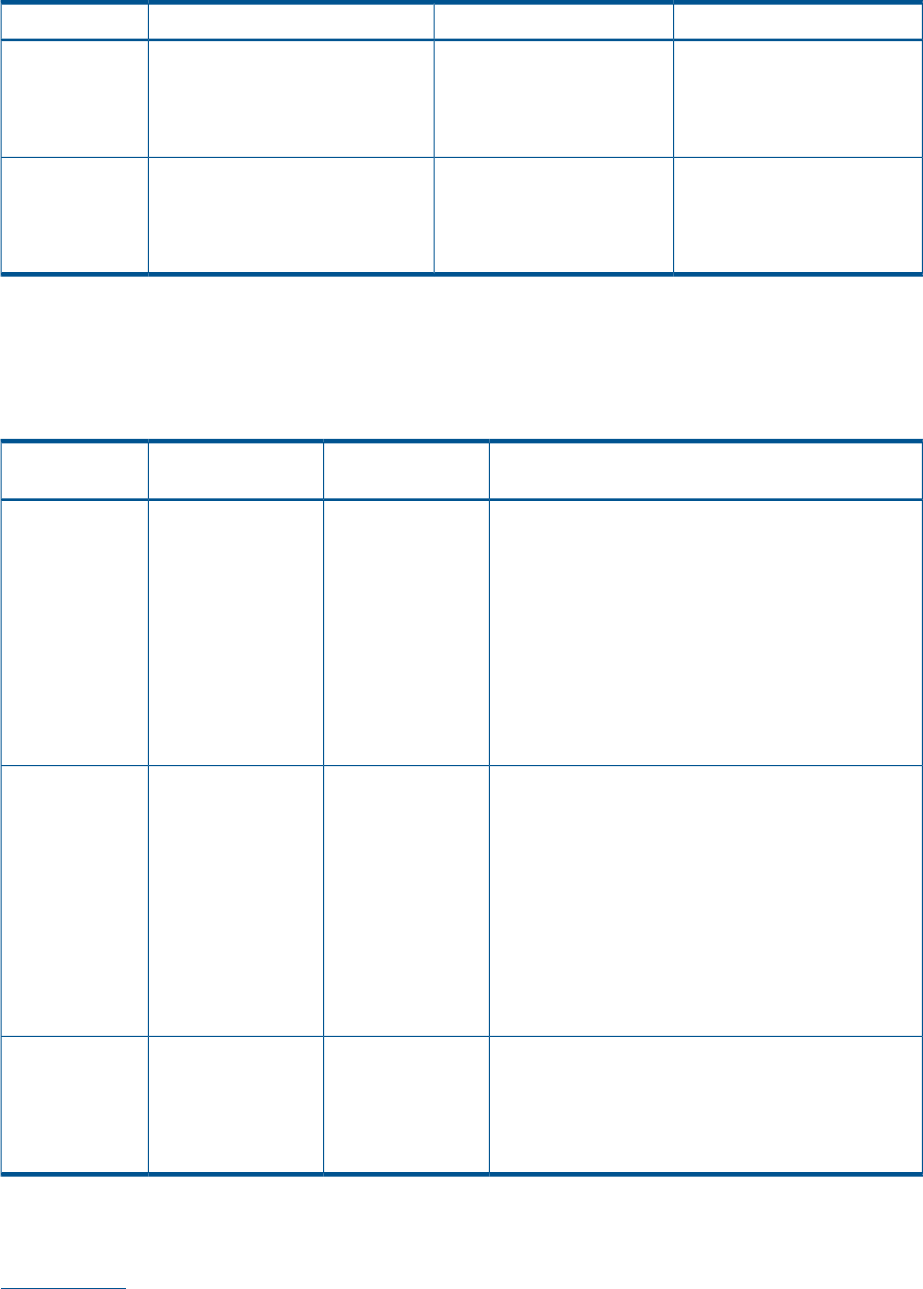
Table 17 Unsupported Core I/O Configurations with Possible Solutions
SolutionResultConfigurationServer
Move the Lights-Out Advanced
KVM card to I/O chassis 1.
Operating system does not
boot with this unsupported
configuration.
rx7640
• One core I/O card installed in
I/O chassis 1.
• Lights-Out Advanced KVM card
installed in I/O chassis 0.
Move the Lights-Out Advanced
KVM card to I/O chassis 0.
Operating system does not
boot with this unsupported
configuration.
rx8640
• One core I/O card installed in
I/O chassis 0.
• Lights-Out Advanced KVM card
installed in I/O chassis 1.
Supported PCI-X Slots
Table 18 lists supported mode-1 PCI-X slots for each supported server with either PCI-X or PCI-X/PCIe
backplanes.
Table 18 Mode-1 PCI-X Slots by Server and Backplane
Notes
PCI-X/PCIe
BackplanePCI-X BackplaneServer
rx7640
• Slot 8 must be occupied by a core I/O card for the
Lights-Out Advanced KVM card to function.
• Use slots 1, 2, or
7
• Use slots 1, 2, or
7
• ••Do not use slots
3, 4, 5, or 6
If a core I/O board is not present, use the lowest
numbered cell with a core I/O board.
Do not use slots
3, 4, 5, or 6
• Use slot 7, 8, or the lowest numbered slot in the
rootcell I/O chassis if a core I/O board is present.
When using slot 7 or 8, make sure there are no
other Lights-Out Advanced KVM cards in the I/O
chassis, or they will be selected over the cards in
slots 7 or 8.
rx8640
• Use the lowest numbered slot in the rootcell I/O
chassis if a core I/O board is present.
• Use slots 1, 2,
7, 8
• Use slots 1, 2, 7,
8
• ••Do not use slots
3, 4, 5, or 6
If a core I/O board is not present, use the lowest
numbered cell with a core I/O board.
Do not use slots
3, 4, 5, or 6
• Must be installed in slot 0 on Windows partitions.
• In acpiconfig = default mode, USB devices
(including vMedia) are not initialized by default.
• Use the search and map -r EFI Shell commands
to attach drivers and map file systems. (Create a
boot option to avoid this step on future resets.)
Use the lowest numbered slot in the rootcell I/O chassis.Superdome
sx2000
•• Use slots 0, 1,
8, 9, 10, 11
Use slots 0, 1, 2,
3, 4, 7, 8, 9, 10,
11
• Do not use slots
2, 3, 4, 5, 6, or
7
• Do not use slots 5
or 6
Upgrading the Lights-Out Advanced KVM Card Firmware
The following utilities and the associated firmware files are available on the HP website at
www.hp.com.
kvmFlasher An EFI utility used to update the firmware of the RMP3 on the Lights-Out
Advanced KVM card.
Lights-Out Advanced KVM Card for sx2000 Servers 59