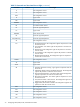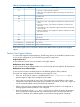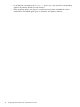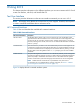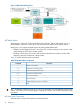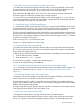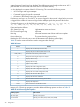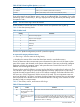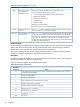HP Integrity iLO 2 Operations Guide
Table Of Contents
- HP Integrity iLO 2 Operations Guide
- Contents
- About This Document
- 1 Introduction to iLO 2
- Features
- Standard Features
- Always-On Capability
- Virtual Front Panel
- Multiple Access Methods
- Security
- User Access Control
- Multiple Users
- IPMI over LAN
- System Management Homepage
- Firmware Upgrades
- Internal Subsystem Information
- DHCP and DNS Support
- Group Actions
- Group Actions Using HP SIM
- SNMP
- SMASH
- SM CLP
- Mirrored Console
- Remote Power Control
- Power Regulation
- Event Logging
- Advanced Features
- Standard Features
- Obtaining and Activating iLO 2 Advanced Pack Licensing
- Supported Systems and Required Components and Cables
- Integrity iLO 2 Supported Browsers and Client Operating Systems
- Security
- Features
- 2 Ports and LEDs
- 3 Getting Connected to iLO 2
- 4 Logging In to iLO 2
- 5 Adding Advanced Features
- Lights-Out Advanced KVM Card for sx2000 Servers
- Lights-Out Advanced KVM card Requirements
- Configuring the Lights-Out Advanced KVM Card
- Lights-Out Advanced KVM Card IRC Feature
- Lights-Out Advanced KVM Card vMedia Feature
- Installing the Lights-Out Advanced KVM Card in a Server
- Lights-Out Advanced KVM Card Quick Setup Steps
- Using Lights-Out Advanced KVM Features
- Mid Range PCI Backplane Power Behavior
- Troubleshooting the Lights-Out Advanced KVM Card
- Core I/O Card Configurations
- Supported PCI-X Slots
- Upgrading the Lights-Out Advanced KVM Card Firmware
- Lights-Out Advanced KVM Card for sx2000 Servers
- 6 Accessing the Host (Operating System) Console
- 7 Configuring DHCP, DNS, LDAP, and Schema-Free LDAP
- 8 Using iLO 2
- Text User Interface
- MP Command Interfaces
- MP Main Menu
- MP Main Menu Commands
- CO (Console): Leave the MP Main Menu and enter console mode
- VFP (Virtual Front Panel): Simulate the display panel
- CM (Command Mode): Enter command mode
- SMCLP (Server Management Command Line Protocol): Switch to the SMASH SMCLP
- CL (Console Log): View the history of the console output
- SL (Show Logs): View events in the log history
- HE (Help): Display help for the menu or command in the MP Main Menu
- X (Exit): Exit iLO 2
- MP Main Menu Commands
- Command Menu
- Command Line Interface Scripting
- Command Menu Commands and Standard Command Line Scripting Syntax
- BP: Reset BMC passwords
- BLADE: Display BLADE parameters
- CA: Configure asynchronous local serial port
- DATE: Display date
- DC (Default Configuration): Reset all parameters to default configurations
- DF: Display FRU information
- DI: Disconnect LAN, WEB, SSH, or Console
- DNS: DNS settings
- FW: Upgrade the MP firmware
- HE: Display help for menu or command in command menu interface
- ID: System information settings
- IT: Inactivity timeout settings
- LC: LAN configuration usage
- LDAP: LDAP directory settings
- LM: License management
- LOC: Locator UID LED configuration
- LS: LAN status
- PC: Power control access
- PM: Power regulator mode
- PR: Power restore policy configuration
- PS: Power status
- RB: Reset BMC
- RS: Reset system through the RST signal
- SA: Set access LAN/WEB/SSH/IPMI over LAN ports
- SNMP: Configure SNMP parameters
- SO: Security option help
- SS: System Status
- SYSREV: Firmware revisions
- TC: System reset through INIT or TOC signal
- TE: Send a message to other mirroring terminals
- UC: User Configuration (users, passwords, and so on)
- WHO: Display a list of iLO 2 connected users
- XD: iLO 2 Diagnostics or reset
- Web GUI
- System Status
- Remote Serial Console
- Integrated Remote Console
- Virtual Media
- Power Management
- Administration
- BL c-Class
- Help
- SMASH Server Management Command Line Protocol
- SM CLP Features and Functionality Overview
- Accessing the SM CLP Interface
- Using the SM CLP Interface
- SM CLP Syntax
- System1 Target
- System Reset Power Status and Power Control
- Map1 (iLO 2) Target
- Text Console Services
- Firmware Revision Display and Upgrade
- Remote Access Configuration
- Network Configuration
- User Accounts Configuration
- LDAP Configuration
- Text User Interface
- 9 Installing and Configuring Directory Services
- Directory Services
- Directory Services for Active Directory
- Directory Services for eDirectory
- Installing and Initializing Snap-In for eDirectory
- Example: Creating and Configuring Directory Objects for Use with iLO 2 Devices in eDirectory
- Directory Services Objects for eDirectory
- Setting Role Restrictions
- Setting Time Restrictions
- Setting Lights-Out Management Device Rights
- Installing Snap-Ins and Extending Schema for eDirectory on a Linux Platform
- Using the LDAP Command to Configure Directory Settings in iLO 2
- User Login Using Directory Services
- Certificate Services
- Directory-Enabled Remote Management
- Directory Services Schema (LDAP)
- Glossary
- Index
CO (Console): Leave the MP Main Menu and enter console mode
CO switches the console terminal from the MP Main Menu to mirrored/redirected console mode.
All console output is mirrored to all users in console mode. Only one of the mirrored users at a
time has write access to the console. To get console write access, press Ctrl-Ecf.
Press either Ctrl-B or Esc and ( to return to the iLO 2 MP command interface. Verify that all
mirrored consoles are of the same terminal type for proper operation.
To run an ASCII screen-oriented application (SAM) or a file transfer program (ftp), the console
is not the recommended connection. HP recommends using the LAN and connecting directly with
Telnet or the web to the system over the system LAN.
VFP (Virtual Front Panel): Simulate the display panel
VFP simulates the display panel on the front of the server. It gives realtime feedback on the results
of system events and user actions. VFP works by decoding system events. It provides a live display
of major states of the system, the latest system activity, and the state of front panel LEDs.
VFP shows forward progress during boot by indicating how many events have been received since
the boot started and whether there have been any errors (events with alert level 3 or greater) since
the last boot. To clear the yellow attention indicator on the front of the system, use the SL command
and access the System Event Log (SEL).
Each user viewing VFP is in private session mode.
See also: LOC (locator LED) and, SL (show logs).
CM (Command Mode): Enter command mode
CM switches the console terminal from the MP Main Menu to mirrored command interface mode.
The Command menu provides you with a set of standard command line interface commands that
help monitor and manage the server.
To display the list of MP command mode commands that are not displayed in the MP Main Menu:
1. From the MP Main Menu, enter HE.
2. Enter LI after the MP HELP:> prompt.
If a command is in progress, a system status message appears.
To return to the MP Main Menu, press CTRL-B.
SMCLP (Server Management Command Line Protocol): Switch to the SMASH SMCLP
SMCLP switches the console terminal from the MP Main Menu to the SMASH SMCLP interface. For
information on SMASH SM CLP see “SMASH Server Management Command Line Protocol”
(page 141).
CL (Console Log): View the history of the console output
CL displays up to 60 KB of logged console data (about 60 pages of display in text mode) sent
from the system to the console path and stored for later analysis.
Console data is stored in a buffer in nonvolatile memory. By default, data is displayed from the
beginning of the buffer to end of the buffer. You can control the starting point from which the data
displays and navigate through the data.
An image of the console history appears when you enter the CL command. Console output continues
to be logged while this buffer is read, and nothing is lost.
SL (Show Logs): View events in the log history
SL displays the contents of the event logs that are stored in nonvolatile memory.
Events communicate system information from the source of the event to other parts of the system,
then to you. Events are produced by intelligent hardware modules, the operating system, and
Text User Interface 77