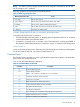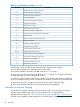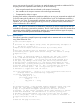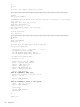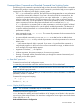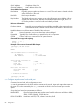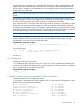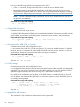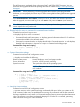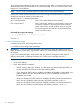HP Integrity iLO 2 Operations Guide
Table Of Contents
- HP Integrity iLO 2 Operations Guide
- Contents
- About This Document
- 1 Introduction to iLO 2
- Features
- Standard Features
- Always-On Capability
- Virtual Front Panel
- Multiple Access Methods
- Security
- User Access Control
- Multiple Users
- IPMI over LAN
- System Management Homepage
- Firmware Upgrades
- Internal Subsystem Information
- DHCP and DNS Support
- Group Actions
- Group Actions Using HP SIM
- SNMP
- SMASH
- SM CLP
- Mirrored Console
- Remote Power Control
- Power Regulation
- Event Logging
- Advanced Features
- Standard Features
- Obtaining and Activating iLO 2 Advanced Pack Licensing
- Supported Systems and Required Components and Cables
- Integrity iLO 2 Supported Browsers and Client Operating Systems
- Security
- Features
- 2 Ports and LEDs
- 3 Getting Connected to iLO 2
- 4 Logging In to iLO 2
- 5 Adding Advanced Features
- Lights-Out Advanced KVM Card for sx2000 Servers
- Lights-Out Advanced KVM card Requirements
- Configuring the Lights-Out Advanced KVM Card
- Lights-Out Advanced KVM Card IRC Feature
- Lights-Out Advanced KVM Card vMedia Feature
- Installing the Lights-Out Advanced KVM Card in a Server
- Lights-Out Advanced KVM Card Quick Setup Steps
- Using Lights-Out Advanced KVM Features
- Mid Range PCI Backplane Power Behavior
- Troubleshooting the Lights-Out Advanced KVM Card
- Core I/O Card Configurations
- Supported PCI-X Slots
- Upgrading the Lights-Out Advanced KVM Card Firmware
- Lights-Out Advanced KVM Card for sx2000 Servers
- 6 Accessing the Host (Operating System) Console
- 7 Configuring DHCP, DNS, LDAP, and Schema-Free LDAP
- 8 Using iLO 2
- Text User Interface
- MP Command Interfaces
- MP Main Menu
- MP Main Menu Commands
- CO (Console): Leave the MP Main Menu and enter console mode
- VFP (Virtual Front Panel): Simulate the display panel
- CM (Command Mode): Enter command mode
- SMCLP (Server Management Command Line Protocol): Switch to the SMASH SMCLP
- CL (Console Log): View the history of the console output
- SL (Show Logs): View events in the log history
- HE (Help): Display help for the menu or command in the MP Main Menu
- X (Exit): Exit iLO 2
- MP Main Menu Commands
- Command Menu
- Command Line Interface Scripting
- Command Menu Commands and Standard Command Line Scripting Syntax
- BP: Reset BMC passwords
- BLADE: Display BLADE parameters
- CA: Configure asynchronous local serial port
- DATE: Display date
- DC (Default Configuration): Reset all parameters to default configurations
- DF: Display FRU information
- DI: Disconnect LAN, WEB, SSH, or Console
- DNS: DNS settings
- FW: Upgrade the MP firmware
- HE: Display help for menu or command in command menu interface
- ID: System information settings
- IT: Inactivity timeout settings
- LC: LAN configuration usage
- LDAP: LDAP directory settings
- LM: License management
- LOC: Locator UID LED configuration
- LS: LAN status
- PC: Power control access
- PM: Power regulator mode
- PR: Power restore policy configuration
- PS: Power status
- RB: Reset BMC
- RS: Reset system through the RST signal
- SA: Set access LAN/WEB/SSH/IPMI over LAN ports
- SNMP: Configure SNMP parameters
- SO: Security option help
- SS: System Status
- SYSREV: Firmware revisions
- TC: System reset through INIT or TOC signal
- TE: Send a message to other mirroring terminals
- UC: User Configuration (users, passwords, and so on)
- WHO: Display a list of iLO 2 connected users
- XD: iLO 2 Diagnostics or reset
- Web GUI
- System Status
- Remote Serial Console
- Integrated Remote Console
- Virtual Media
- Power Management
- Administration
- BL c-Class
- Help
- SMASH Server Management Command Line Protocol
- SM CLP Features and Functionality Overview
- Accessing the SM CLP Interface
- Using the SM CLP Interface
- SM CLP Syntax
- System1 Target
- System Reset Power Status and Power Control
- Map1 (iLO 2) Target
- Text Console Services
- Firmware Revision Display and Upgrade
- Remote Access Configuration
- Network Configuration
- User Accounts Configuration
- LDAP Configuration
- Text User Interface
- 9 Installing and Configuring Directory Services
- Directory Services
- Directory Services for Active Directory
- Directory Services for eDirectory
- Installing and Initializing Snap-In for eDirectory
- Example: Creating and Configuring Directory Objects for Use with iLO 2 Devices in eDirectory
- Directory Services Objects for eDirectory
- Setting Role Restrictions
- Setting Time Restrictions
- Setting Lights-Out Management Device Rights
- Installing Snap-Ins and Extending Schema for eDirectory on a Linux Platform
- Using the LDAP Command to Configure Directory Settings in iLO 2
- User Login Using Directory Services
- Certificate Services
- Directory-Enabled Remote Management
- Directory Services Schema (LDAP)
- Glossary
- Index
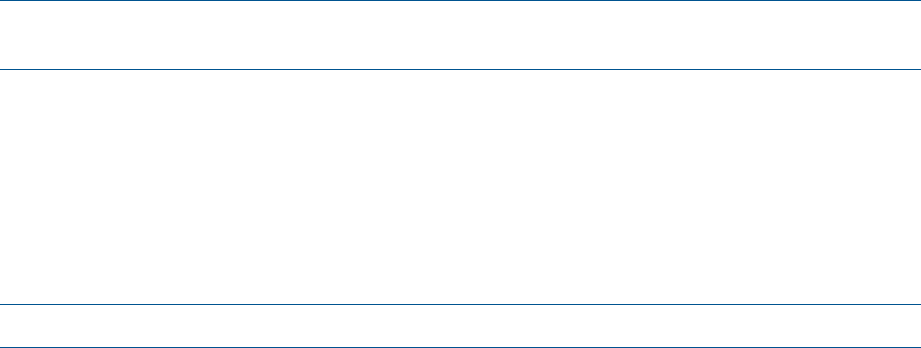
For HP Integrity server blades, the CA command also provides an option to change between the
Integrity iLO mode or the dedicated AUX UART mode. Switching to AUX UART mode when MP
remote access is disabled or LAN parameters are not configured requires a push button reset to
change back to iLO MP mode.
NOTE: Inconsistent bit rate settings can result in improper MP UI while switching between these
modes.
The operation mode settings are saved on the MP NVRAM and are permanent for reset and
firmware upgrade of iLO 2, but the settings are not permanent for power cycles or blade ejection.
For power cycle to the blade, the console serial port is set back to the iLO mode.
If you cannot access iLO 2 through Telnet and the port mode of operation is AUX UART, you must
change the port operation mode to Integrity iLO mode to access the MP through the serial port.
To change the port operation mode to iLO, perform a hard reset to the MP by pushing the recessed
push button through a hole in the front panel. The hard reset resets the MP hardware and sets the
MP to the default settings. The hard reset returns the port default connection to MP.
NOTE: Both short and long reset button presses return the port default connection to the MP.
The iLO 2 mirrors the system console to the iLO 2 MP local and LAN ports. One console output
stream is reflected to all connected console users. If several different terminal types are used
simultaneously, some users can see unexpected results.
Command line usage and scripting:
CA [ -local ] [ -bit <n> ] [ -flow >software|hardware> ] ] [ -nc ]
-?
Server blade usage
CA [ -local ] [ -bit <n> ] [ -flow >software|hardware> ]
[ -mode ,aux|ilo> ] ] [ -nc ]
-?
See also: SA
DATE: Display date
Command access level: Login access
DATE displays the date, as best known to iLO 2. The iLO 2 clock is updated from the BMC/SFW
and cannot be modified. The realtime clock is used only when iLO 2 is first powered on or rebooted,
until it can obtain the correct date from the BMC.
Command line usage and scripting:
DATE [ -nc ]
-?
DC (Default Configuration): Reset all parameters to default configurations
Command access level: MP configuration access
DC sets all iLO 2 parameters back to their default values. To restore specific configurations to their
default values, use the following commands:
MP IP configuration : LC -all DEFAULT
Remote Access Configuration : SA -all DEFAULT
Command Interface configuration : IT -all DEFAULT
MP Security configuration : SO -opt DEFAULT
MP Session configuration : IT -all DEFAULT
MP User configuration : UC -all DEFAULT
MP LDAP directory configuration : LDAP -all DEFAULT
SNMP Configuration : SNMP - all DEFAULT
Text User Interface 87