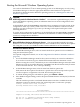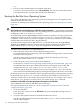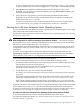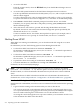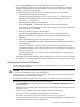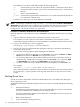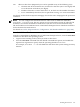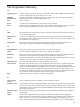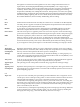HP Integrity rx7620 Server - User Service Guide, Sixth Edition
Booting the Microsoft Windows Operating System
You can boot the Windows™ Server 2003 operating system on an HP Integrity server by using
the EFI Boot Manager to select the appropriate Windows item from the boot options list.
For details on shutting down the Windows operating system, see “Shutting Down Microsoft
Windows” (page 215).
CAUTION:
ACPI Configuration for Windows Must Be “windows” On nPartition-capable HP Integrity servers,
to boot the Windows operating system, an nPartition must have its ACPI configuration value
set to windows.
At the EFI Shell, enter the acpiconfig command with no arguments to list the current ACPI
configuration. If the acpiconfig value is not set to windows, Windows cannot boot. In this
situation, you must reconfigure acpiconfig or booting is interrupted with a panic when
launching Windows.
To set the ACPI configuration for Windows: at the EFI Shell enter the acpiconfig windows
command, and then enter the reset command for the nPartition to reboot with the proper
(windows) configuration for Windows.
NOTE:
Microsoft Windows Booting on HP Integrity Servers The recommended method for booting
Windows is to use the EFI Boot Manager menu to select a Windows entry from the boot options
list. Using the ia64ldr.efi Windows loader from the EFI Shell is not recommended.
Procedure D-5 Windows Booting
From the EFI Boot Manager menu, select an item from the boot options list to boot Windows
using the selected boot option.
For required configuration details, see “ACPI Configuration for Windows Must Be “windows””
(page 211).
1. Access the EFI Boot Manager menu for the system on which you want to boot Windows.
To access the Console list, log in to the MP and enter CO. Select the nPartition console.
When accessing the console, confirm that you are at the EFI Boot Manager menu (the main
EFI menu). If you are at another EFI menu, select Exit from the sub-menus until you return
to the screen with the EFI Boot Manager heading.
2. At the EFI Boot Manager menu, select an item from the boot options list.
Each item in the boot options list references a specific boot device and provides a specific
set of boot options or arguments to be used when booting the device.
3. To initiate booting using the selected boot option, press Return or Enter.
4. Once Windows begins loading, wait for the Special Administration Console (SAC) to become
available.
The SAC interface provides a text-based administration tool that is available from the
nPartition console. For details see the SAC online help (enter ? at the SAC> prompt).
Loading.: Windows Server 2003, Datacenter
Starting: Windows Server 2003, Datacenter
Starting Windows...
********************************************************************************
Computer is booting, SAC started and initialized.
Use the "ch -?" command for information about using channels.
Use the "?" command for general help.
Booting the Microsoft Windows Operating System 211