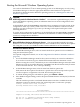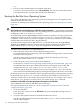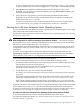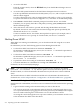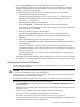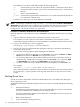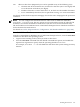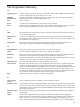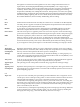HP Integrity rx7620 Server - User Service Guide, Sixth Edition
2. Issue the shutdown command with the appropriate command-line options.
The command-line options you specify dictate the way in which HP-UX is shut down,
whether the nPartition is rebooted, and whether any nPartition configuration changes
(adding or removing cells) take place.
Use the following list to choose an HP-UX shut down option for your nPartition.
• Shut down HP-UX and halt the nPartition.
On nPartition-capable HP Integrity servers, the shutdown -h command puts an
nPartition into the shutdown for reconfig state; for details see the discussion of
shutdown -R -H in this list.
• Shut down HP-UX and reboot the nPartition.
Issue the shutdown -r command to shut down and reboot the nPartition.
On nPartition-capable HP Integrity servers, the shutdown -r command is equivalent
to the shutdown -R command.
• Perform a reboot for reconfig of the nPartition.
Issue the HP-UX shutdown -R command to perform a reboot for reconfig.
This shuts down HP-UX, reconfigures the nPartition if needed, and reboots the
nPartition.
• Reboot the nPartition and put it in to the shutdown for reconfig state.
Use the HP-UX shutdown -R -H command to hold the nPartition in the shutdown
for reconfig state.
This leaves the nPartition and all its cells in an inactive state (the nPartition can be
reconfigured remotely), unless the normal behavior has been modified. For details on
changing OS halt behavior, see “ACPI “Softpowerdown” Configuration - OS Shutdown
Behavior” (page 206).
To reboot the nPartition, you must do so manually by using the BO command at the
MP Command menu.
If HP-UX is halted on the nPartition, thus not allowing you to use the shutdown command,
you can reboot or reset the nPartition by issuing commands from the MP Command menu.
Shutting Down Microsoft Windows
You can shut down the Windows operating system on HP Integrity servers using the Start menu
or the shutdown command.
CAUTION: Do not shut down Windows using Special Administration Console (SAC) restart
or shutdown commands under normal circumstances.
Issuing restart or shutdown at the SAC> prompt causes the system to restart or shutdown
immediately and can result in the loss of data.
Instead use the Windows Start menu or the shutdown command to shut down gracefully.
To shut down Windows, use either of the following methods.
• Select Shut Down from the Start menu and choose either Restart or Shut down from the
pull-down menu.
The Restart menu item shuts down and restart the system. The Shut down menu item shuts
down the system.
You can use this method when using a graphical interface to the system.
• Issue the shutdown command from the Windows command line.
For details, see “Windows Shutdown From the Command Line” (page 216).
You can issue this command from a command prompt through the Special Administration
Console (SAC) or from any other command line.
Shutting Down Microsoft Windows 215