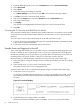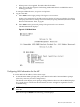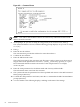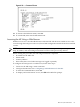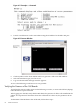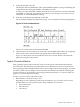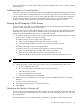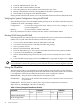HP Integrity rx7620 Server - User Service Guide, Sixth Edition
2. Use the EFI menus and select the appropriate console device (deselect unused devices):
a. Choose the “Boot option maintenance menu” choice from the main Boot Manager Menu.
b. Select the Console Output, Input or Error devices menu item for the device type you
are modifying:
• “Select Active Console Output Devices”
• “Select Active Console Input Devices”
• “Select Active Console Error Devices”
c. Available devices are displayed for each menu selection. Figure 4-14 shows a typical
output of selecting the Console Output Devices menu.
Figure 4-14 Console Output Device Menu
d. Choose the correct device for your system and deselect others. For details about choosing
the appropriate device, see “Interface Differences Between Itanium-Based Systems”.
e. To complete the change, select Save Settings to NVRAM and then Exit.
f. A system reset is required for the changes to take effect.
VGA Consoles
Any device that has a Pci section in its path and does not have a Uart section is a VGA device.
If you require a VGA console, choose the device and unmark all others. Figure 4-14 shows that
a VGA device is selected as the console.
Interface Differences Between Itanium-Based Systems
Each Itanium-based system has a similar interface with minor differences. Some devices may
not be available on all systems depending on system design or installed options.
MP Consoles
Any device containing both a Uart and Pci section in its path are MP serial ports. To use the MP
as your console device, select the MP serial device entry that matches your console type (PcAnsi,
Vt100, Vt100+, VtUtf8) and deselect everything else.
Other Console Types
Any device that has a Uart section but no Pci section is a system serial port. To use the system
serial port (if available) as your console device, select the system serial device entry that matches
your console type (PcAnsi, Vt100, Vt100+, VtUtf8) and deselect everything else.
68 Cable Connections