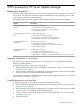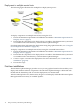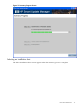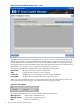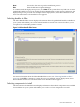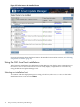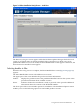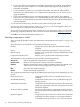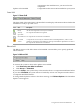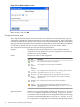Windows Integrity HP Smart Update Manager User Guide
Figure 2-9 Set Reboot Options screen
Make changes, and click OK.
Component selection pane
The component selection pane of the Select Items to be Installed screen displays (by type) all
components available for installation based on server and hardware options. If the component
is already installed on the system, or if it requires a reboot after installation, the HP Smart Update
Manager automatically checks each component for dependencies. Items available for installation
are selected by default. You can clear any components that you do not want to install.
The component selection pane provides the following information:
Product Specifies the name of the component, version number, and new
component version number. To view the component version history,
click the new version number.
Status Displays the status of the component.
DescriptionTextIcon
The component is ready for installation.Ready
The component is not selected for installation.Not
selected
for
installation
The component is already up-to-date. To downgrade or rewrite a
component, click Installation Options.
Already
up-to-date
The devices supported by the components in this section are
detected on the system but require a device driver. Install the
device driver.
No device
driver
installed
The component has not been selected for installation.Deselected
by user
The component has a dependency that has not been met. To
determine the nature of the failed dependency, click View Failed
Dependencies.
Failed
dependencies
Optional Actions
Enables you to select the bundles to filter by clicking Select Bundle
Filter or configure components by clicking Configure Now. If
you failed to select a bundle, want to change the bundle you are using,
or want to change the bundle options, click Select Bundle Filter.
If a component is configurable, it is indicated in the Optional Actions
20 ISPs powered by HP Smart Update Manager