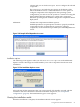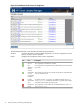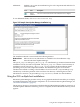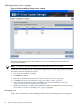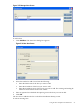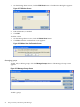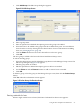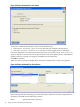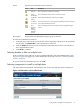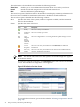Windows Integrity HP Smart Update Manager User Guide
Selecting remote hosts or groups
Figure 2-14 Select Installation (Host(s) Screen – Remote
The Select Installation Host(s) screen enables you to choose multiple groups and hosts for
component installation.
NOTE: Local hosts cannot be included in a list with remote hosts or in a group.
To add hosts, see “Managing hosts” (page 24). To add groups, see “Managing groups” (page 26).
To continue with the deployment process:
1. Select one or more hosts or groups.
2. Click Next to continue.
3. Enter the credentials for the host (“Entering credentials for hosts” (page 27)).
4. Click OK to proceed, as described in “Selecting bundles to filter” (page 17).
5. After selecting the bundles to filter, click OK to proceed, as described in “Selecting
components to install on multiple hosts” (page 29).
6. When the installation is complete, the Installations results for multiple hosts screen (“Viewing
the installation results for multiple hosts” (page 31)) appears.
Managing hosts
To add, edit, or delete hosts, click the Manage Hosts button. The Manage Hosts screen appears.
24 ISPs powered by HP Smart Update Manager