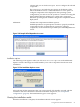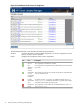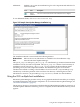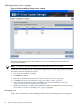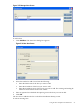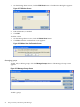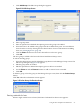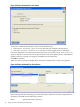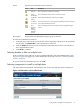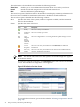Windows Integrity HP Smart Update Manager User Guide
The Select Items to be Installed screen includes the following buttons:
View Host
Enables you to view additional information about a host after you select it.
Install
Installs all selected components on all selected remote hosts.
Exit
Exits the HP Smart Update Manager.
The server host pane of the Select Items to be Installed screen displays summary information for
the server hosts available for installation and features a drilldown of individual hosts.
The server host pane is divided into the following columns:
Host Specifies the name of the system, number of updates available, and the estimated
time for the installation.
Status Specifies the status of the host.
DescriptionTextIcon
The host is ready for installation.Ready
The host is already up-to-date.Nothing to
Install
The host is skipped due to an existing HP Smart Update Manager session.Host
Skipped
Due to
Existing
HPSUM
Session
The host is not ready for installation. Click View Host for additional
information.
Action
Required
The host is not ready for installation. The detection of installed hardware,
software, and firmware has failed.
Discovery
Failed
NOTE: The default reboot behavior after updates are installed might also appear
in the Status column.
To zoom in to single host selections, click View Host on the Select Items to be Installed
screen. The Selections for Single Host screen appears.
Figure 2-25 Selections for Host Screen
To set single-host selections, proceed as described in “Selecting components to install”
(page 18).
30 ISPs powered by HP Smart Update Manager