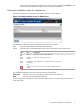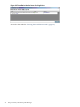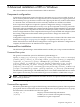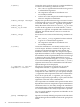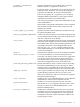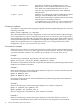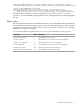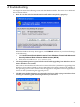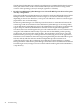Windows Integrity HP Smart Update Manager User Guide
After setting the single-host selections for all hosts to be updated, click Install on the
Select Items to be Installed screen to proceed with the installation.
Viewing the installation results for multiple hosts
When the installation is complete, the Installation Results screen appears.
Figure 2-26 Installation Results Screen for Multiple Hosts
The Installation Results screen is divided into the following columns:
Host Specifies the IP address or DNS name of the host.
Status Specifies the overall installation status of the components on the remote host.
DescriptionTextIcon
The host was successfully updated.Success
The host is already up-to-date.Nothing to
Install
The installation was canceled and cannot continue.Installation
canceled by
user
One or more of the component installations failed.Installation
Failed
The Installation Results screen also includes the following buttons:
View Host
Enables you to view installation results for the selected host.
Exit
Exits the HP Smart Update Manager.
To view single-host installation results, double-click on the host (or select the host), and then
click View Host.
Using the GUI: multiple-host installations 31