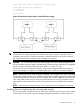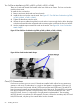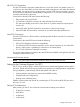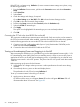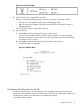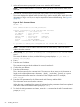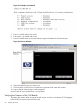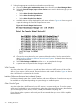HP Integrity rx7640 and HP 9000 rp7440 Servers User Service Guide
If the CE Tool is a laptop using Reflection 1, ensure communications settings are in place, using
the following procedure:
1. From the Reflection 1 Main screen, pull down the Connection menu and select Connection
Setup.
2. Select Serial Port.
3. Select Com1.
4. Check the settings and change, if required.
Go to More Settings to set Xon/Xoff. Click OK to close the More Settings window.
5. Click OK to close the Connection Setup window.
6. Pull down the Setup menu and select Terminal (under the Emulation tab).
7. Select the VT100 HP terminal type.
8. Click Apply.
This option is not highlighted if the terminal type you want is already selected.
9. Click OK.
Connecting the CE Tool to the Local RS232 Port on the MP
This connection enables direct communications with the MP. Only one window can be created n
the CE Tool to monitor the MP. When enabled, it provides direct access to the MP and any partition.
Use the following procedure to connect the CE Tool to the Local RS-232 Port on the MP:
1. Connect one end of a null modem cable (9-pin to 9-pin) (Part Number 5182-4794) to the
cable connector labeled CONSOLE.
2. Connect the other end of the RS-232 cable to the CE Tool.
Turning on Housekeeping Power and Logging in to the MP
After connecting the serial device, it is possible to log in to the Management Processor (MP). +3.3V
DC Housekeeping power (HKP) (also known as standby power) is active as soon as AC power is
applied to the server. As the MP uses housekeeping power, it is possible to log in to the MP even
when the power switch is in the OFF position. The power switch is a DC power switch that controls
+48V DC.
Before powering up the server for the first time:
1. Verify that the AC voltage at the input source is within specifications for each server being
installed.
2. If not already done so, power on the serial display device.
The preferred tool is the CE tool running Reflection 1.
To set up a communications link and log in to the MP:
1. Apply power to the server cabinet.
On the front of the server, a solid green Power LED and a solid green MP Status LED will
illuminate after about 30 seconds. See Figure 39.
64 Installing the Server