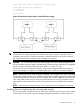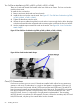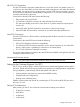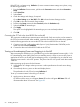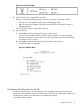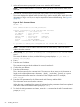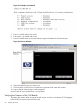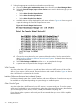HP Integrity rx7640 and HP 9000 rp7440 Servers User Service Guide
2. Select the appropriate console device (deselect unused devices):
a. Choose the Boot option maintenance menu choice from the main Boot Manager Menu.
b. Select the Console Output, Input or Error devices menu item for the device type you are
modifying:
• Select Active Console Output Devices
• Select Active Console Input Devices
• Select Active Console Error Devices
c. Available devices will be displayed for each menu selection. Figure 46 shows a typical
output of selecting the Console Output Devices menu.
Figure 46 Console Output Device menu
d. Choose the correct device for your system and deselect others. See the section below
titled “Interface Differences Between Itanium-based Systems” for details about choosing
the appropriate device.
e. Select Save Settings to NVRAM and then Exit to complete the change.
f. A system reset is required for the changes to take effect.
VGA Consoles
Any device that has a PCI section in its path and does not have a UART section will be a VGA
device. If you require a VGA console, choose the device and unmark all others. Figure 46 shows
that a VGA device is selected as the console.
Interface Differences Between Itanium-based Systems
Each Itanium-based system has a similar interface with minor differences. Some devices may not
be available on all systems depending on system design or installed options.
Other Console Types
Any device that has a UART section but no PCI section is a system serial port. To use the system
serial port (if available) as your console device, select the system serial device entry that matches
your console type (PcAnsi, Vt100, Vt100+, VtUtf8) and deselect everything else.
If you choose either a system or MP serial port HP recommends that you use a vt100+ capable
terminal device.
70 Installing the Server