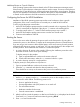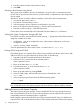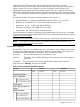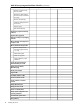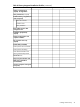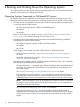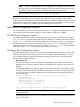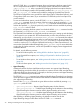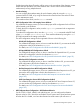HP Integrity rx7640 and HP 9000 rp7440 Servers User Service Guide
4. Enter the partition number of the partition to boot.
5. Press Enter.
Selecting a Boot Partition Using the MP
At this point in the installation process, the hardware is set up, the MP is connected to the LAN,
the AC and DC power have been turned on, and the self-test is completed. Now the configuration
can be verified.
After the DC power on and the self-test is complete, use the MP to select a boot partition.
1. From the MP Main Menu, enter cm.
2. From the MP Command Menu, enter bo.
3. Select the partition to boot. Partitions can be booted in any order.
4. Return to the MP Main Menu by entering ma from the MP Command Menu.
5. Enter the console by typingco at the MP Main Menu.
Exit the MP to return automatically to the Extensible Firmware Interface (EFI) Shell menu.
Verifying the System Configuration Using the EFI Shell
From the EFI main menu, enter the POSSE shell by entering co. Typing help will list all the command
categories available in the shell:
• configuration -- goes to the configuration menu, where system configuration can be reset,
configured or viewed.
• memory -- memory related commands.
Once the parameters have been verified, enter x to return to the EFI Main Menu.
Booting HP-UX Using the EFI Shell
If the Instant Ignition was ordered, HP-UX will have been installed in the factory at the Primary Path
address. If HP-UX is at a path other than the Primary Path, do the following:
1. Type cmto enter the Command Menu from the Main Menu.
2. MP:CM> bo This command boots the selected partition.
Select a partition to boot:
3. Return to the Main Menu: MP:CM> ma
4. From the Main Menu, go to the Consoles Menu: MP> co
Select a partition number.
5. Return to the Main Menu by pressing Ctrl+B.
6. At the EFI Shell prompt, select the file system to boot. Generally this is fs0.
Shell> fs0:
7. At the fs0 prompt, type HPUX to boot the HP-UX operating system:
fso:\> hpux
NOTE: If the partition fails to boot or if the server was shipped without Instant Ignition, booting
from a DVD that contains the operating system and other necessary software might be required.
Adding Processors with Instant Capacity
The Instant Capacity program provides access to additional CPU resources beyond the amount
that was purchased for the server. This provides the ability to activate additional CPU power for
unexpected growth and unexpected spikes in workloads.
Instant Capacity systems physically have more CPUs contained internally. They are called Instant
Capacity CPUs and are more than the number of CPUs actually purchased. These Instant Capacity
72 Installing the Server