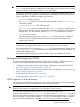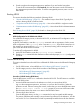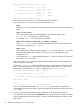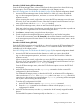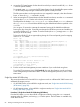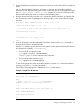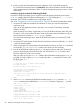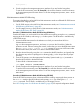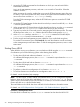HP Integrity rx7640 and HP 9000 rp7440 Servers User Service Guide
To display CLM configuration details from the EFI Shell on a cell-based HP Integrity server, use the
info mem command. If the amount of noninterleaved memory reported is less than 512 MB, then
no CLM is configured for any cells in the nPartition (and the indicated amount of noninterleaved
memory is used by system firmware). If the info mem command reports more than 512 MB of
noninterleaved memory, then use Partition Manager or the parstatus command to confirm the
CLM configuration details.
To set the CLM configuration, use Partition Manager or the parmodify command. For details,
see the nPartition Administrator's Guide (http://www.hp.com/go/virtualization-manuals).
Adding HP-UX to the Boot Options List
This section describes how to add an HP-UX entry to the system boot options list.
You can add the \EFI\HPUX\HPUX.EFI loader to the boot options list from the EFI Shell or EFI
Boot Configuration menu (or in some versions of EFI, the Boot Option Maintenance Menu).
See “Boot Options List” (page 77) for additional information about saving, restoring, and creating
boot options.
NOTE: On HP Integrity servers, the OS installer automatically adds an entry to the boot options
list.
Procedure 1 Adding an HP-UX Boot Option
This procedure adds an HP-UX item to the boot options list from the EFI Shell.
To add an HP-UX boot option when logged in to HP-UX, use the setboot command. For details,
see the setboot(1M) manpage.
1. Access the EFI Shell environment.
Log in to the management processor, and enter CO to access the system console.
When accessing the console, confirm that you are at the EFI Boot Manager menu (the main
EFI menu). If you are at another EFI menu, select the Exit option from the submenus until you
return to the screen with the EFI Boot Manager heading.
From the EFI Boot Manager menu, select the EFI Shell menu option to access the EFI Shell
environment.
2. Access the EFI System Partition for the device from which you want to boot HP-UX (fsX: where
X is the file system number) .
For example, enter fs2: to access the EFI System Partition for the bootable file system number
2. The EFI Shell prompt changes to reflect the file system currently accessed.
The full path for the HP-UX loader is \EFI\HPUX\HPUX.EFI, and it should be on the device
you are accessing.
3. At the EFI Shell environment, use the bcfg command to manage the boot options list.
The bcfg command includes the following options for managing the boot options list:
• bcfg boot dump — Display all items in the boot options list for the system.
• bcfg boot rm # — Remove the item number specified by # from the boot options list.
• bcfg boot mv #a #b — Move the item number specified by #a to the position specified
by #b in the boot options list.
• bcfg boot add # file.efi "Description" — Add a new boot option to the
position in the boot options list specified by #. The new boot option references file.efi
and is listed with the title specified by Description.
For example, bcfg boot add 1 \EFI\HPUX\HPUX.EFI "HP-UX 11i"adds an
HP-UX 11i item as the first entry in the boot options list.
See the help bcfg command for details.
82 Booting and Shutting Down the Operating System