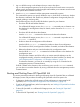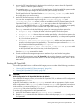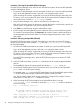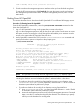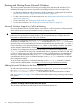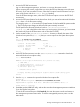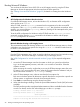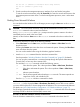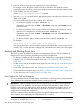HP Integrity rx7640 and HP 9000 rp7440 Servers User Service Guide
HP OpenVMS I64 Support for Cell Local Memory
On servers based on the HP sx2000 chipset, each cell has a cell local memory (CLM) parameter,
which determines how firmware interleaves memory residing on the cell.
IMPORTANT: HP OpenVMS I64 does not support using CLM. Before booting OpenVMS on an
nPartition, you must ensure that the CLM parameter for each cell in the nPartition is set to zero (0).
Although you might be able to boot OpenVMS on an nPartition with CLM configured, any memory
configured as cell local is unusable, and such a configuration is untested and unsupported.
To check CLM configuration details from an OS, use Partition Manager or the parstatus
command. For example, the parstatus -V -c# command and parstatus -V -p# command
report the CLM amount requested and CLM amount allocated for the specified cell (-c#, where #
is the cell number) or the specified nPartition (-p#, where # is the nPartition number). For details,
see the nPartition Administrator's Guide (http://www.hp.com/go/virtualization-manuals).
To display CLM configuration details from the EFI Shell on a cell-based HP Integrity server, use the
info mem command. If the amount of noninterleaved memory reported is less than 512 MB, then
no CLM is configured for any cells in the nPartition (and the indicated amount of noninterleaved
memory is used by system firmware). If the info mem command reports more than 512 MB of
noninterleaved memory, then use Partition Manager or the parstatus command to confirm the
CLM configuration details.
To set the CLM configuration, use Partition Manager or the parmodify command. For details,
see the nPartition Administrator's Guide (http://www.hp.com/go/virtualization-manuals).
Adding HP OpenVMS to the Boot Options List
On HP Integrity servers, you can use the following procedures to manage boot options list entries
for HP OpenVMS.
You can add the \efi\vms\vms_loader.efi loader to the boot options list from the EFI Shell
or EFI Boot Configuration menu (or in some versions of EFI, the Boot Option Maintenance Menu).
See “Boot Options List” (page 77) for additional information about saving, restoring, and creating
boot options.
NOTE: OpenVMS I64 installation and upgrade procedures assist you in setting up and validating
a boot option for your system disk. HP recommends that you allow the procedure to do this.
To configure booting on Fibre Channel devices, you must use the OpenVMS I64 Boot Manager
utility (BOOT_OPTIONS.COM). For more information on this utility and other restrictions, see the
HP OpenVMS for Integrity Servers Upgrade and Installation Manual.
Procedure 10 Adding an HP OpenVMS Boot Option
This procedure adds an HP OpenVMS item to the boot options list from the EFI Shell.
To add an HP OpenVMS boot option when logged in to OpenVMS, use the
@SYS$MANAGER:BOOT_OPTIONS.COM command.
1. Access the EFI Shell environment.
Log in to the management processor, and enter CO to access the system console.
When accessing the console, confirm that you are at the EFI Boot Manager menu (the main
EFI menu). If you are at another EFI menu, select the Exit option from the submenus until you
return to the screen with the EFI Boot Manager heading.
From the EFI Boot Manager menu, select the EFI Shell menu option to access the EFI Shell
environment.
92 Booting and Shutting Down the Operating System