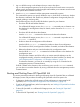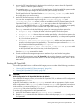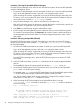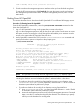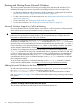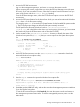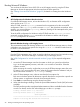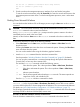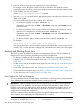HP Integrity rx7640 and HP 9000 rp7440 Servers User Service Guide
2. Access the EFI System Partition for the device from which you want to boot HP OpenVMS
(fsX:, where X is the file system number).
For example, enter fs2: to access the EFI System Partition for the bootable file system number
2. The EFI Shell prompt changes to reflect the file system currently accessed.
The full path for the HP OpenVMS loader is \efi\vms\vms_loader.efi, and it should
be on the device you are accessing.
3. At the EFI Shell environment, use the bcfg command to manage the boot options list.
You can also accomplish this step by using the \efi\vms\vms_bcfg.efi and
\efi\vms\vms_show.efi utilities, which are available on the EFI System Partition for HP
OpenVMS. Both vms_bcfg and vms_show are unique utilities for OpenVMS I64. The
vms_bcfg utility differs from the bcfg EFI command in that vms_bcfg enables you to specify
boot devices using device names consistent with OpenVMS naming conventions.
The bcfg command includes the following options for managing the boot options list:
• bcfg boot dump — Display all items in the boot options list for the system.
• bcfg boot rm # — Remove the item number specified by # from the boot options list.
• bcfg boot mv #a #b — Move the item number specified by #a to the position specified
by #b in the boot options list.
• bcfg boot add # file.efi "Description" — Add a new boot option to the
position in the boot options list specified by #. The new boot option references file.efi
and is listed with the title specified by Description.
For example, bcfg boot add 1 \efi\vms\vms_loader.efi "HP OpenVMS"adds
an HP OpenVMS item as the first entry in the boot options list.
See the help bcfg command for details.
4. Exit the console and management processor interfaces if you are finished using them.
To exit the EFI environment, press ^B (Control+B); this exits the nPartition console and returns
to the management processor Main Menu. To exit the management processor, enter X at the
Main Menu.
Booting HP OpenVMS
To boot HP OpenVMS I64 on a cell-based HP Integrity server use either of the following procedures.
• “Booting HP OpenVMS (EFI Boot Manager)” (page 94)
• “Booting HP OpenVMS (EFI Shell)” (page 94)
CAUTION:
ACPI Configuration for HP OpenVMS I64 Must Be default
On cell-based HP Integrity servers, to boot the HP OpenVMS OS, an nPartition ACPI configuration
value must be set to default.
At the EFI Shell interface, enter the acpiconfig command with no arguments to list the current
ACPI configuration. If the acpiconfig value is not set to default, then OpenVMS cannot boot.
In this situation, you must reconfigure acpiconfig; otherwise, booting will fail and report the
INCONSTATE code when OpenVMS is launched.
To set the ACPI configuration for HP OpenVMS I64:
1. At the EFI Shell interface enter the acpiconfig default command.
2. Enter the reset command for the nPartition to reboot with the proper (default) configuration
for OpenVMS.
Booting and Shutting Down HP OpenVMS I64 93