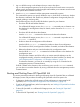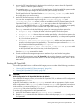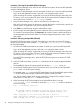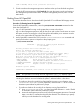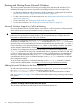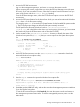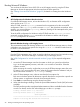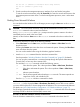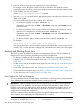HP Integrity rx7640 and HP 9000 rp7440 Servers User Service Guide
Procedure 11 Booting HP OpenVMS (EFI Boot Manager)
From the EFI Boot Manager menu, select an item from the boot options list to boot HP OpenVMS
using the selected boot option.
1. Access the EFI Boot Manager menu for the system on which you want to boot HP OpenVMS.
Log in to the management processor, and enter CO to select the system console.
When accessing the console, confirm that you are at the EFI Boot Manager menu (the main
EFI menu). If you are at another EFI menu, select the Exit option from the submenus until you
return to the screen with the EFI Boot Manager heading.
2. At the EFI Boot Manager menu, select an item from the boot options list.
Each item in the boot options list references a specific boot device and provides a specific set
of boot options or arguments to use when booting the device.
3. Press Enter to initiate booting using the selected boot option.
4. Exit the console and management processor interfaces when you have finished using them.
To exit the EFI environment press ^B (Control+B); this exits the system console and returns to
the management processor Main Menu. To exit the management processor, enter X at the
Main Menu.
Procedure 12 Booting HP OpenVMS (EFI Shell)
From the EFI Shell environment, to boot HP OpenVMS on a device first access the EFI System
Partition for the root device (for example fs0:), and enter \efi\vms\vms_loader to initiate
the OpenVMS loader.
1. Access the EFI Shell environment for the system on which you want to boot HP OpenVMS.
Log in to the management processor, and enter CO to select the system console.
When accessing the console, confirm that you are at the EFI Boot Manager menu (the main
EFI menu). If you are at another EFI menu, select the Exit option from the submenus until you
return to the screen with the EFI Boot Manager heading.
From the EFI Boot Manager menu, select the EFI Shell menu option to access the EFI Shell
environment.
2. At the EFI Shell environment, issue the map command to list all currently mapped bootable
devices.
The bootable file systems of interest typically are listed as fs0:, fs1:, and so on.
3. Access the EFI System Partition for the device from which you want to boot HP OpenVMS
(fsX:, where X is the file system number).
For example, enter fs2: to access the EFI System Partition for the bootable file system number
2. The EFI Shell prompt changes to reflect the file system currently accessed.
Also, the file system number might change each time it is mapped (for example, when the
system boots, or when the map -r command is issued).
4. When accessing the EFI System Partition for the desired boot device, issue the
\efi\vms\vms_loader command to initiate the vms_loader.efi loader on the device
you are accessing.
fs5:> \efi\vms\vms_loader.efi
HP OpenVMS Industry Standard 64 Operating System, Version V8.2-1
Copyright 1976-2005 Hewlett-Packard Development Company, L.P.
%PKA0, Copyright (c) 1998 LSI Logic PKW V3.2.20 ROM 4.19
%PKA0, SCSI Chip is SYM53C1010/66, Operating mode is LVD Ultra3 SCSI
%SMP-I-CPUTRN, CPU #01 has joined the active set.
94 Booting and Shutting Down the Operating System