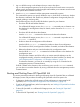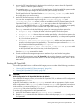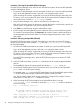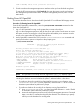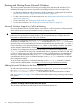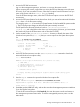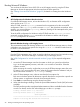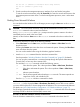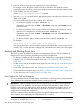HP Integrity rx7640 and HP 9000 rp7440 Servers User Service Guide
Booting and Shutting Down Microsoft Windows
This section presents procedures for booting and shutting down the Microsoft Windows OS on
cell-based HP Integrity servers and a procedure for adding Windows to the boot options list.
• To determine whether the cell local memory (CLM) configuration is appropriate for Windows,
see “Microsoft Windows Support for Cell Local Memory” (page 96).
• To add a Windows entry to the boot options list, see “Adding Microsoft Windows to the Boot
Options List” (page 96).
• To boot Windows, see “Booting Microsoft Windows” (page 98).
• To shut down Windows, see “Shutting Down Microsoft Windows” (page 99).
Microsoft Windows Support for Cell Local Memory
On servers based on the HP sx2000 chipset, each cell has a cell local memory (CLM) parameter,
which determines how firmware interleaves memory residing on the cell.
IMPORTANT: Microsoft Windows supports using CLM on cell-based HP Integrity servers. For best
performance in an nPartition running Windows, HP recommends that you configure the CLM
parameter to 100 percent for each cell in the nPartition.
To check CLM configuration details from an OS, use Partition Manager or the parstatus
command. For example, the parstatus -V -c# command and parstatus -V -p# command
report the CLM amount requested and CLM amount allocated for the specified cell (-c#, where #
is the cell number) or the specified nPartition (-p#, where # is the nPartition number). For details,
see the nPartition Administrator's Guide (http://www.hp.com/go/virtualization-manuals).
To display CLM configuration details from the EFI Shell on a cell-based HP Integrity server, use the
info mem command. If the amount of noninterleaved memory reported is less than 512 MB, then
no CLM is configured for any cells in the nPartition (and the indicated amount of noninterleaved
memory is used by system firmware). If the info mem command reports more than 512 MB of
noninterleaved memory, then use Partition Manager or the parstatus command to confirm the
CLM configuration details.
To set the CLM configuration, use Partition Manager or the parmodify command. For details,
see the nPartition Administrator's Guide (http://www.hp.com/go/virtualization-manuals).
Adding Microsoft Windows to the Boot Options List
To add a Microsoft Windows entry to the system boot options list, you must do so from EFI. Use
the \MSUtil\nvrboot.efi utility to import boot options from the
EFI\Microsoft\WINNT50\Boot00... file on the device from which Windows is loaded.
See “Boot Options List” (page 77) for additional information about saving, restoring, and creating
boot options.
NOTE: On HP Integrity servers, the OS installer automatically adds an entry to the boot options
list.
Procedure 14 Adding a Microsoft Windows Boot Option
This procedure adds the Microsoft Windows item to the boot options list.
96 Booting and Shutting Down the Operating System