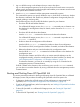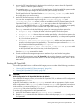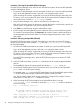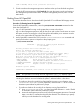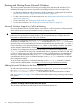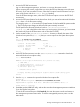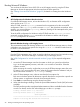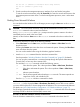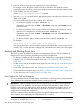HP Integrity rx7640 and HP 9000 rp7440 Servers User Service Guide
Booting Microsoft Windows
You can boot the Windows Server 2003 OS on an HP Integrity server by using the EFI Boot
Manager to choose the appropriate Windows item from the boot options list.
See “Shutting Down Microsoft Windows” (page 99) for details on shutting down the Windows
OS.
CAUTION:
ACPI Configuration for Windows Must Be windows
On cell-based HP Integrity servers, to boot the Windows OS, an nPartition ACPI configuration
value must be set to windows.
At the EFI Shell, enter the acpiconfig command with no arguments to list the current ACPI
configuration. If the acpiconfig value is not set to windows, then Windows cannot boot. In this
situation, you must reconfigure acpiconfig; otherwise, booting will be interrupted with a panic
when Windows is launched.
To set the ACPI configuration for Windows: At the EFI Shell enter the acpiconfig windows
command, and then enter the reset command for the nPartition to reboot with the proper
(windows) configuration for Windows.
NOTE:
Microsoft Windows Booting on HP Integrity Servers
The recommended method for booting Windows is to use the EFI Boot Manager menu to choose
a Windows entry from the boot options list. Using the ia64ldr.efi Windows loader from the
EFI Shell is not recommended.
Procedure 15 Windows Booting
From the EFI Boot Manager menu, select an item from the boot options list to boot Windows using
that boot option. The EFI Boot Manager is available only on HP Integrity servers.
See “ACPI Configuration for Windows Must Be windows” (page 98) for required configuration
details.
1. Access the EFI Boot Manager menu for the system on which you want to boot Windows.
Log in to the management processor, and enter CO to access the Console list. Select the
nPartition console.
When accessing the console, confirm that you are at the EFI Boot Manager menu (the main
EFI menu). If you are at another EFI menu, select the Exit option from the submenus until you
return to the screen with the EFI Boot Manager heading.
2. At the EFI Boot Manager menu, select an item from the boot options list.
Each item in the boot options list references a specific boot device and provides a specific set
of boot options or arguments to be used when booting the device.
3. Press Enter to initiate booting using the chosen boot option.
4. When Windows begins loading, wait for the Special Administration Console (SAC) to become
available.
The SAC interface provides a text-based administration tool that is available from the nPartition
console. For details, see the SAC online help (type ? at the SAC> prompt).
Loading.: Windows Server 2003, Datacenter
Starting: Windows Server 2003, Datacenter
Starting Windows...
********************************************************************************
Computer is booting, SAC started and initialized.
98 Booting and Shutting Down the Operating System