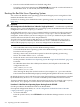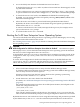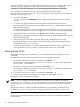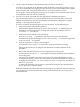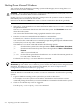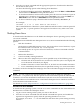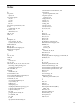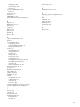HP Integrity rx8620 Server User Service Guide
Shutting Down Microsoft Windows
You can shut down the Windows operating system on HP Integrity servers using the Start
menu or the shutdown command.
CAUTION: Do not shut down Windows using Special Administration Console (SAC) restart
or shutdown commands under normal circumstances.
Issuing restart or shutdown at the SAC> prompt causes the system to restart or shutdown
immediately and can result in the loss of data.
Instead use the Windows Start menu or the shutdown command to shut down gracefully.
To shut down Windows use either of the following methods.
• Select Shut Down from the Start menu and choose either Restart or Shut down from
the pull-down menu.
The Restart menu item shuts down and restart the system. The Shut down menu item
shuts down the system.
You can use this method when using a graphical interface to the system.
• Issue the shutdown command from the Windows command line.
For details, see “Windows Shutdown from the Command Line” (page 214).
You can issue this command from a command prompt through the Special Administration
Console (SAC) or from any other command line.
The Windows shutdown command includes the following options:
/s Shut down the system. This is the equivalent of Start—>Shut Do wn, Shut down.
/r Shut down and restart the system. This is the equivalent of Start—>Shut Down,
Restart.
/a Abort a system shutdown.
/t xxx Set the timeout period before shutdown to xxx seconds. The timeout period can
be 0–600, with a default of 30.
For details, see the help shutdown Windows command.
NOTE: Performing a shutdown using shutdown /s (or the equivalent Start—>Shut Down,
Shut down) powers off the server cabinet or powers off the cells and I/O chassis assigned to the
nPartition. This behavior can be customized. For details, see “ACPI “Softpowerdown”
Configuration OS Shutdown Behavior” (page 204).
Procedure E-9 Windows Shutdown from the Command Line
From the Windows command line, issue the shutdown command to shut down the operating
system.
1. Login to Windows running on the system that you want to shut down.
For example, access the system console and use the Windows SAC interface to start a
command prompt, from which you can issue Windows commands to shut down the system.
2. Check to see whether any users are logged in.
Use the query user or query session command.
214 Operating System Boot and Shutdown