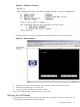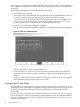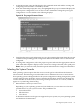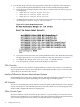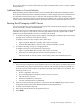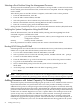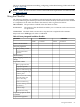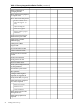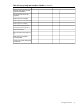HP Integrity rx8620 Server User Service Guide
Selecting a Boot Partition Using the Management Processor
At this point in the installation process, the hardware is set up, the MP is connected to the LAN,
the AC and DC power have been turned on, and the self test is completed. Now the configuration
can be verified.
After the DC power on and the self test is complete, use the MP to select a boot partition.
1. From the MP Main Menu, enter cm.
2. From the MP Command Menu, enter bo.
3. Select the partition to boot. Partitions may be booted in any order.
4. Return to the MP Main menu by entering ma from the MP Command menu
5. Enter the console by typing co at the MP Main Menu.
Exiting the MP automatically returns you to the extensible firmware interface (EFI) shell menu.
Verifying the System Configuration Using the EFI Shell
From the EFI main menu, enter the POSSE shell by entering co. Entering help lists all the
command categories available in the shell:
configuration goes to the configuration menu, where system configuration can be reset,
configured or viewed
memory memory related commands
Once the parameters have been verified, enter x to return to the EFI Main Menu.
Booting HP-UX Using the EFI Shell
If Instant Ignition was ordered, HP-UX was installed in the factory at the Primary Path address.
If HP-UX is at a path other than the Primary Path, follow these steps:
1. To access the Command Menu from the Main Menu, enter cm.
2. Select a partition to boot. To boot the selected partition, enterbo at the MP:CM> prompt.
3. To return to the Main Menu, enter ma.
4. From the Main Menu, to go to the Consoles menu, enter co. Select the partition number.
5. To go back to the Main Menu, enter ctrl+b.
6. Once at the EFI Shell prompt, select the file system to boot. Generally this is “fs0”.
Shell> fso:
7. At the fs0 prompt, enter HPUX to boot the HP-UX operating system.
fso:\> hpux
NOTE: If the partition fails to boot or if the server was shipped without Instant Ignition, booting
from a DVD that contains the operating system and other necessary software might be required.
Adding Processors with Instant Capacity On Demand (iCOD)
The Instant Capacity On Demand (iCOD) program provides access to additional CPU resources
beyond the amount that was purchased for the server. This provides the ability to activate
additional CPU power for unexpected growth and unexpected spikes in workloads. Internally,
iCOD systems physically have more CPUs, called iCOD CPUs, than the number of CPUs actually
purchased. These iCOD CPUs reside in the purchased system, but they belong to HP and therefore
are HP assets. A nominal “Right-To-Access Fee” is paid to HP for each iCOD processor in the
system. At any time, any number of iCOD CPUs can be activated. Activating an iCOD CPU
automatically and instantaneously transforms the iCOD CPU into an instantly ordered and
fulfilled CPU upgrade that requires payment. After the iCOD CPU is activated and paid for, it
is no longer an iCOD CPU, but is now an ordered and delivered CPU upgrade for the system.
76 Cabling and Power Up