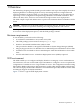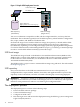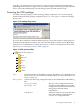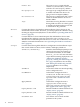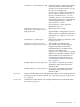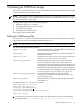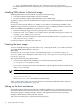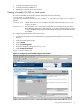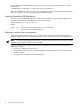SmartSetup Scripting Toolkit Deployment Guide for HP Integrity Servers with Windows Server 2003 and Windows Server 2008 for Itanium-based Systems
?, ,, and .. In addition, blank spaces are also valid. If you use any of the previous
non-alphanumeric characters or blank spaces, you must enclose the password in quotation
marks.
Installing OEM drivers in the boot image
Installing OEM drivers in the SSTK boot image does the following:
• Guarantees that the SSTK utilities operate on WinPE.
• Provides hardware support during Windows Server 2008 setup.
Appendix A (page 71) shows the hardware that require you to install an OEM driver in the SSTK
boot image.
Any device driver placed under boot\OEMDrivers folder is automatically installed on the
SSTK boot image when it is created. For example, the steps for adding the Emulex 4Gb device
driver for AD8002A and AD8003A controllers are as follows:
1. Extract the Integrity Support Pack 6.1 package that contains the driver files.
2. Under the SSTK boot\OEMDrivers folder create a new folder with a generic name. For
example, \boot\OEMDrivers\emulex.
3. Copy all files extracted from the ISP component to that folder. Be sure to copy the SYS, CAT,
INF, and txtsetup.oem files.
Use this procedure to add other device drivers.
Creating the boot image
To create an SSTK boot image, run the mkbootimg.cmd script from the \boot folder as follows:
cd \SSTK-WindowsIntegrity-3.0\boot\
mkbootimg
The mkbootimg.cmd script creates a customized image (boot.wim) in the winpe\iso\
sources\ folder. For a description of the mkbootimg.cmd script, see “Customizing the SSTK
boot image” (page 37).
The script has the following characteristics:
• Assumes that a default AIK installation is located at the following location:
C:\Program Files\Windows AIK\
If you want to change the location of the Windows AIK, change the SOURCE variable in the
mkbootimg.cmd script.
NOTE: The repository must be on the same letter drive on which the AIK was installed.
• Creates the default path for EFI booting in the winpe\iso folder as follows:
efi\boot\bootia64.efi
Where: bootia64.efi is the SSTK boot loader utility.
After creating a boot image, you must set up a boot mechanism (CD/DVD, USB or PXE). See
“Setting up the boot mechanism” (page 18).
Setting up the boot mechanism
The SSTK supports three boot mechanisms: CD/DVD, USB device, or network boot. The boot
mechanism holds the files that boot the server to the toolkit environment and run the main script.
The main script gets configuration files, OS files, and application files from the repository,
configures the hardware, and installs the software.
This section describes how to perform the following tasks:
18 Creating an SSTK boot image