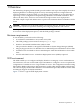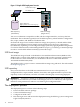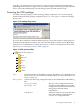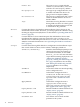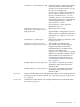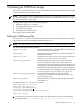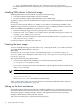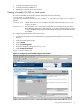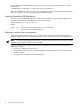SmartSetup Scripting Toolkit Deployment Guide for HP Integrity Servers with Windows Server 2003 and Windows Server 2008 for Itanium-based Systems
• Creating a bootable CD or DVD
• Creating a bootable USB device
• Setting up a network boot environment
Creating a bootable CD/DVD or virtual media
To create a bootable CD or DVD to launch the SSTK, enter the following:
cd Your SSTK root folder\boot\
"\Program Files\Windows AIK\Tools\x86\oscdimg" -n -bsstksys.bin winpe\iso bootimg.iso
Where:
sstksys.bin The El Torito boot sector created by the SSTK when the mkbootimg.cmd
script is invoked.
bootimg.iso
The image file. You can burn this image file to a CD/DVD using any CD or
DVD-burning application. Alternatively, you can use the ISO image to create
a virtual media booting SSTK from the Integrated Lights-Out (ILO) interface,
if available.
To configuring virtual media, follow these steps:
1. Connect to the target server ILO interface by typing the MP IP address in your favorite
browser.
2. Click the Virtual Devices tab.
3. Click Launch.
4. Select Local Image File.
5. Select the SSTK boot image (bootimg.iso).
6. Click Create Disk Image.
Figure 2-1 shows this process.
Figure 2-1 Configuring virtual media using the ILO interface
Setting up the boot mechanism 19