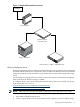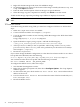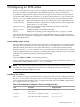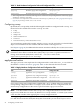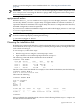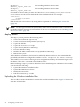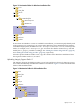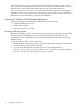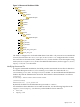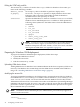SmartSetup Scripting Toolkit Deployment Guide for HP Integrity Servers with Windows Server 2003 and Windows Server 2008 for Itanium-based Systems
ensure you are choosing the correct installation disk. See “Choosing the installation disk”
(page 25).
IMPORTANT: Always use the –internal switch when applying the RAID configuration with
ACU. This prevents overwriting the Emulex or Qlogic HBA configuration in the Storage Area
Network (SAN) environment.
applysasconf action
When the default_action variable is set to applysasconf, the ApplySASConf.cmd script
executes. By default, it uses the cfggen utility and applies RAID 1 on LSI 1068 controllers, as
required for Windows installation. The cfggen utility does not use a configuration file. Therefore,
the RAID configuration cannot be replicated.
If you want to use a different LSI RAID configuration, either edit the ApplySASConf.cmd script
or execute cfggen manually.
IMPORTANT: Before applying the RAID 1 configuration, delete the previous RAID configuration
from the command prompt by entering the following:
y:\utilities\cfggen 0 delete
Choosing the installation disk
By default, the toolkit installs Windows at the first disk (disk ID 0). If you want to install Windows
on another disk, the diskpart tool can help you identify the target disk by showing disk details,
such as disk size and type.
To run diskpart, follow these steps:
1. Boot the target server using the commandprompt action.
2. Open a Windows PE command prompt and enter diskpart.
The following command obtains information about all disks:
DISKPART> list disks
Disk ### Status Size Free Dyn Gpt
-------- ---------- ------- ------- --- ---
Disk 0 Online 136 GB 4841 KB
Disk 1 Online 68 GB 36 GB *
Disk 2 Online 489 MB 0 B
The first column shows the disk ID. For example, to show details for disk ID 0, enter the following:
DISKPART> select disk 0
Disk 0 is now the selected disk.
Then enter the following:
DISKPART> detail disk
Disk ID: 041C041C
Type : FIBRE
Bus : 0
Target : 0
LUN ID : 1
Volume ### Ltr Label Fs Type Size Status Info
---------- --- ----- -- ---- ----- ------- ----
Volume 0 C - NTFS Partition 136 GB Healthy
DISKPART>
After you identify the installation disk, edit one of the following SSTK diskpart scripts to set
the disk ID of the installation disk:
applysasconf action 25