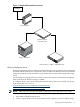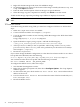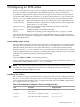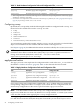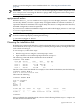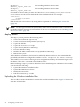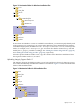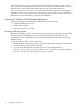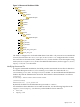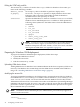SmartSetup Scripting Toolkit Deployment Guide for HP Integrity Servers with Windows Server 2003 and Windows Server 2008 for Itanium-based Systems
diskpart\
default_layout_2003.txt
For installing Windows Server 2003
diskpart\
default_layout_2008.txt
For installing Windows Server 2008
For Windows Server 2008, you must also edit the os\unattended_files\2008-server\
unattended.xml file and set the disk ID of the installation disk. For example:
<InstallTo>
<DiskID>1</DiskID>
</InstallTo>
Edit the file with a text editor or by using SIM as explained in “Modifying the answer file”
(page 30).
NOTE: For Storage Area Network (SAN) disks, make sure the installation disk is a boot device
(available on EFI for booting). For information on how to set a boot device, see “Enabling a boot
device on a SAN” (page 38).
deploy action
The deploy action performs the following tasks:
• Checks the CLM mode (hpchkclm)
• Creates and formats disk partitions (diskpart)
• Copies the ISP files
• Copies the PostInstall script
• Copies drivers (Windows 2003 only)
• Executes Windows Setup
• Disables the MPS variable with conrep (Windows 2003 only)
• Reboots the system
After Windows installation, the firewall is enabled by default. However, the unattended files
provided by the SSTK are configured to enable Firewall exception for Remote Desktop.
This enables you to connect to the target server using Remote Desktop. To obtain the target server
IP address, enter the i command at the Windows SAC.
Before initiating a deploy action for Windows Server 2003 Enterprise or Windows Server 2008,
you must do the following:
• Upload the Windows installation files
• Upload the OEM device drivers
• Modify the answer file
• Edit the SSTKConfig.cmd file
Uploading the Windows installation files
The os folder contains the Windows answer files and the installation files. Figure 3-1 shows the
structure of this folder.
26 Configuring an SSTK action