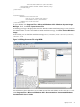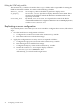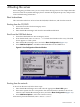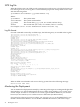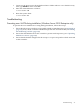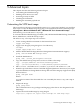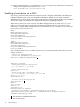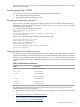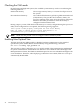SmartSetup Scripting Toolkit Deployment Guide for HP Integrity Servers with Windows Server 2003 and Windows Server 2008 for Itanium-based Systems
4 Booting the server
After configuring an SSTK action, you are ready to boot the target server. This chapter describes
how to boot the server (model and target), how to monitor the deployment process, and provides
some troubleshooting information.
Boot instructions
This section describes how to boot from the CD/DVD, USB device, and from the network
Booting from the CD/DVD
1. Insert the CD in the CD drive Integrity server.
2. Reboot the machine.
3. Enter the EFI Boot Manager and select the Internal Bootable DVD.
Boot from the USB flash device
1. Insert the USB flash device into an Integrity server.
2. From the EFI shell, enter reconnect –r to refresh the USB device discovery. The USB
device appears as a file system.
3. Enter the EFI Boot Manager menu, and select Boot Configuration (Figure 4-1).
4. Select Add Boot Option to add Removable Media Boot for the USB device.
Figure 4-1 Boot Configuration Selection Window
Booting from the network
To boot from the network, follow these steps:
1. Enter the EFI Boot Manager menu and select the appropriate Core LAN option.
2. If the menu option does not correspond to the network interface suitable for boot from
network, enter the EFI Boot Manager menu, and select Boot Configuration (Figure 4-1).
3. Select Add Boot Option to add a new LAN boot entry.
Alternatively, from the EFI Shell, enter lanboot select.
Boot instructions 33