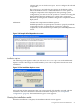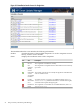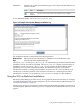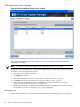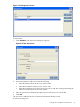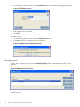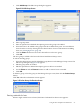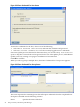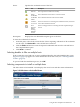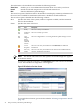Windows Integrity HP Smart Update Manager User Guide
Additional Enables you to view the installation log for each component and indicates if a
reboot is needed.
DescriptionTextIcon
The server must be rebooted for the installation to be complete.Reboot
Needed
To see additional details, click View Installation Log.
Figure 2-13 Sample Smart Update Manager Installation Log
The Installation Results screen includes the following buttons:
Reboot Now
Reboots the server (This button is available for local installations only).
Exit
Exits the HP Smart Update Manager.
The hpsum_log.txt and hpsum_detail_log.txt installation logs contain information about
installation activity for each host updated. The hpsum_log.txt contains a brief summary of
installation activity. The hpsum_detail_log.txt log contains all the installation details
(including errors) for each component installed. The installation log files are located in
subdirectories named according to the IP address of each host in the \CPQSYSTEM\hp\log
subdirectory on the boot partition of the local host. The directory containing the local host
information is stored in \CPQSYSTEM\hp\log\localhost, instead of in the IP address.
Using the GUI: multiple-host installations
HP Smart Update Manager provides an easy-to-use graphical interface that enables you to deploy
and maintain firmware and software components. To access the HP Smart Update Manager, see
“First-time installations” (page 12).
The Inventory Progress screen appears while HP Smart Update Manager builds an inventory of
available updates. When the inventory process is complete, the Select Installation Host(s) screen
appears.
Using the GUI: multiple-host installations 23