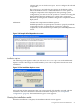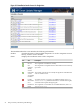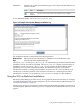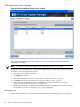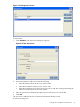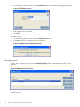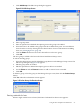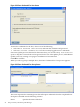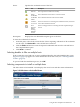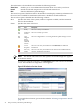Windows Integrity HP Smart Update Manager User Guide
1. Click Add Group. The Edit Group dialog box appears.
Figure 2-20 Edit Group Screen
2. Enter a group name.
3. Enter an optional user-defined description given to the group to be added.
4. Select the hosts to be added to the group from the available hosts pane. You can add new
hosts from this screen by clicking the New Host button. For more information on adding
hosts, see “Managing hosts” (page 24).
5. Click the Enter >> button to move the selected hosts to the new group.
6. Click OK.
The new group is added to the list on the Select Installation Host(s) screen.
To edit an existing group:
1. Select the desired group and click the Edit Group button on the Manage Groups screen. The
Edit Group dialog box (Figure 2-20) appears.
2. Edit the group name as needed.
3. Edit the optional user-defined description given to the host as needed.
4. Use the Enter >> and << Remove buttons to add or remove hosts as needed.
5. Click OK.
To delete a group, select the group on the Manage Groups screen, then click the Delete Group
button.
Click Yes when the confirmation screen appears.
Figure 2-21 Delete Group Confirmation Screen
Entering credentials for hosts
When a single remote host is selected, the Enter Credentials for Host screen appears.
Using the GUI: multiple-host installations 27