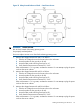HP Integrity rx8640 and HP 9000 rp8440 Servers Installation Guide
External connections to the core I/O board include the following:
• One Ultra 320 (320 MB/sec) 68-pin SCSI port for connection to external SCSI devices by a
high-density cable interconnect (VHDCI) connector.
• One RJ-45 style 10Base-T/100Base-T/1000Base-T system LAN connector. This LAN uses
standby power and is active when AC is present and the front panel power switch is OFF.
• One RJ-45 style 10Base-T/100Base-T MP LAN connector. This LAN uses standby power and
is active when AC is present and the front panel power switch is OFF. This LAN is also active
when the front power switch is ON.
• One RS-232 connector which provides local console.
Internal connections for the core I/O board include the following:
• Two low voltage differential (LVD) internal SCSI buses for internal drives
• One single-ended (SE) internal SCSI bus for internal media.
Setting Up the Customer Engineer Tool (PC)
The CE Tool is usually a laptop. It allows communication with the management processor (MP) in
the server. The MP monitors the activity of either a one-partition or a multiple-partition configuration.
During installation, communicating with the MP enables such tasks as:
• Verifying that the components are present and installed correctly
• Setting LAN IP addresses
• Shutting down cell board power
Establish communication with the MP by connecting the CE Tool to the local RS-232 port on the
core I/O card.
Setting CE Tool Parameters
After powering on the CE Tool, ensure that the communications settings are as follows:
• 8/none (parity)
• 9600 baud
• None (Receive)
• None (Transmit)
If the CE Tool is a laptop using Reflection 1, check or change these communications settings using
the following procedure:
1. From the Reflection 1 Main screen, pull down the Connection menu and select Connection
Setup.
2. Select Serial Port.
3. Select Com1.
4. Check the settings and change, if required.
Go to More Settings to set Xon/Xoff. Click OK to close the More Settings window.
5. Click OK to close the Connection Setup window.
6. Pull down the Setup menu and select Terminal (under the Emulation tab).
7. Select the VT100 HP terminal type.
8. Click Apply.
This option is not highlighted if the terminal type you want is already selected.
9. Click OK.
Cabling and Powering On the Server 59