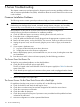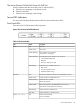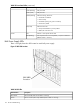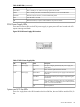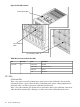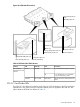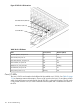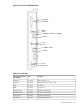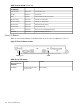HP Integrity rx8640, HP 9000 rp8440 Server User Service Guide
5 Server Troubleshooting
This chapter contains tips and procedures for diagnosing and correcting problems with the server
and its customer replaceable units (CRUs). Information about the various status LEDs on the server
is also included.
Common Installation Problems
The following sections contain general procedures to help you locate installation problems.
CAUTION: Do not operate the server with the top cover removed for an extended period of time.
Overheating can damage chips, boards, and mass storage devices. However, you can safely
remove the top cover while the server is running to remove and replace PCI hot-plug cards.
Most problems are the result of incorrect system and SCSI subsystem configurations.
Use the following checklist to troubleshoot an installation problem:
a. Check all cable and power connections, including those in the rack, and so on.
b. Ensure the server is configured properly.
c. Verify all cables and boards are securely plugged into the appropriate connectors or slots.
d. Remove all extra options, such as disk drives, one at a time, checking its affect on the server.
e. Unplug the power cords, wait 20 seconds, plug the power cords in again, and restart the
server.
f. If you suspect a hardware error:
1. Log users off the LAN and power down the server.
2. Simplify the server to the minimum configuration.
g. Remove all third-party options, and reinstall each one, one at a time, checking the server after
each installation.
h. Boot the server and if it does not function properly, See the following procedures.
The Server Does Not Power On
To check for power-related problems, use the checklist below:
a. Check the LED for each bulk power supply (BPS).
The LED is located in the lower left-hand corner of the power supply face. Table 26 shows the
states of the LEDs.
b. Check that the power supply and a minimum of two power cords are plugged into the chassis.
NOTE: Two power cords must be connected to A0 and A1 or B0 and B1.
c. Remove and replace any suspect BPS.
The Server Powers On But Then Shuts Down with a Fault Light
For problems when the server powers on and then off, use the following checklist:
a. Check for fault LEDs and check the MP logs for errors.
b. Check that a conductive item has not been dropped or left inside the server chassis.
c. Check the connections on all boards.
d. Check the cables for bent pins.
e. Check the processors for bent pins if processors were just added and the problem has been
isolated to the cell board.
f. Minimize configuration to isolate a potential bad device.
112 Server Troubleshooting