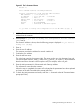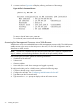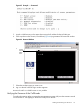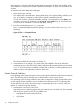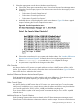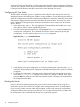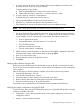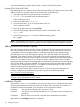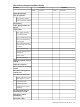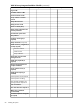HP Integrity rx8640, HP 9000 rp8440 Server User Service Guide
1. A window showing all activity in the complex. Following the installation procedure in this
document causes a window to be open at startup.
To display activity for the complex:
1. Open a separate Reflection window and connect to the MP.
2. From the MP Main Menu, select the VFP command with the s option.
2. A window showing activity for a single partition.
To display activity for each partition as it powers on:
1. Open a separate Reflection window and connect to the MP.
2. Select the VFP command and select the desired partition to view.
There should be no activity on the screen at this point in the installation process.
NOTE: You cannot open more than one window using a serial display device.
To power on the server:
1. If a Server Expansion Unit is attached to the server, press both the server power switch and
the SEU power switch. Alternatively, at the MP:CM> prompt, use the PE X command to power
on the complex, or the PE T command for each cabinet. The following events occur:
• Power is applied to the server.
• Processor-dependent code (PDC) starts to run on each cell.
• The cell self-test executes.
• Hardware initializes for the server.
• Console communication is established.
2. After the cell has joined the partition or after boot is blocked (BIB) is displayed at the Virtual
Front Panel (VFP), return to the MP Main Menu by pressing Ctrl+B.
3. Enter co to enter console mode.
4. Enter the partition number of the partition to boot.
5. Press Enter.
Selecting a Boot Partition Using the MP
At this point in the installation process, the hardware is set up, the MP is connected to the LAN,
the AC and DC power have been turned on, and the self-test is completed. Now the configuration
can be verified.
After the DC power on and the self-test is complete, use the MP to select a boot partition.
1. From the MP Main Menu, enter cm.
2. From the MP Command Menu, enter bo.
3. Select the partition to boot. Partitions can be booted in any order.
4. Return to the MP Main Menu by entering ma from the MP Command Menu.
5. Enter the console by typing co at the MP Main Menu.
Exit the MP to return automatically to the Extensible Firmware Interface (EFI) Shell menu.
Verifying the System Configuration Using the EFI Shell
From the EFI main menu, enter the POSSE shell by entering co. Typing help will list all the command
categories available in the shell:
• configuration -- goes to the configuration menu, where system configuration can be reset,
configured or viewed.
• memory -- memory related commands.
Cabling and Powering On the Server 77