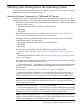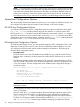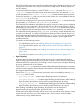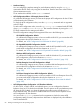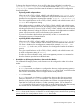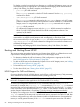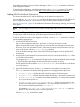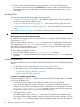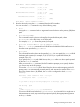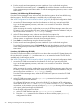HP Integrity rx8640, HP 9000 rp8440 Server User Service Guide
The EFI Boot Configuration menu provides the Add a Boot Option, Delete Boot Option(s), and
Change Boot Order menu items. (If you must add an EFI Shell entry to the boot options list,
use this method.)
To save and restore boot options, use the EFI Shell variable command. The variable
-save file command saves the contents of the boot options list to the specified file on
an EFI disk partition. The variable -restore file command restores the boot options
list from the specified file that was previously saved. Details also are available by entering
help variable at the EFI Shell.
OS utilities for managing the boot options list include the HP-UX setboot command and the
HP OpenVMS @SYS$MANAGER:BOOT_OPTIONS.COM command.
The OpenVMS I64 installation and upgrade procedures assist you in setting up and validating
a boot option for your system disk. HP recommends that you allow the procedure to do this.
Alternatively, you can use the @SYS$MANAGER:BOOT_OPTIONS.COM command (also referred
to as the OpenVMS I64 Boot Manager utility) to manage boot options for your system disk.
The OpenVMS I64 Boot Manager (BOOT_OPTIONS.COM) utility is a menu-based utility and
is easier to use than EFI. To configure OpenVMS I64 booting on Fibre Channel devices, you
must use the OpenVMS I64 Boot Manager utility (BOOT_OPTIONS.COM). For more information
on this utility and other restrictions, see HP OpenVMS for Integrity Servers Upgrade and
Installation Manual.
For details, see the following sections.
◦ To set HP-UX boot options, see “Adding HP-UX to the Boot Options List” (page 87).
◦ To set OpenVMS boot options, see “Adding HP OpenVMS to the Boot Options List”
(page 97).
◦ To set Windows boot options, see “Adding Microsoft Windows to the Boot Options List”
(page 102).
◦ To set Linux boot options, see “Adding Linux to the Boot Options List” (page 107).
• Hyper-Threading
nPartitions that have dual-core Intel® Itanium® processors can support Hyper-Threading.
Hyper-Threading provides the ability for processors to create a second virtual core that allows
additional efficiencies of processing. For example, a dual-core processor with Hyper-Threading
active can simultaneously run four threads.
The EFI Shell cpuconfig command can enable and disable Hyper-Threading for an nPartition
whose processors support it. Recent releases of the nPartition Commands and Partition Manager
also support Hyper-Threading.
Details of the cpuconfig command are given below and are available by entering help
cpuconfig at the EFI Shell.
◦ cpuconfig threads — Reports Hyper-Threading status for the nPartition
◦ cpuconfig threads on — Enables Hyper-Threading for the nPartition. After enabling
Hyper-Threading the nPartition must be reset for Hyper-Threading to be active.
◦ cpuconfig threads off — Disables Hyper-Threading for the nPartition. After disabling
Hyper-Threading the nPartition must be reset for Hyper-Threading to be inactive
After enabling or disabling Hyper-Threading, the nPartition must be reset for the
Hyper-Threading change to take effect. Use the EFI Shell reset command.
Enabled means that Hyper-Threading will be active on the next reboot of the nPartition. Active
means that each processor core in the nPartition has a second virtual core that enables
simultaneously running multiple threads.
System Boot Configuration Options 83