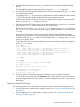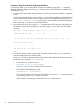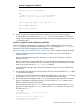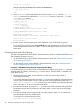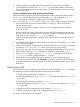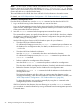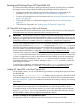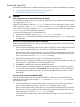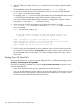HP Integrity rx8640, HP 9000 rp8440 Server User Service Guide
Booting HP OpenVMS
To boot HP OpenVMS I64 on a cell-based HP Integrity server use either of the following procedures.
• “Booting HP OpenVMS (EFI Boot Manager)” (page 99)
• “Booting HP OpenVMS (EFI Shell)” (page 99)
CAUTION:
ACPI Configuration for HP OpenVMS I64 Must Be
default
On cell-based HP Integrity servers, to boot the HP OpenVMS OS, an nPartition ACPI configuration
value must be set to default.
At the EFI Shell interface, enter the acpiconfig command with no arguments to list the current
ACPI configuration. If the acpiconfig value is not set to default, then OpenVMS cannot boot.
In this situation, you must reconfigure acpiconfig; otherwise, booting will fail and report the
INCONSTATE code when OpenVMS is launched.
To set the ACPI configuration for HP OpenVMS I64:
1. At the EFI Shell interface enter the acpiconfig default command.
2. Enter the reset command for the nPartition to reboot with the proper (default) configuration
for OpenVMS.
Procedure 11 Booting HP OpenVMS (EFI Boot Manager)
From the EFI Boot Manager menu, select an item from the boot options list to boot HP OpenVMS
using the selected boot option.
1. Access the EFI Boot Manager menu for the system on which you want to boot HP OpenVMS.
Log in to the management processor, and enter CO to select the system console.
When accessing the console, confirm that you are at the EFI Boot Manager menu (the main
EFI menu). If you are at another EFI menu, select the Exit option from the submenus until you
return to the screen with the EFI Boot Manager heading.
2. At the EFI Boot Manager menu, select an item from the boot options list.
Each item in the boot options list references a specific boot device and provides a specific set
of boot options or arguments to use when booting the device.
3. Press Enter to initiate booting using the selected boot option.
4. Exit the console and management processor interfaces when you have finished using them.
To exit the EFI environment press ^B (Control+B); this exits the system console and returns to
the management processor Main Menu. To exit the management processor, enter X at the
Main Menu.
Procedure 12 Booting HP OpenVMS (EFI Shell)
From the EFI Shell environment, to boot HP OpenVMS on a device first access the EFI System
Partition for the root device (for example fs0:), and enter \efi\vms\vms_loader to initiate
the OpenVMS loader.
1. Access the EFI Shell environment for the system on which you want to boot HP OpenVMS.
Log in to the management processor, and enter CO to select the system console.
When accessing the console, confirm that you are at the EFI Boot Manager menu (the main
EFI menu). If you are at another EFI menu, select the Exit option from the submenus until you
return to the screen with the EFI Boot Manager heading.
From the EFI Boot Manager menu, select the EFI Shell menu option to access the EFI Shell
environment.
Booting and Shutting Down HP OpenVMS I64 99