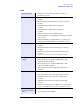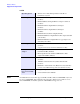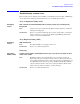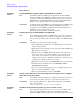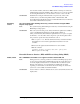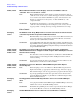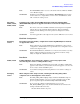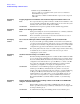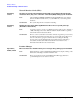Windows Integrity Enterprise Edition Release Notes
Release Notes
Troubleshooting common issues
HP Integrity Servers with Microsoft® Windows® Server 2003, Enterprise Edition
24
Device Drivers
all Integrity
servers
A missing IPMI driver negatively impacts Virtual Machines operation
Issue The HP Integrity Baseboard Management Controller Device Driver must be
installed on all VM’s for the HP Integrity VM Provider to function correctly on
these systems. The baseboard Management Controller driver (also known as the
HP Health Driver) automatically installs from the Support Pack and Reinstall
Media, or can be manually installed from the Smart Setup Media.
Workaround To manually check for the IPMI driver open the Windows Device Manager (right
click My Computer>Manage>Device Manager. The IPMI is located under
System Devices as the HP Baseboard Management Controller Interface Device
(Health Driver is an older name for this driver).
If the driver is missing install it from the Smart Setup CD.
all Integrity
servers
Installing drivers not included with Microsoft RTM media
Issue If you installed the OS from Microsoft RTM media, you must also install device
drivers for the HP Integrity server for all devices displaying a yellow “bang” icon
in the system device manager. These drivers are available on the HP Smart Setup
CD.
Workaround To install a device driver from the Smart Setup CD:
1. Insert the HP Smart Setup CD in the server CD/DVD drive. Accept the End
User Licensing Agreement.
2. Run the Windows Device Manager and use a menu path of View > Devices by
Type to list the system devices.
3. Expand the entry named Other devices. This displays a list of all devices
whose drivers were not found during installation of the operating system.
Some of these devices may have a specific name, while others are shown
simply as “Unknown Device”. Each item is indicated by a yellow “bang” icon
(a small yellow exclamation mark) next to its name.
4. Right-click on the first item and select Update Driver from the context menu.
5. In the Hardware Update Wizard screen, select Install the software
automatically and click Next.
6. If you see a warning dialog stating the driver is not digitally signed, ignore it.
This is not an issue. Click Next to continue.
7. When successful installation is indicated, click Finish.
all Integrity
servers
System crashes with blue screen when rolling back from Storport driver to SCSIport
driver with SecurePath installed
Issue If SecurePath software is installed and you attempt to roll back from the Storport
device driver to the SCSIport driver, the system crashes with a blue screen.
Workaround This is an OS bug. Please refer to Microsoft Knowledge Base article #903081,
titled “Storport Update”
(http://support.microsoft.com/?kbid=903081).
all Integrity
servers
U320 Event notification driver (prlntss.sys) does not install correctly
Issue The U320 Event notification driver (prlntss.sys) does not install correctly
after a Support Pack installation following an OS installation using SP1
slipstream or RTM media. The problem only occurs with Integrity servers booting