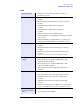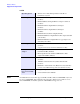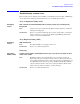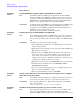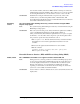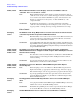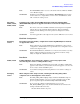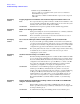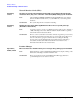Windows Integrity Enterprise Edition Release Notes
Release Notes
Troubleshooting common issues
HP Integrity Servers with Microsoft® Windows® Server 2003, Enterprise Edition
29
1. From the headless system used to perform the installation, access the Special
Administration Console (SAC) on the server using terminal emulation
software such as telnet, PuTTY, or HyperTerminal.
2. At the SAC> prompt, type cmd and press Enter.
3. Switch to a new command channel by pressing Esc+Tab.
4. At the C:\Windows\system32> prompt, type the following:
reg add “HKLM\system\CurrentControlset\Control\Terminal
Server” /v fdenyTSConnections /t REG_DWORD /d 0 /f
and press Enter.
5. Again, at the C:\Windows\system32> prompt, type the following:
netsh firewall set service remotedesktop enable all
and press Enter.
all Integrity
servers
Support Pack installation from HP Reinstall DVD does not contain the U320 event
notification driver (prlntss.sys)
Issue The Support Pack included on the HP Reinstall DVD does not include the U320
event notification driver (prlntss.sys). However, the Support Pack included on
your Smart Setup media does include this driver.
Workaround If you want this driver to be included in your installation, you must use the
Support Pack installation method provided on your Smart Setup media.
all Integrity
servers
Screen blanks temporarily when using the re-installation media and the IP Console
Switch
Issue You may experience a variable delay where the monitor (or remote session)
connected to the IP Console Switch goes blank. One step in the re-install process
is plug-and-play device discovery. During this time, drivers are not connected to
devices. Without drivers, USB ports disable their power output. The IP Console
Switch relies on this power to transfer video to the local and remote sessions.
After the device discovery is complete, a driver is connected, power is enabled,
and video displays. The blanking time depends on system configuration, but could
take as long as 30 minutes. The system will appear to hang, but is only going
through device discovery.
Workaround Use the command line interface for the most complete view of system status. The
command line is active and displays status at all times prior to video initialization
at power on, and at all times during the system operation. The command line is
accessible through the Management Processor interface. NOTE: If you have a
monitor connected directly to the system, the video will not go blank.
Superdome Link to Management Processor (MP) on System Management Homepage (SMH)
inoperable
Issue On the System Management Homepage, the URL link to the MP, shown in the left
pane under the heading “Management Processor”, does not work for HP Integrity
Superdome servers. This is due to a lack of hardware support for the SMH
web-based interface. Clicking on the link causes a new browser window to
display along with the message: “Page cannot be displayed”.
For all other HP Integrity servers, the link works as intended.
Workaround On Superdome systems, browse to SMH remotely from a 32-bit Windows system.
Or, when using SMH locally, do not use the MP link. Open the Telnet application
to access the MP interface instead.