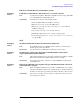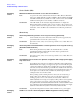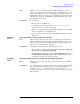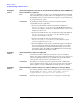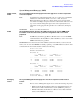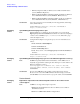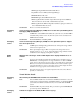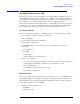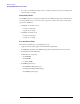Windows Integrity Enterprise Edition Release Notes
Release Notes
Installing Windows Server 2003
HP Integrity Servers with Microsoft® Windows® Server 2003, Enterprise Edition
39
Installing Windows Server 2003
This section provides an overview of the Windows Server 2003 installation on HP Integrity servers
using the HP Smart Setup media and your licensed copy of Windows Server 2003. It is intended for
system administrators with experience doing Windows installations. A more detailed description of
the installation process is in the Smart Setup Guide located on the HP Smart Setup CD.
The OS can be installed from either a GUI or headless console. Installing from either console involves
preparing the server, booting from the HP Smart Setup media, running EBSU, launching Windows
Setup, loading OS files to the boot disk, and then booting the server from the boot disk.
Pre-installation Tasks
Before you begin the OS installation on your HP Integrity Server you should complete these tasks:
• Choose whether to install from a headless or GUI console
• Back up existing data
• Locate the Microsoft Certificate of Authenticity
• Set up a headless or GUI console
• Set up PXE/RIS (This step is necessary only if you are using a RIS server as part of your
deployment.)
— Set up a RIS server
— Install RIS
— Configure RIS
— Authorize a RIS server in Active Directory
• Prepare the server hardware
— Set up the boot drive - Disconnect all mass storage devices from all controllers except the boot
controller. HP recommends that you install the boot controller in the root cell.
— Locate the DVD/CD drive
— Set ACPI flag to windows (cell-based servers only)
— Specify NIC for a network boot
Installation Tasks
Boot the server with the Smart Setup media in the CD drive. The server boots to the EFI-Based Setup
Utility (EBSU). EBSU provides an Express Setup utility to help with configuration tasks such as cre-
ating hard disk partitions and updating the firmware. During Express Setup you will be prompted to
insert your licensed Windows Server 2003 CD.
• Install from a headless or GUI console
—Run EBSU
— Run Windows Setup