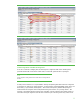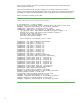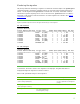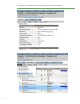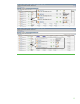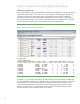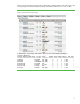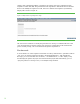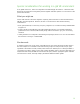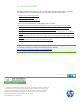HP Integrity Online VM Migration and GUI management tools
Table Of Contents

16
Special considerations for HP Integrity VM Manager
What you might see
When migrate-able VM’s that are not HP Serviceguard packages are defined on a VM Host, the “State”
column either displays them as “On” and “Up” or “Off” and “Down,” depending upon whether they
are actually running on that VM Host at that time. If the migrate-able VM’s are HP Serviceguard
packages, the indications are unchanged from previous displays of such packages: those running on
the host in question are listed as “On” and “Up,” while those running on a different host are also listed
as such, but have an additional blue icon indicating that they are running elsewhere.
Figure 10: HP Integrity Virtual Machines Manager Display
# hpvmstatus
[Virtual Machines]
Virtual Machine Name VM # OS Type State #VCPUs #Devs #Nets Memory Rmt Host
==================== ===== ======= ========= ====== ===== ===== ======= ========
slim1vm1 2 HPUX On (RMT) 1 1 2 1 GB 2
slim1vm2 3 HPUX On (OS) 1 1 1 1 GB 1
slim1vm3 4 LINUX On (OS) 1 1 1 512 MB 1
slim1vm4 5 WINDOWS Off 1 1 1 512 MB -
slim2vm1 6 HPUX On (RMT) 1 1 1 1 GB 2
slim2vm2 7 HPUX On (RMT) 1 1 1 1 GB 2
slim2vm3 8 LINUX On (RMT) 1 1 1 512 MB 2
slim2vm4 9 WINDOWS On (RMT) 1 1 1 512 MB 2
In Figure 10, you can see the various states. The VM slim1vm1 has been migrated to a different host,
and is indicated with a different icon in the HW column. The virtual machine is running on a different
host, but because it is an HP Serviceguard package (vmmgr indicates this by showing a yellow
colored packaged box before the VM name), this host has information about it. Virtual machines
slim1vm2 and slim1vm3 are currently running on the local host. The package containing Virtual
Machine slim1vm4 is down and hence the VM is not running.