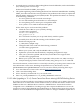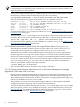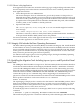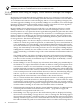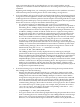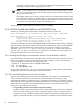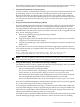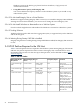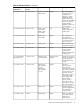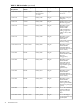HP Integrity Virtual Machines Version 4.2 Release Notes
using a persistent device file as a backing device to a new virtual machine, use the
hpvmcreate command. To add such an I/O device to an existing VM, use the hpvmmodify
command.
Beginning with VMMgr V4.0, you can display persistent device files (and their associated
LUN hardware paths) as backing device choices when adding a storage device.
• In V3.5 of VMMgr, only legacy device files are displayed in the boxes representing physical
storage devices in the rightmost column of the Storage tabs appearing in the Manage Host
or Manage VM views. Hardware paths for host bus adapters are unchanged in the new agile
addressing scheme and display correctly in the boxes representing them. The new persistent
device files are shown, except as described in the following list:
— If a virtual storage device is added using the hpvmcreate command or the
hpvmmodify command to a virtual machine, with a persistent device file specified as
the backing device, VMMgr displays the backing device on the Storage tabs with the
correct persistent device file shown, but displays an icon indicating an unknown device.
In addition, VMMgr is unable to link the virtual device to a physical storage device.
— If a physical storage device is marked as restricted using a new persistent device file,
VMMgr lists the device as a choice in the Add Storage dialog. Normally, restricted
devices are excluded from this list. Although VMMgr allows this selection, and attempts
to create the VM or add the storage device using the hpvmcreate command or the
hpvmmodify command, the command fails because the device is restricted. The
command rejects the specification and issues an error message, which is displayed by
VMMgr. As a workaround, add additional restricted devices with the hpvmdevmgmt
command using the legacy device files for the physical storage device. These can be
determined by using the ioscan -m command. For example:
# ioscan -m dsf /dev/rdisk/disk3
The VMMgr product V4.0 correctly displays devices by either legacy and agile
specifications on the storage tab, depending on which was used when the virtual storage
device was added to the virtual machine, and will correctly map those virtual devices
to their respective physical backing devices. In addition, VMMgr V4.0 adds a new
simplified display on the storage tab that eases tracing the connections from the virtual
machine's virtual device to the physical backing device. The original, more complex,
display is also available by selecting the "Show host bus adapter" checkbox on the
storage tab. Persistent device files and LUN hardware paths are displayed in the physical
storage device representations (boxes).
• If an LVM volume group or whole-disk swap is defined using the new persistent device
files, VMMgr V3.5 does the following:
— Displays the disk in the Add Storage dialog as a valid choice. Disks used for LVM
volume groups and whole-disk swap are normally excluded from this list; however,
VMMgr allows this selection. When VMMgr attempts to create the VM or add the
storage device using the hpvmcreate or the hpvmmodify command, the command
rejects the specification and issues an error messages, which is displayed by VMMgr.
As a workaround, manually make the disk restricted by using the hpvmdevmgmt
command using the legacy device files for the disk or use legacy device files to define
new whole-disk swap or volume groups. For example, if the persistent device file is
/dev/rdisk/disk3, and a legacy device file corresponding to this disk is /dev/
rdsk/c0t1d0, then the command would be:
# hpvmdevmgmt -a rdev:/dev/rdsk/c0t1d0
— If a logical volume in an LVM volume group defined using the persistent device file is
used as a backing device for virtual storage in a VM, VMMgr links the virtual storage
device to the correct logical volume box in the middle column of the Storage tab.
However, it is not able to link the logical volume box with the correct physical device
2.3 Known Issues and Information 25