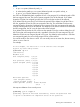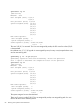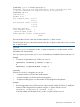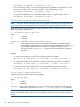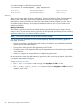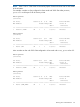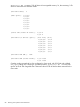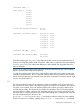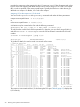HP Superdome 2 Partitioning Administrator Guide (5900-2540, December 2012)
vparmodify -p 1:1 -d socket:2/8/0:cpu::3
vparmodify: Operation initiated successfully. Please run vparstatus with
-v option to determine the completion status of the operation.
vparstatus -vp 1:1
[CPU Details]
min/Max: 4/50
User assigned [Path]: 2/8/1/1
2/8/1/3
Boot processor [Path]: 1/1/0/0
1/1/1/1
2/8/1/0
Non-socket-specific:
User assigned [Count]: 2
System assigned [Count]: 3
Socket-specific [Count]: Socket-ID/Count
<none>
The total number of cores in the vPar increases when the -a option is used.
The total number of cores in the vPar decreases when the -d option is used and is set to num when
the -m option is used.
vparcreate
With the vparcreate command, use the -a option and specify as num the number of CPUs
allocated to the virtual partition.
If no cpu syntax is given on the vparcreate command line, the default value for total cpu is 0.
Example
• To create a virtual partition with 3 CPUs, set num to 3:
vparcreate -N nParID -p vParID -a cpu::3
or
vparcreate -p nparID:vParID -a cpu::3
vparmodify
With the vparmodify command, you can use:
• -a option to add num CPUs to the virtual partition,
• -d option to delete num CPUs from the virtual partition,
• -m option to modify (set) to num the number of CPUs assigned to the partition.
Examples
• If an existing partition has 2 CPUs and you want to set the number of CPUs to 3, modify the
number of CPUs assigned to the partition using the -m option and set num to 3:
vparmodify -N nPar0001 -p vPar0001 -m cpu::3
To set the number of CPUs back to two, use the -m option and set num to 2:
Planning Your Virtual Partitions 83