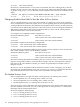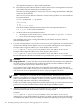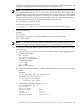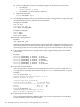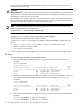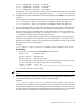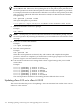HP-UX Virtual Partitions Administrator Guide (includes A.05.07) (5900-1229, September 2010)
NOTE: If the BOOT and ALTBOOT disks are a mirrored pair, updating is not required on
the ALTBOOT disk. Otherwise, after updating the OS on the primary boot path disk, boot
the virtual partitions from the alternate path boot disk and repeat the update-ux procedure.
For example, if keira2 has an alternate boot disk that is not a mirror of the primary boot disk,
and you wish to update the OS on the alternate boot disk, boot keira2 from the alternate
boot path using:
MON> vparload -p keira2 -B ALT
and repeat the update-ux procedure
keira2# update-ux -s depot1:/release/0505.1123/HPUX11i-OE-Ent.DVD HPUX11i-OE-Ent T1335BC
7. Reboot the nPartition to the ISL> prompt.
Example:
MON> reboot
NOTE: At this point, you need to reboot the nPartition from the MON> prompt, not just
the virtual partition. By rebooting the nPartition, you can load the new vPars Monitor in the
next step.
8. From ISL> load the vPars Monitor.
Example:
ISL> hpux /stand/vpmon
9. Boot the virtual partitions.
Example:
MON> vparload -all
When the virtual partitions are booted, they will continue and complete their update
processes. After this is completed, you should arrive at the login: prompt for each virtual
partition. Login as root and continue to the next step.
10. Turn autoboot and autosearch settings back to their original settings that you recorded
earlier above.
Example:
keira1 # vparmodify -p keira1 -B auto
keira1 # vparmodify -p keira1 -B nosearch
keira1 # vparmodify -p keira2 -B manual
keira1 # vparmodify -p keira2 -B nosearch
keira1 # vparmodify -p keira3 -B auto
keira1 # vparmodify -p keira3 -B nosearch
The virtual partitions should now be running the latest OE and vPars version.
Updating vPars A.03.xx to vPars A.03.05
This section describes the process for updating a vPars environment from earlier vPars A.03.xx
releases to vPars A.03.05.
110 Installing, Updating, or Removing vPars and Upgrading Servers with vPars